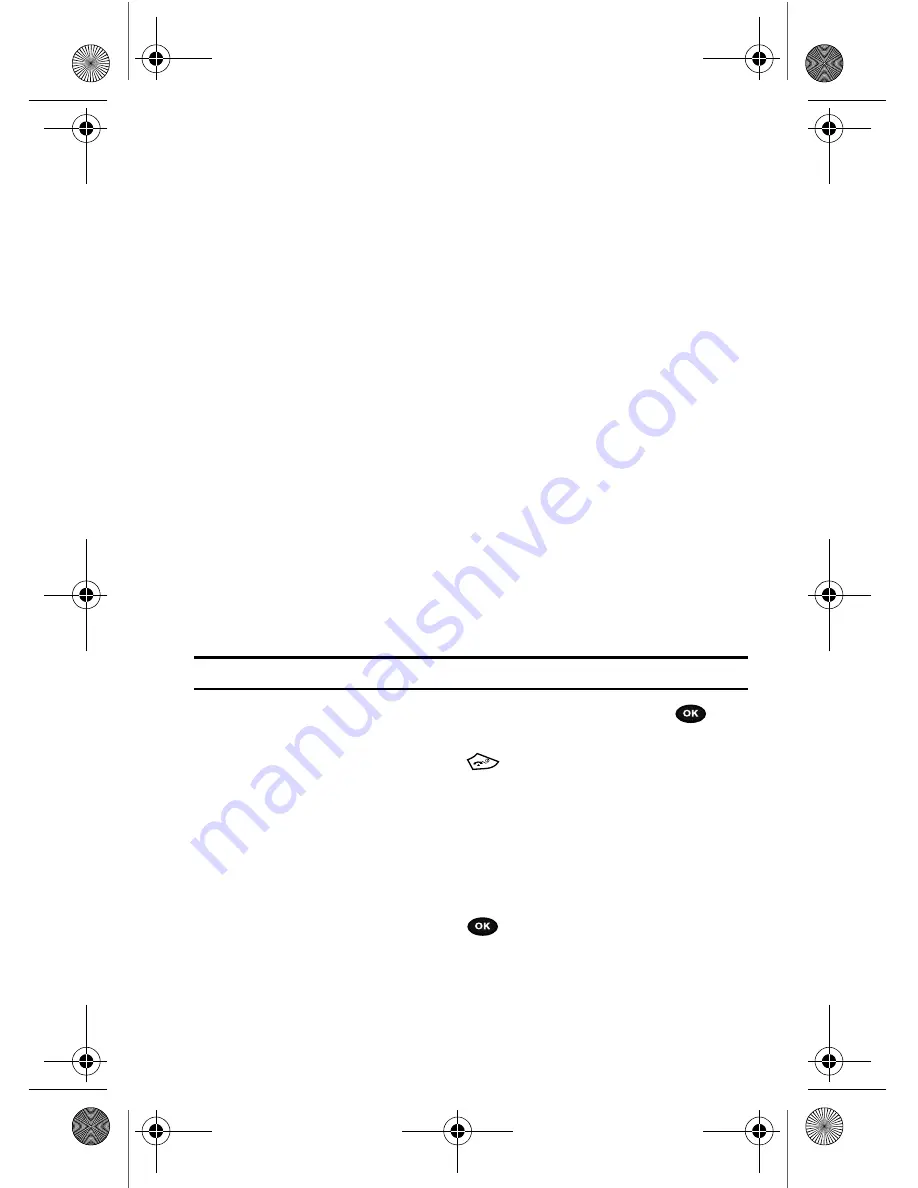
Changing Your Settings 104
Display settings
3.
At the
The Shortcut key is now assigned to [ ] change?
prompt, if the
shortcut key was previously assigned an application press the
Yes
soft key.
Display settings
In this menu, you can change various settings for the display or backlight.
Wallpaper
This menu allows you to change the background image to be displayed in Idle mode.
The following options are available:
•
Browse wallpapers
: allows you to download additional wallpapers from t-zones.
•
Default wallpapers
: allows you to choose from a list of wallpapers included with
your phone.
•
Downloaded images
: allows you to choose a photo from your downloaded images
folder.
•
Photos
: allows you to choose a photo from Photos folder.
To change the background image:
1.
Press the Navigation keys to scroll through the list.
2.
Press the
OK
soft key to place a check mark next to
Menu background
if
you want your menu to display on the background.
3.
Highlight the
Transparency
option and press the
Left
or
Right
Navigation
key to determine the amount of transparency for the background.
Note:
The Transparency option is selctable only when the Menu background check box is selected.
4.
Make a wallpaper selection and press the
Save
soft key or the
key.
Your wallpaper selection updates.
5.
Press the
Back
soft key or the
key to return to Idle mode.
Info display
This menu allows you to select the text size and color for your font.
To change the size of the font:
1.
Highlight the
Text style
option and press the
Left
or
Right
Navigation key
to select between:
Normal
,
Outline
, or
Shadow
.
2.
Press the
Save
soft key or the
key to save your change. Otherwise,
press the
Back
soft key.
t729.book Page 104 Thursday, July 5, 2007 3:47 PM






























