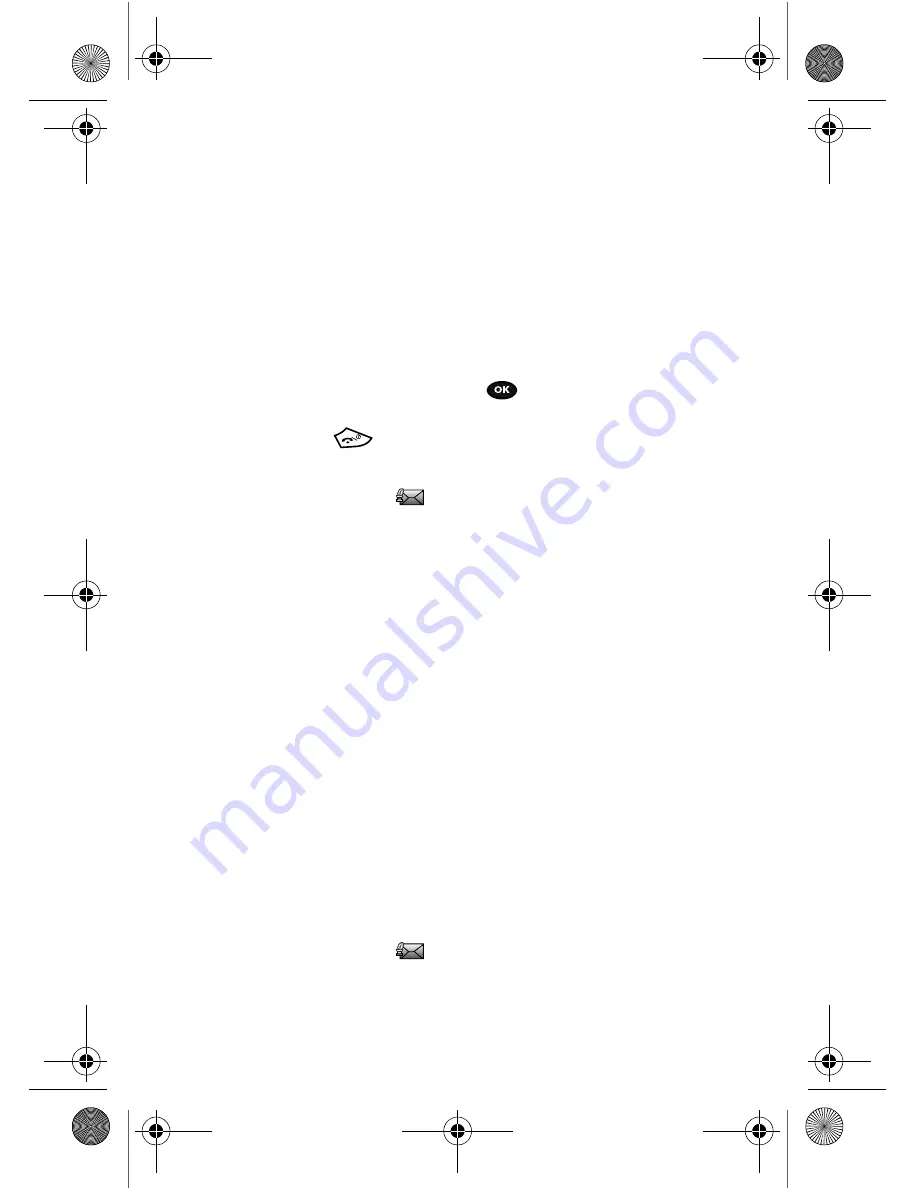
Messages
50
Inbox
• Properties:
shows you information about the message, such as time and date
the message was received, the sender’s e-mail address or phone number,
recipient’s e-mail address or phone number, Cc, message size, priority, and
class.
Viewing a Picture Message When You Receive It
When a new picture message comes in, the display shows the Picture Messaging
Message icon.
1.
Press the
View
soft key to view the message.
Press the
Exit
soft key if you want to view the message later in the Inbox.
2.
Press the
Options
soft key or the
key to access the various options
described above.
3.
Press the
key when you are finished.
Listening to a Voice Note from the Inbox
1.
Select a Voice note
from the list and press the
Play
soft key to listen
to the message contents.
Press the
Options
soft key while listening to the message and choose
from the following:
• Reply via:
allows you to send a reply to the sender by sending a Picture
message, Text message, or Voice note.
• Reply all via:
allows you to send a reply to the sender by sending a Picture
message or Voice note.
• Call back:
allows you to call the sender back.
• Forward:
allows you to forward the message to another number.
• Replay
: allows you to review the picture message.
• Save address:
allows you to cut and paste the address to send a text
message, or picture message.
• Save media:
allows you to save message media to your Image folder, Sound
folder, vCard, or vCalendar.
• Delete:
deletes the selected Voice note message.
• Lock/Unlock
: allows you to protect the message from deletion or unlock it for
deletion.
• Properties:
shows you information about the Voice note, such as date, from,
to, Cc, size, priority, and class.
Voice Note Options
1.
Select a Voice note
from the list and press the
Options
soft key to
display the following:
• Send to
: allows you to send the Voice note.
t729.book Page 50 Thursday, July 5, 2007 3:47 PM






























