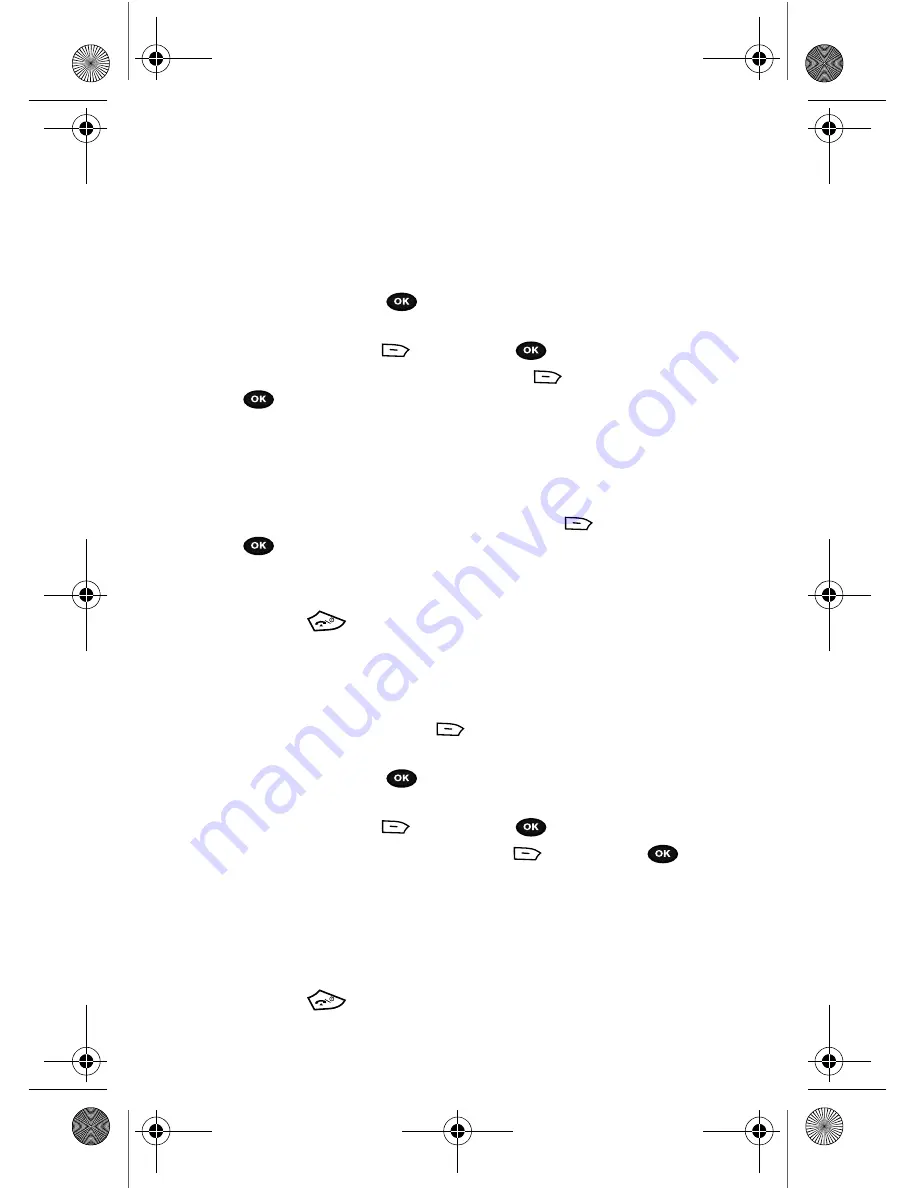
97
Data to Sync
This feature allows you to synchronize your Contacts, Calendar events, and Task list
with your T-Mobile account on the network.
1.
In Idle mode, press the
Menu
soft key to access the Menu mode.
2.
Using the Navigation keys, scroll to the
Organizer
icon and press the
Select
soft key or the
key.
3.
Highlight
Synchronization
by pressing the
Up
or
Down
Navigation key
and press the
Select
soft key or the
key.
4.
Highlight
Data to Sync
and press the
Select
soft key or the
key.
5.
Highlight the type of data to synchronize (Contacts, Calendar or Task) and
press the
OK
soft key to display a check mark next to the item to
synchronize.
6.
Press the
Save
soft key.
7.
Select the
Sync now
option and press the
Select
soft key or the
key.
8.
When the “
Synchronization will start?
” message displays, press the
Continue
soft key.
9.
Press the
key to return to the Idle mode.
Sync now
Once you establish the information you want to synchronize, this feature allows you
to synchronize with the T-Mobile network.
1.
In Idle mode, press the
Menu
soft key.
2.
Using the Navigation keys, scroll to the
Organizer
icon and press the
Select
soft key or the
key.
3.
Highlight
Synchronization
by pressing the
Up
or
Down
Navigation key
and press the
Select
soft key or the
key.
4.
Highlight
Sync now
and press the
Select
soft key or the
key.
5.
When the
Synchronize data with T-Mobile Sync?
message displays,
press the
Yes
soft key to synchronize the data or press the
No
soft key
to cancel.
The information synchronizes with the T-Mobile network and a
confirmation dialog displays when finished.
6.
Press the
key to return to Idle mode.
t729.book Page 97 Thursday, July 5, 2007 3:47 PM
















































