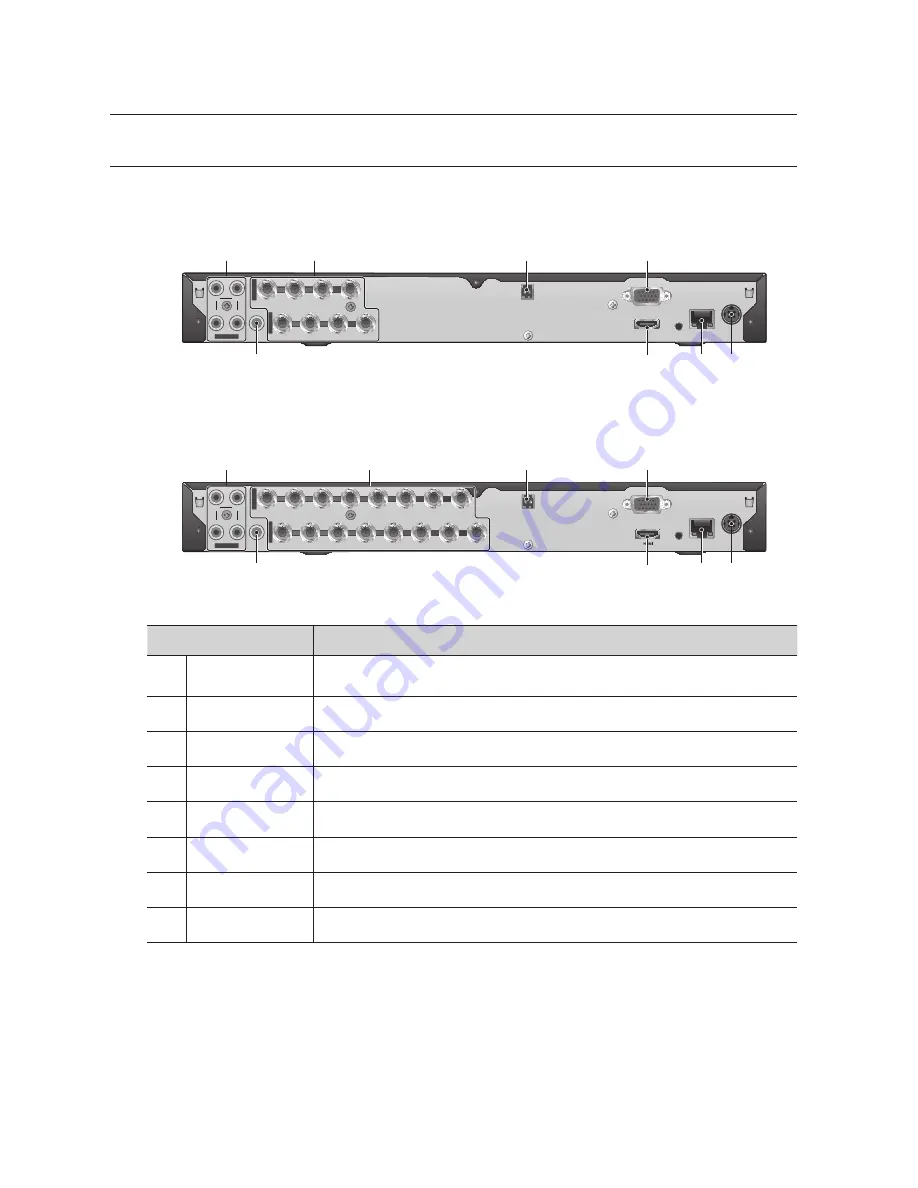
12_
overview
overview
pArT nAmeS And funCTionS (reAr)
Sdr-4100
Sdr-5100
Part Names
Functions
a
AUDIO IN
Input ports (RCA jack) for the audio signal.
b
VIDEO IN
Input port for the composite video signal.
c
RS-485
Used to establish RS-485 communications.
d
VGA OUT
Output port for VGA video signal.
e
DC 12V
DVR power input port.
f
NETWORK
NETWORK connector port.
g
HDMI
HDMI connector port.
h
AUDIO OUT
Output port (RCA jack) for the audio signal.
M
`
[
CONSOLE
] is designed for the service repair purpose only.
SERIAL
NETWORK
CONSOLE
VGA OUT
SERIAL
VIDEO OUT
8
7
6
5
4
3
2
1
CH1
CH2
CH3
CH4
9
10
11
12
13
14
15
16
SPOT
AUDIO OUT
DC 12 V
AUDIO IN
VIDEO IN
VIDEO IN
NETWORK
CONSOLE
VGA OUT
4
3
2
1
CH1
CH2
CH3
CH4
5
6
7
8
AUDIO OUT
DC 12 V
AUDIO IN
VIDEO IN
VIDEO IN
HDMI
+ -
RS 485
b
a
c
d
e
f
g
h
SERIAL
1
ALARM
OUT
RS-
485
COM COM
2
1 2 3 4 5 6 7 8
9 10 11 12 13 14
15 16
G
G
ALARM IN
NETWORK
CONSOLE
VGA OUT
8
7
6
4
3
2
1
CH1
CH2
CH3
CH4
9
10
11
12
13
14
15
16
AUDIO OUT
DC 12 V
AUDIO IN
VIDEO IN
VIDEO IN
5
+ -
RS 485
a
b
c
d
e
f
g
h
Содержание SDS-P5101
Страница 1: ...8 CHANNEL 16 CHANNEL DVR User Manual SDS P5101 SDS P5100 SDS P4080 ...
Страница 134: ......













































