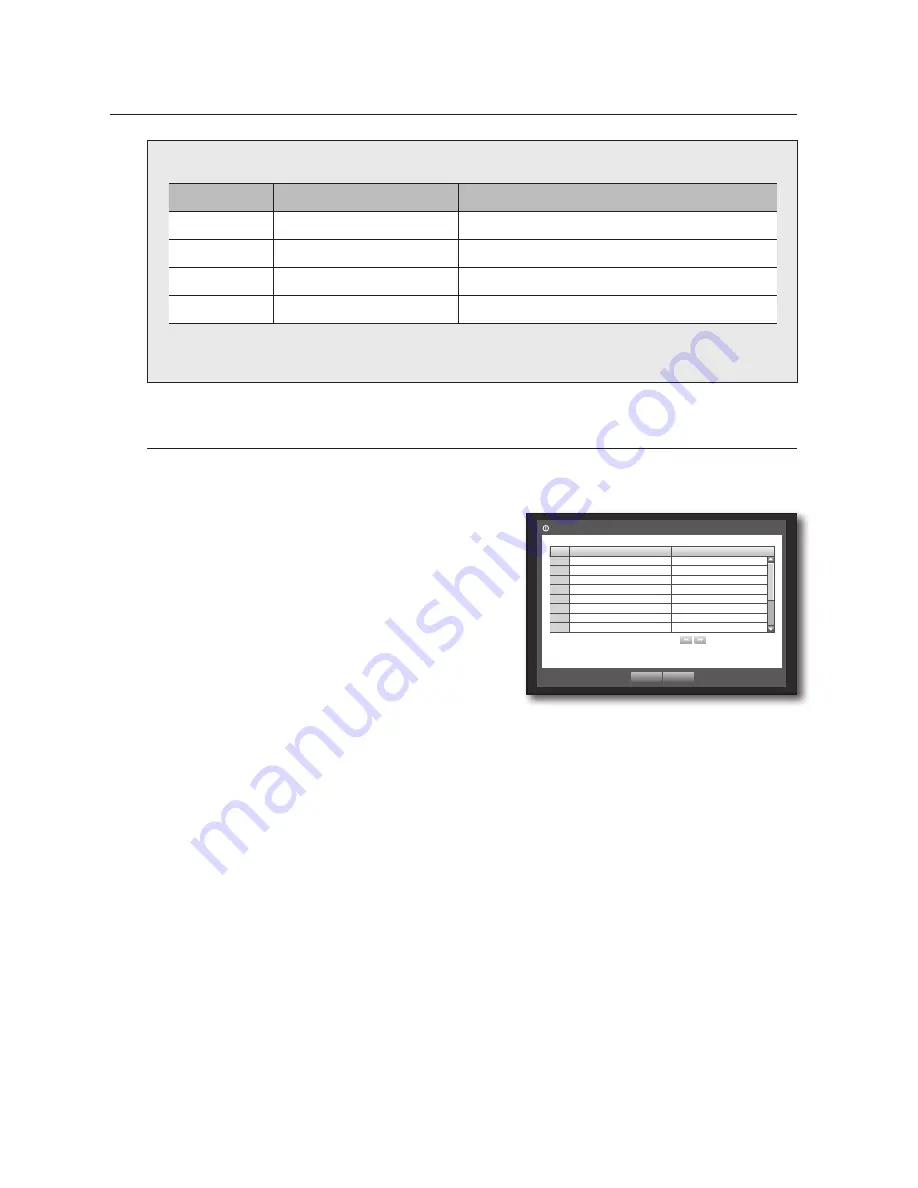
52_
main menu
main menu
Recording Color Tags
Color
Function
Description
White
No Recording
No schedule / event recording
Orange
Continuous
Scheduled recording only
Blue
Event
Event recording only
Green
Both(Cont&Evnt)
Both scheduled / event recordings
Each press of a selected cell will cycle through <
no Recording
>-<
Continuous
>-<
event
>-
<
Both(Cont&evnt)
>.
event Record Duration
You can set the beginning and ending point of a recording on an event.
Using the mouse may help make setup easier.
1.
Use the up/down buttons (
$%
) in <
Record
> window to
move to <
event Record Duration
>, and press [
enTeR
]
button.
2.
Use direction buttons (
$%_ +
) to move to a desired
item, and set the value.
•
Pre Event : The recording of an event will start at a
pre-determined time prior to the actual occurrence of the event.
If it is set to 5 seconds, the recording begins from 5
seconds before the event.
•
POST Event : The recording will continue for a
pre-determined time after the actual end of an event.
If it is set to 5 seconds, the recording ends in 5 seconds after an event.
3.
When the event recording duration setup is done, press <
OK
>.
Event Record Duration
OK
Cancel
Previous/Next Page
CH
Pre Event
POST Event
1
OFF
1 min
2
OFF
1 min
3
OFF
1 min
4
OFF
1 min
5
OFF
1 min
6
OFF
1 min
7
OFF
1 min
8
OFF
1 min
Содержание SDS-P5101
Страница 1: ...8 CHANNEL 16 CHANNEL DVR User Manual SDS P5101 SDS P5100 SDS P4080 ...
Страница 134: ......
















































