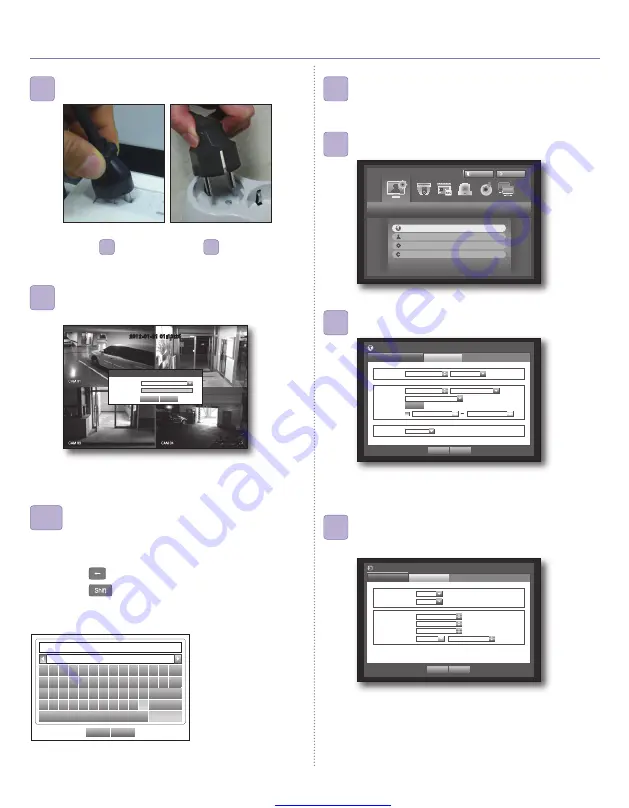
Great user manuals database on
English-4
3. STARTING Up
Connect the power source.
5
Press the [
MENU
] button on the remote control.
7
Select <
Date/Time/Language
> in <
System
> menu.
8
Use the mouse to adjust the time setting.
9
Select the Network menu. Sets the Connection type to
<
Static IP
> and enter the IP address. Click the <
OK
>
button.
10
Ú
To apply your setting click the <
OK
> button.
Ú
If using DI-624 manufactured by D-link
IP ADDRESS:192.168.1.200/
GATEWAY: 192.168.1.1 / SUBNET MASK: 255.255.255.0 /
1
ST
DNS SERVER: 168.126.63.1 / 2
ND
DNS SERVER:
168.126.63.2
When prompted, use the virtual keyboard to enter the
password (default:
4321
) in the PASSWORD input box.
6
Using the Virtual Keyboard
6-1
Ú
If you don't change the “auto logout” item, please
refer
7
. The login prompt in
6
only appears when
you change the auto logout time.
Ú
All operations can be controlled with the mouse.
1.
Use the direction buttons (
$%_+
) to move to a desired
character and press the [
ENTER
] button.
2.
Use the <
> button to erase the previous character.
3.
Use the <
> button to toggle the letter case.
4.
Complete your input and when done, click <
OK
> to close the
virtual keyboard.
OK
Cancel
` 1 2 3 4 5 6 7 8 9 0 - =
q w e r t y u i o p [ ] \
Del
a s d f g h j k l ; ‘
Caps Lock
z x c v b n m , . / Shift
Space
Ctrl
System
Logout
Return
Date/Time/Language
Permission Management
System Management
Log Information
Date/Time/Language
Date/Time/Language
Holiday
Date 2012-01-01
YYYY-MM-DD
Time
08:14:24
24 Hours
Time Zone GMT
Time Sync.
Setup
DST
Dec First (Sun) 0
Dec First (Sun) 0
Language
English
OK
Cancel
Connection Mode
Connection
Protocol
Connection Mode
Static IP
Bandwidth
2Mbps
OK
Cancel
IP
192.168. 1.200
Gateway
192.168. 1. 1
Subnet Mask
255.255.255. 0
DNS
Manual
168.126. 63. 1
2012-01-01 01:10:25
Login
ID admin
Password
OK Cancel

























