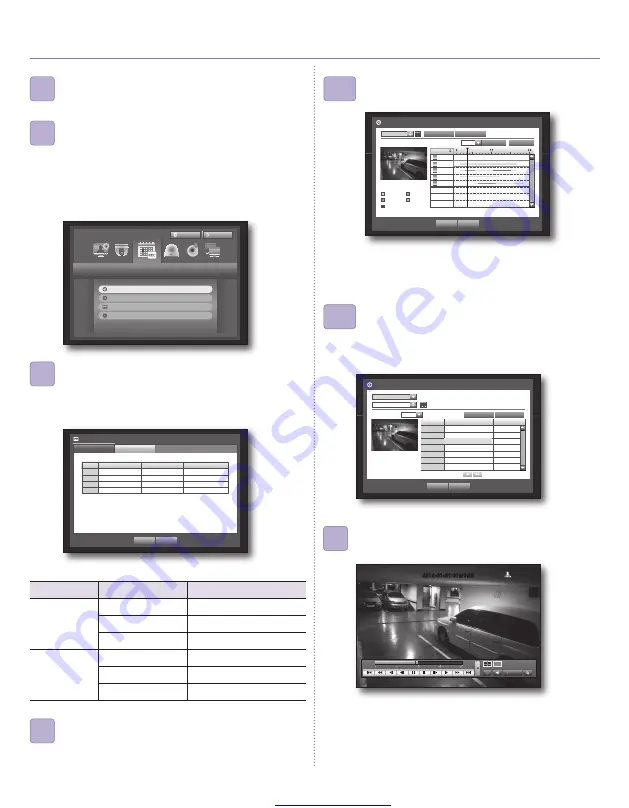
Great user manuals database on
English-5
4. REC & pLAY
Press the [
MENU
] button on the remote control.
Select <
Record
>.
11
To change the record quality & resolution, select
<
REC Quality & Resolution
>.
If you change the setting of the resolution and the remaining
rate, the remaining count shows each available resolution.
13
Press the [
SEARCH
] button on the remote control.
14
Set each of the Record Schedule options.
To change the setting, set the channel then select the
time and date you when want to record.
Press the [
ENTER
] button while the cells are selected.
The record type will cycle through <
No Recording
>-
<
Continuous
>-<
Event
>-<
Both(Cont&Evnt)
>.
The default is as shown below.
12
Select a desired date in the calendar, and a desired
timeline in the Time bar, and press the <
Play
> button.
15-1
If you have set the event recording, you can play a
desired scene using the <
Event Search
> function. Set
a desired date in the calendar and the result will be
listed on the table.
Select one you desired and press the <
Play
> button.
15-2
The colored line indicates types of the recording data.
If you want to play a time specific data, enter an exact
time.
SYSTEM
RECORD SIZE
POSSIBLE FPS
NTSC
CIF 352 × 240
OFF, 1~30
2CIF 704 × 240
OFF, 1~30
4CIF 704 × 480
OFF, 1~30
PAL
CIF 352 x 288
OFF, 1~25
2CIF 704 x 288
OFF, 1~25
4CIF 704 x 576
OFF, 1~25
You can change the play speed or channel, or stop the
playback using the onscreen button bar.
16
Record
Logout
Return
Recording Schedule
Event Record Duration
REC Quality & Resolution
Record Option
CH
Resolution
Record Rate
Record Quality
1
CIF(S)
7fps
Level4
2
CIF(S)
7fps
Level4
3
CIF(S)
7fps
Level4
4
CIF(S)
7fps
Level4
REC Quality & Resolution
Standard
Event
OK
Cancel
Remaining count : 4CIF(L) : 2
2CIF(M) : 4
CIF(S) : 8
Event Search
CAM 01
2012-01-01
Play
Return
Previous/Next Page
2012/01/01 00:01:22
No.
Date/Time Preview
Event
3
02:47:54 ~ 02:48:59
Motion
2
00:39:06 ~ 00:40:30
Motion
1
00:01:22 ~ 00:02:28
Motion
Go to First
Go to Last
Overlapped Data List1
2012-01-01 01:10:25
REC
Time Search
2012-01-01
Play
Return
2012/01/01 00:01:17
Standard Schedule
Motion Etc
V.Loss
Go to First
Go to Last
Zoom In
Zoom Out
All
Data
CAM 01
CAM 02
CAM 03
CAM 04
00:01
Overlapped Data List1








