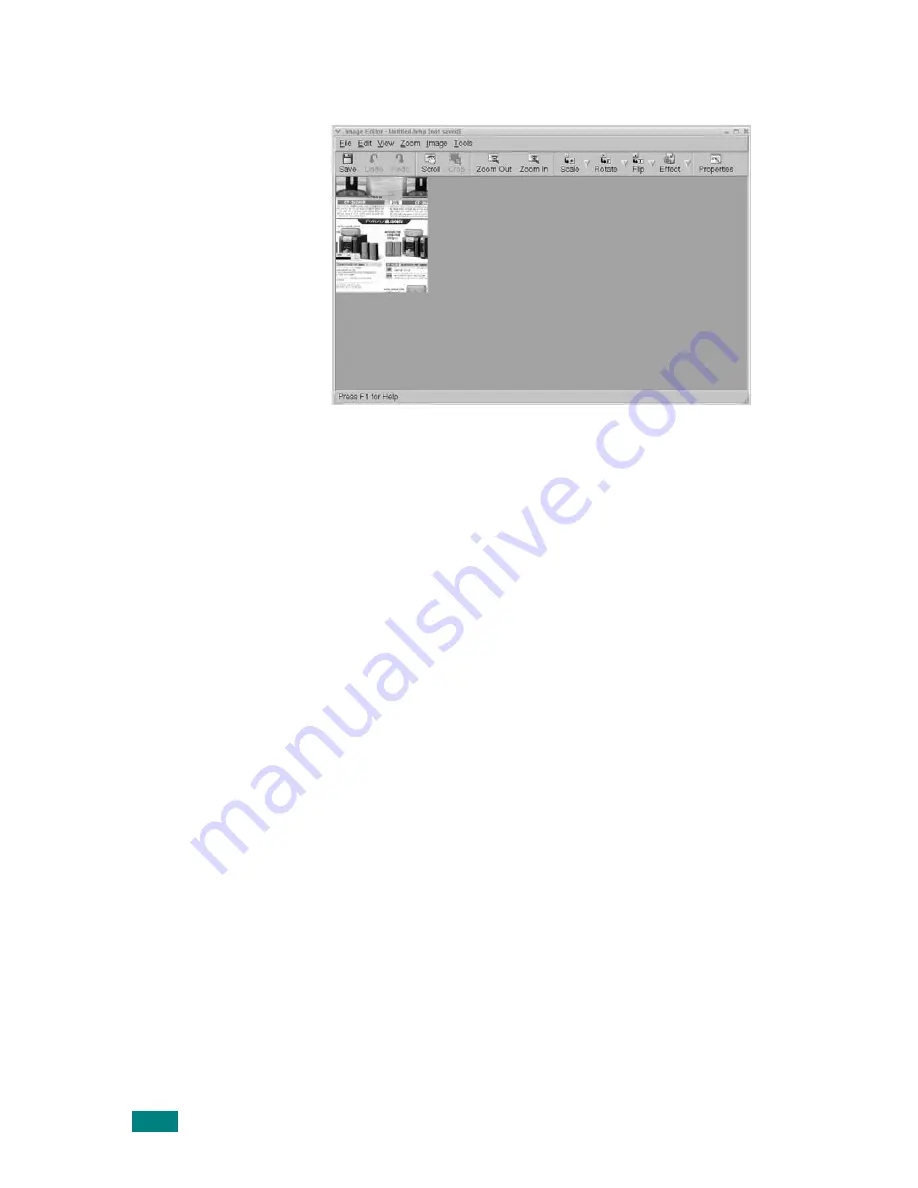
U
SING
Y
OUR
P
RINTER
IN
L
INUX
A.
16
9
The scanned image appears in the new Image Editor
window.
If you want to edit the scanned image, use the toolbar. For
further details about editing an image, see page A.17.
10
When you are finished, click
Save
on the toolbar.
11
Select the file directory where you want to save the image
and enter the file name.
12
Click
Save
.
Adding Job Type Settings
You can save your scan option settings to retrieve for a later
scanning.
To save a new Job Type setting:
1
Change the options from the Scanner Properties window.
2
Click
Save As
.
3
Enter the name for your setting.
4
Click
OK
.
Your setting is added to the Saved Settings drop-down list.
Содержание SCX-6220
Страница 1: ......
Страница 21: ...xx MEMO...
Страница 53: ...INSTALLING SOFTWARE 2 12 MEMO...
Страница 63: ...PAPER HANDLING 3 10 MEMO...
Страница 209: ...PRINTING FROM A MACINTOSH OPTION C 10 MEMO...
Страница 236: ...SAMSUNG LASER FACSIMILE User s Guide...
Страница 256: ...SENDING A FAX 2 8 MEMO...
Страница 303: ...8 The following topics are included About the E mail Sending the E mail SENDING AN E MAIL...
Страница 318: ...USING THE ADDRESS BOOK 9 12 MEMO...
Страница 330: ...Home Rev 4 00...






























