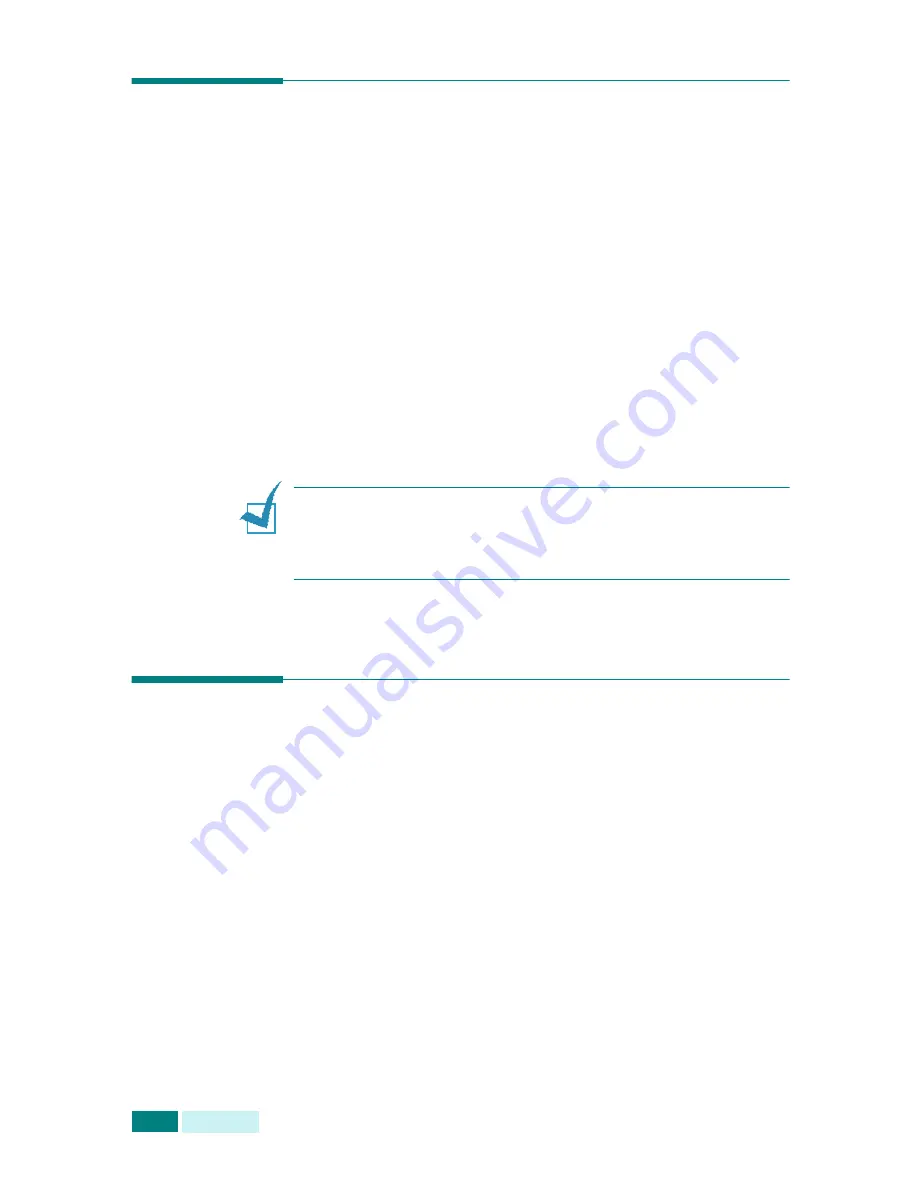
S
CANNING
6
.
2
Scanning Basics
Your machine offers three (or four) ways to scan:
• From the Samsung SmarThru software: Launch Samsung
SmarThru and open the
Scan To
to begin scanning. See
below.
• From TWAIN-compliant software: You can use other software
including Adobe PhotoDeluxe and Adobe Photoshop. See
page 6.5.
• From the Windows Images Acquisition (WIA) driver: Your
machine also supports the WIA driver for scanning
images. See page 6.6.
• From the optional Network Scan Program: Your machine
use the Network Scan program for scanning images. See
page 6.7.
N
OTES
:
• To scan with your machine, you must install the MFP driver.
• Scanning is done through the same LPT or USB port currently
assigned for your printer port.
Scanning Using Samsung SmarThru
Samsung SmarThru is the accompanying software for your
machine. With the SmarThru, scanning becomes a pleasure.
Follow these steps to start scanning using the SmarThru:
1
Make sure that your machine and computer are turned on
and properly connected to each other.
2
Place a single document
face down
on the document glass
then close the cover.
OR
Load the document(s) to be scanned
face up
into the DADF
(Duplex Automatic Document Feeder).
Содержание SCX-6220
Страница 1: ......
Страница 21: ...xx MEMO...
Страница 53: ...INSTALLING SOFTWARE 2 12 MEMO...
Страница 63: ...PAPER HANDLING 3 10 MEMO...
Страница 209: ...PRINTING FROM A MACINTOSH OPTION C 10 MEMO...
Страница 236: ...SAMSUNG LASER FACSIMILE User s Guide...
Страница 256: ...SENDING A FAX 2 8 MEMO...
Страница 303: ...8 The following topics are included About the E mail Sending the E mail SENDING AN E MAIL...
Страница 318: ...USING THE ADDRESS BOOK 9 12 MEMO...
Страница 330: ...Home Rev 4 00...
















































