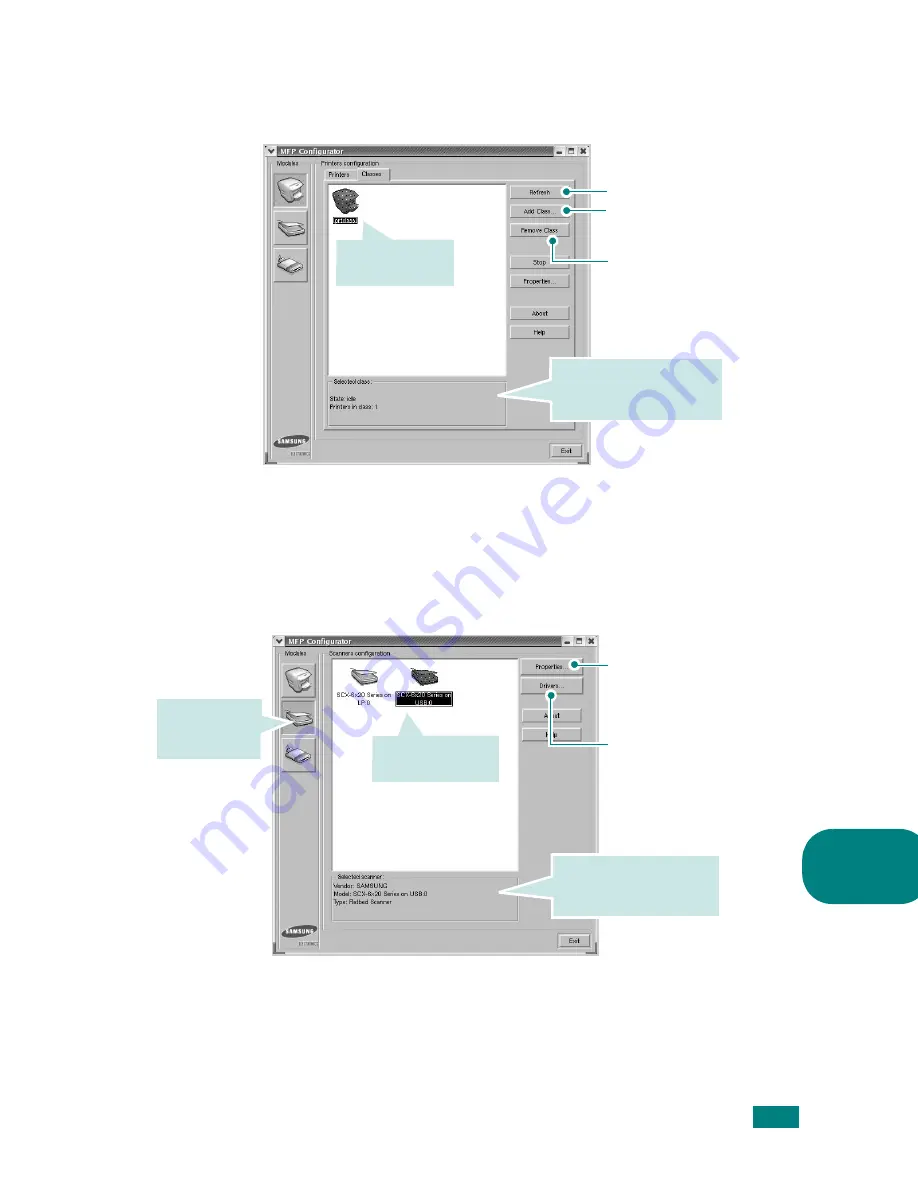
U
SING
Y
OUR
P
RINTER
IN
L
INUX
A.
9
A
Classes Tab
The Classes tab shows a list of available printer classes.
Scanners Configuration
In this window, you can monitor the activity of scanner devices,
view a list of installed Samsung MFP devices, change device
properties, and scan images.
Renews the classes list.
Allows you to add a new
printer class.
Removes the selected
printer class.
Shows the status of the
class and the number of
printers in the class.
Shows all of the
printer classes.
Allows you to monitor the
activity of the scan
drivers.
Allows you to change the
scan properties and scan a
document. See page A.14.
Switches to
Scanners
configuration.
Shows all of the
installed scanners.
Shows the vendor,
model name and type of
your scanner.
Содержание SCX-6220
Страница 1: ......
Страница 21: ...xx MEMO...
Страница 53: ...INSTALLING SOFTWARE 2 12 MEMO...
Страница 63: ...PAPER HANDLING 3 10 MEMO...
Страница 209: ...PRINTING FROM A MACINTOSH OPTION C 10 MEMO...
Страница 236: ...SAMSUNG LASER FACSIMILE User s Guide...
Страница 256: ...SENDING A FAX 2 8 MEMO...
Страница 303: ...8 The following topics are included About the E mail Sending the E mail SENDING AN E MAIL...
Страница 318: ...USING THE ADDRESS BOOK 9 12 MEMO...
Страница 330: ...Home Rev 4 00...






























