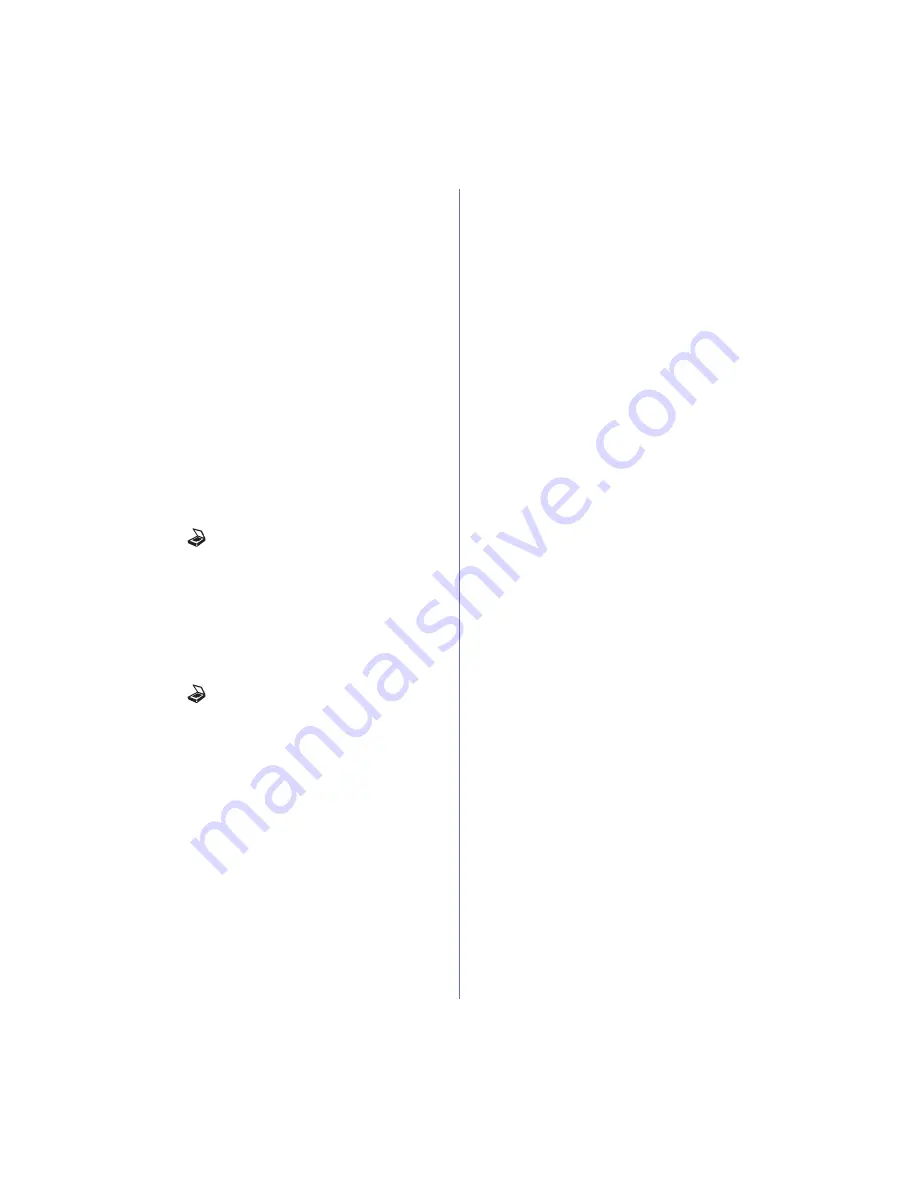
44 _
Scanning
Using Address Book entries
To retrieve an email address, use the following ways:
Speed email numbers
When you are prompted to enter a destination address while sending an
email, enter the speed email number at which you stored the address
you want.
•
For a one-digit speed email location, press and hold the
corresponding digit button from the number keypad.
•
For a two- or three-digit speed email location, press the first digit
button(s) and then hold down the last digit button.
You can also search through memory for an entry by pressing
Address
Book
. See page 44.
Group email numbers
To use a group email entry, you need to search for and select it from
memory.
When you are prompted to enter a destination address while sending an
email, press
Address Book
. See page 44
Searching Address Book for an entry
There are two ways to search for an address in memory. You can either
scan from A to Z sequentially or search by entering the first letters of the
name associated with the address.
Searching sequentially through memory
1.
If necessary, press
Scan/Email
.
2.
Press
Address Book
until
Search & Send
appears on the bottom
line of the display and press
OK
.
3.
Press the left/right arrow until the number category you want
appears and press
OK
.
4.
Press
OK
when
All
appears.
5.
Press the left/right arrow until the name and address you want
appears. You can search upwards or downwards through the entire
memory in alphabetical order.
Searching with a particular first letter
1.
If necessary, press
Scan/Email
.
2.
Press
Address Book
until
Search & Send
appears on the bottom
line of the display and press
OK
.
3.
Press the left/right arrow until the number category you want
appears and press
OK
.
4.
Press the left/right arrow until
ID
appears and press
OK
.
5.
Enter the first few letters of the name you want and press
OK
.
6.
Press the left/right arrow until the name you want appears and press
OK
.
Printing Address Book
You can check your
Address Book
settings by printing a list.
1.
Press
Menu
until
System Setup
appears on the bottom line of the
display and press
OK
.
2.
Press the left/right arrow until
Report
appears and press
OK
.
3.
Press the left/right arrow until
Address Book
appears and press
OK
.
4.
Press the left/right arrow until
appears and press
OK
.
5.
Press
OK
when
Yes
appears to confirm printing.
A list showing your speed button settings, and the speed/group email
entries print out.
Содержание SCX-4x26 Series
Страница 12: ...12_Safety information ...
Страница 93: ...Rev 3 00 ...
Страница 94: ...Samsung Printer Software section ...
















































