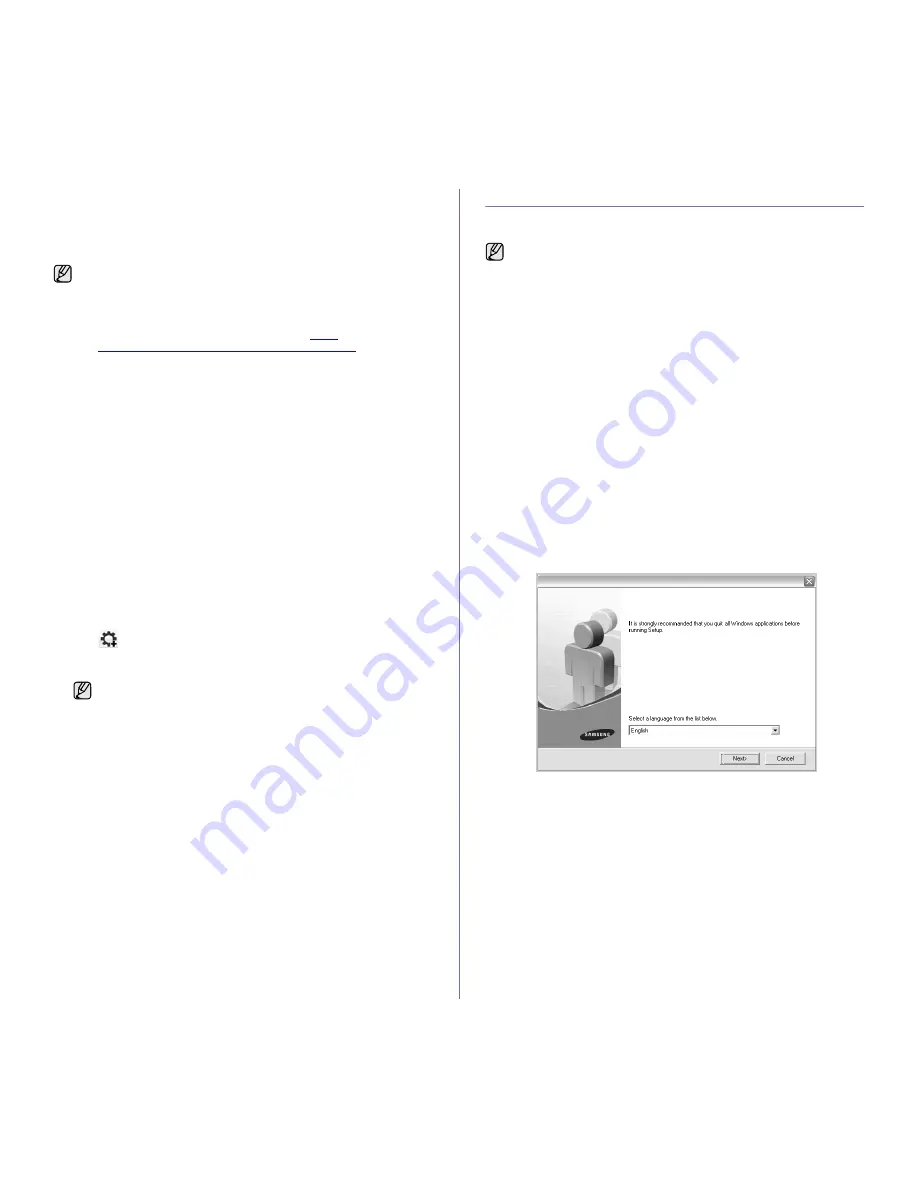
Getting started
_ 25
Using SetIP program
This program is for the network IP setting using the MAC address which is
the hardware serial number of the network printer card or interface.
Especially, it is for the network administrator to set several network IPs at
the same time.
Installing the program
1.
Insert the driver CD provided along with your machine. When the driver
CD runs automatically, close the window.
2.
Start
Windows Explorer
and open the X drive. (X represents your CD-
ROM drive.)
3.
Double click
Application
>
SetIP
.
4.
Double click
Setup.exe
to install this program.
5.
If necessary, select a language from the drop-down list.
6.
Follow the instruction on the window to complete the installation.
Starting the program
1.
Print the machine's network information report which includes your
machine’s MAC address. See "Printing reports" on page 57.
2.
From the Windows
Start
menu, select
All Programs
>
Samsung
Network Printer Utilities
>
SetIP
>
SetIP
.
3.
Click
in the SetIP window to open the TCP/IP configuration window.
4.
Enter the network card's MAC address, IP address, subnet mask,
default gateway, and then click
Apply
.
5.
Click
OK
, then the machine prints the network information. Confirm all
the settings are correct.
6.
Click
Exit
to close the
SetIP
program.
INSTALLING THE SOFTWARE
You have to install the machine software for printing. The software includes
drivers, applications, and other user friendly programs.
1.
Make sure that the network setup for your machine is completed. (See
"Setting up the network" on page 24.) All applications should be closed
on your computer before beginning installation.
2.
Insert the Printer Software CD-ROM into your CD-ROM drive.
The CD-ROM should automatically run, and an installation window
appears.
If the installation window does not appear, click
Start
>
Run
. Type
X:\
Setup.exe
, replacing “X” with the letter which represents your drive
and click
OK
.
If you use Windows Vista, Windows 7 and Windows Server 2008 R2,
click
Start
>
All Programs
>
Accessories
>
Run
, and type
X:\
Setup.exe
.
If the
AutoPlay
window appears in Windows Vista, Windows 7 and
Windows Server 2008 R2, click
Run
Setup.exe
in
Install or run
program
field, and click
Continue
in the
User Account Control
window.
3.
Click
Next
.
•
If necessary, select a language from the drop-down list.
•
You can only use SetIP program when your machine is connected
to a network.
•
The following procedure is based on the Windows XP operating
system.
•
If you are in a non-static IP address environment and need to
setup a DHCP network protocol, go to the
http://
developer.apple.com/networking/bonjour/download/
, select the
program Bonjour for Windows due to your computer operating
system, and install the program. This program will allow you to fix
the network parameter automatically. Follow the instruction in the
installation window. This program does not support Linux.
When you enter the MAC address, enter it without colon(:).
•
The following procedure is for when the machine is being used as
a network machine. If you want to connect a machine with a USB
cable, refer to
Software section
.
•
The following procedure is based on the Windows XP operating
system. The procedure and popup window which appear during
the installation may differ depending on the operating system, the
printer feature, or the interface in use.
Содержание SCX-4x26 Series
Страница 12: ...12_Safety information ...
Страница 93: ...Rev 3 00 ...
Страница 94: ...Samsung Printer Software section ...
















































