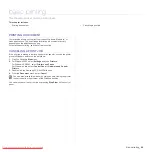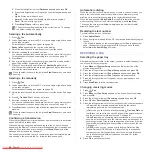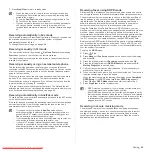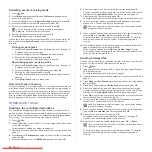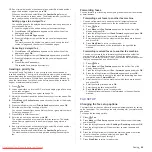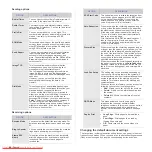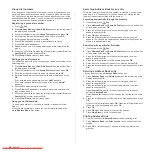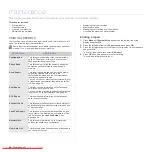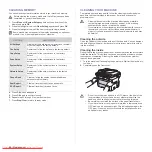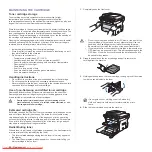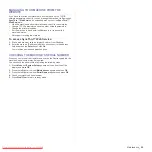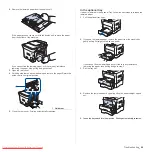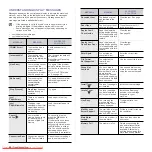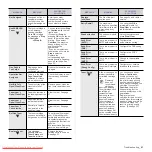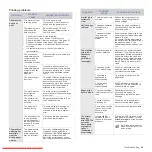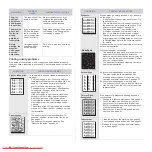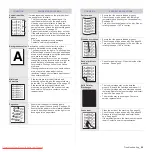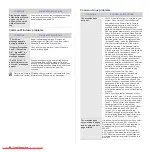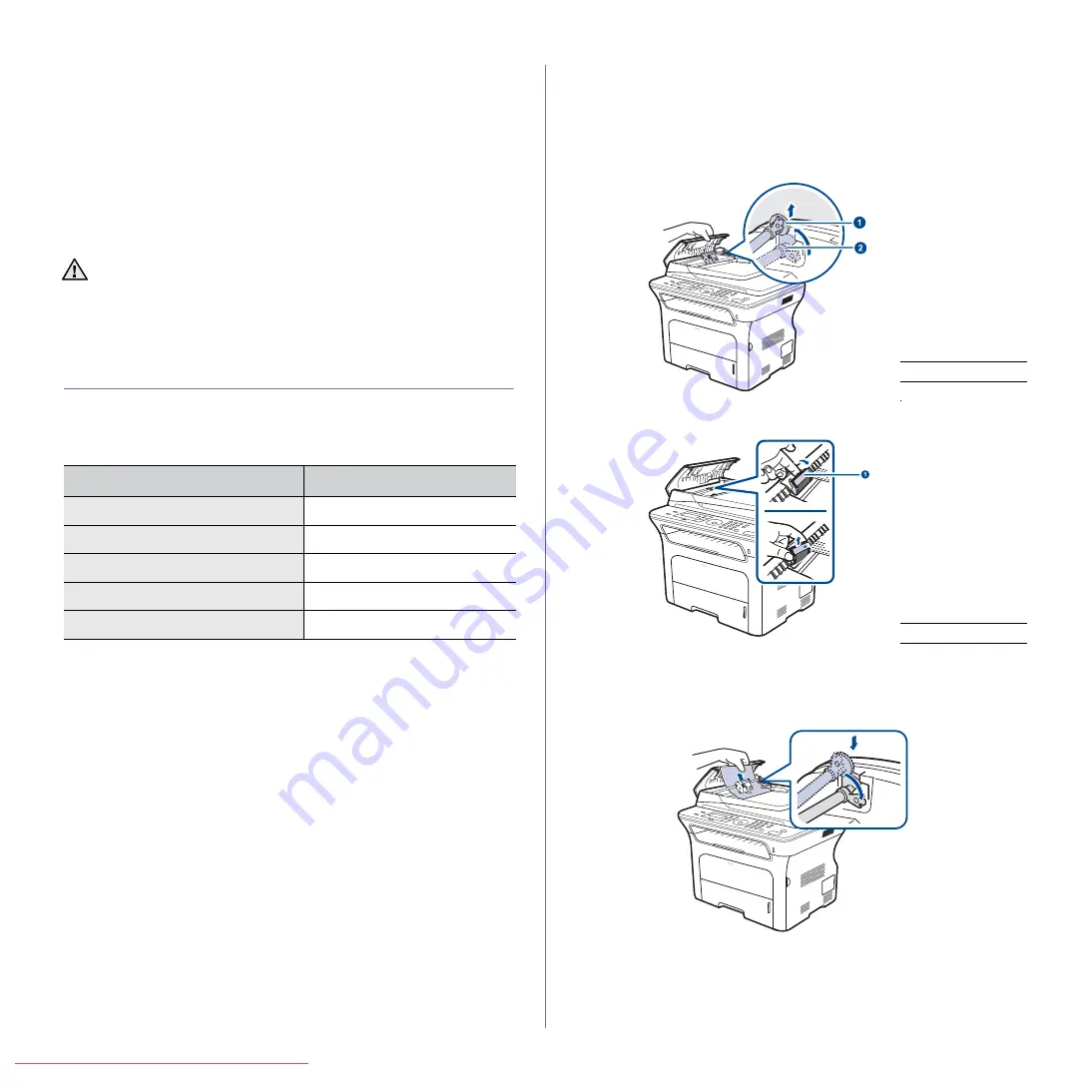
Clearing the toner message
When the
Toner Empty
message appears you can configure not to see this
message again not to disturb you.
1.
Press
Menu
until
System Setup
appears on the bottom line of the
display and press
OK
.
2.
Press the Scroll buttons until
Maintenance
appears and press
OK
.
3.
Press the Scroll buttons until
CLR Empty Msg.
appears and press
OK
.
4.
Select
On
and press
OK
.
5.
Now the
Toner Empty
message does not appear but the
Replace
Toner
message will remain for reminding you that the new cartridge
needs to be installed for quality.
MAINTENANCE PARTS
To avoid print quality and paper feed problems resulting from worn parts,
and to maintain your machine in top working condition the following
condition, the following items will need to be replaced after the specified
number of pages, or when the life span of each item has expired.
We highly recommend that this maintenance be performed by an authorized
service provider, dealer or the retailer where you bought the machine. The
warranty does not cover the replacement of the maintenance parts after
their lifespan.
Checking replaceables
If you experience frequent paper jams or printing problems, check the
number of pages the machine has printed or scanned. Replace the
corresponding parts, if necessary.
1.
Press
Menu
until
System Setup
appears on the bottom line of the
display and press
OK
.
2.
Press the left/right arrow until
Maintenance
appears and press
OK
.
3.
Press the left/right arrow until
Supplies Life
appears and press
OK
.
4.
Press the left/right arrow until the item you want appears and press
OK
.
•
Supplies Info:
Prints the supply information page.
•
Total:
Displays the total number of pages printed.
•
ADF Scan:
Displays the number of pages scanned using the ADF.
•
Platen Scan:
Displays the number of pages scanned using the
scanner glass.
5.
If you selected to print a supply information page, press
OK
to confirm.
6.
Press
Stop/Clear
to return to ready mode.
Replacing the ADF rubber pad
You will need to replace the ADF rubber pad when there seems to be a
consistent problem with paper pickup or when its specified yield is reached.
1.
Open the ADF cover.
2.
Rotate the bushing on the right end of the ADF roller toward the ADF
and remove the roller from the slot.
3.
Remove the ADF rubber pad from the ADF, as shown.
4.
Insert a new ADF rubber pad into place.
5.
Align the left end of the ADF roller with the slot and push the right end of
the roller into the right slot. Rotate the bushing on the right end of the
roller toward the document input tray.
6.
Close the ADF cover.
• Once you have selected
On
, this setting will be permanently
written to the memory of the toner cartridge, and this menu will be
disappeared from the
Maintenance
menu.
• You can keep printing but the quality cannot be guaranteed, and
the product support is no longer provided.
ITEMS
YIELD (AVERAGE)
Fuser unit
Approx. 50,000 pages
ADF rubber pad
Approx. 20,000 pages
ADF feed roller
Approx. 20,000 pages
Pick-up roller
Approx. 50,000 pages
Transfer roller
Approx. 50,000 pages
1
Bushing
2
ADF roller
1
ADF rubber pad