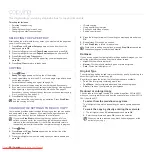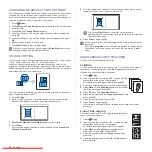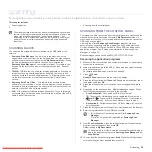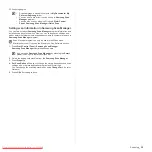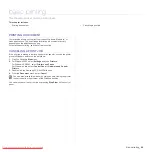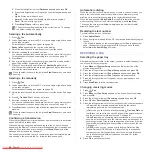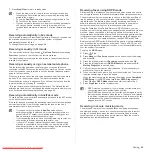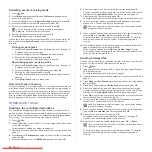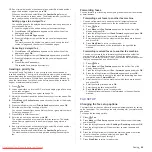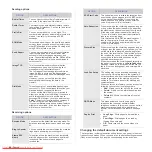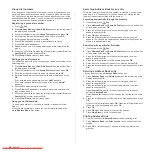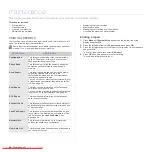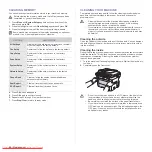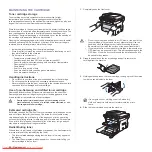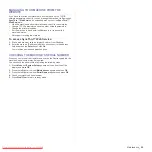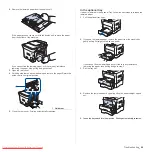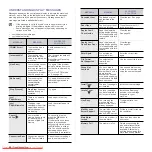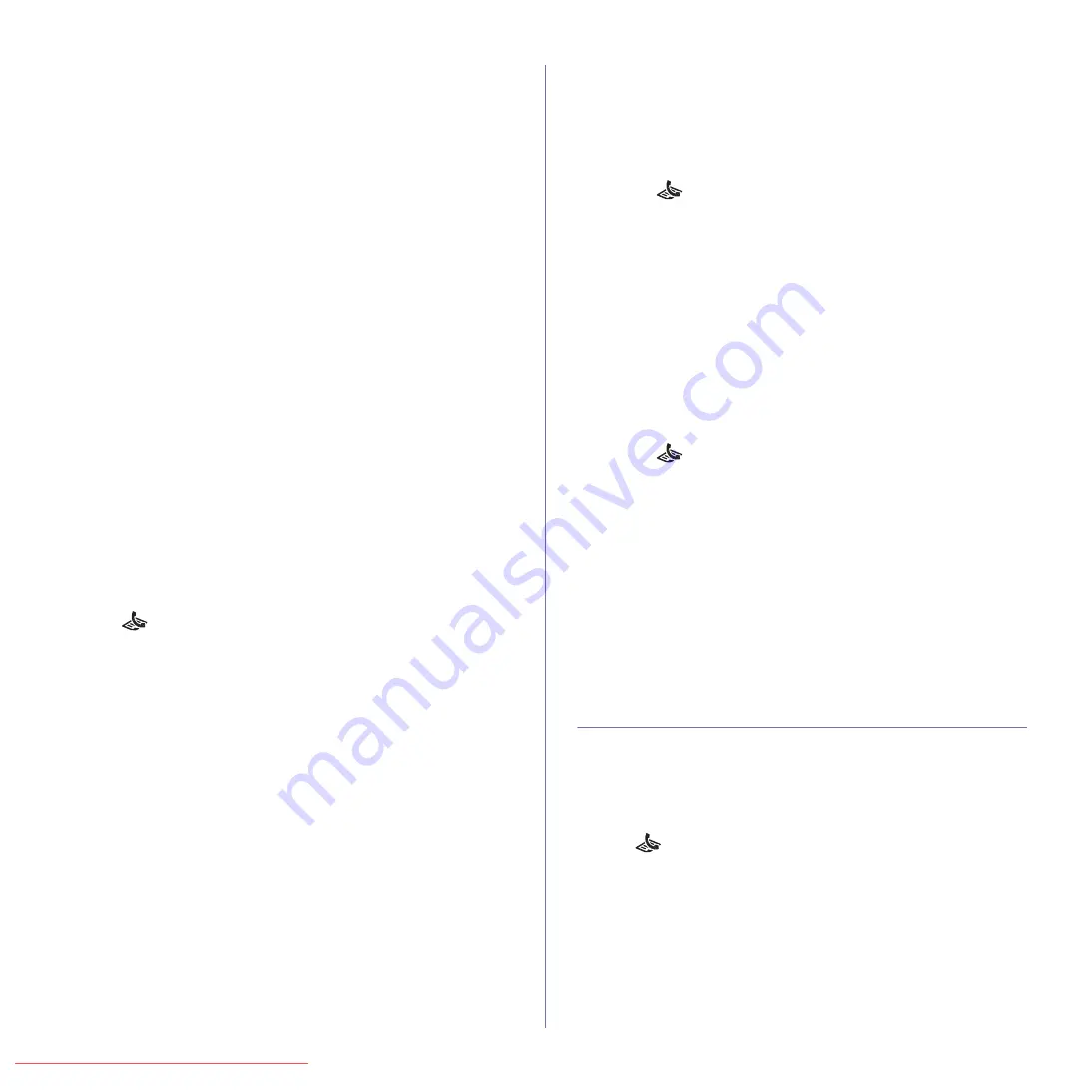
Faxing
_ 45
12.
If an original is placed on the scanner glass, select
Yes
to add another
page. Load another original and press
OK
.
When you have finished, select
No
at the
Another Page?
prompt.
The machine returns to ready mode. The display reminds you that you
are in ready mode and that a delayed fax is set.
Adding pages to a delayed fax
You can add pages to the delayed transmissions previously reserved in
your machine’s memory.
1.
Load the originals to be added and adjust document settings.
2.
Press
Menu
until
Fax Feature
appears on the bottom line of the
display and press
OK
.
3.
Press
OK
when
Add Page
appears.
4.
Press the left/right arrow until the fax job you want appears and
press
OK
.
The machine scans the original into memory and shows the total
number of pages and the number of the added pages.
Canceling a delayed fax
1.
Press
Menu
until
Fax Feature
appears on the bottom line of the
display and press
OK
.
2.
Press the left/right arrow until
Cancel Job
appears and press
OK
.
3.
Press the left/right arrow until the fax job you want appears and
press
OK
.
4.
Press
OK
when
Yes
appears.
The selected fax is deleted from memory.
Sending a priority fax
Using the Priority Fax feature, a high priority fax can be sent ahead of
reserved operations. The original is scanned into memory and immediately
transmitted when the current operation is finished. In addition, priority
transmission will interrupt a Multiple Send operation between stations (i.e.,
when the transmission to station A ends, before transmission to station B
begins) or between redial attempts.
1.
Press
Fax
.
2.
Load originals face up into the ADF, or place a single original face down
on the scanner glass.
For details about loading an original, see page 28.
3.
Adjust the document resolution and darkness to suit your fax needs. See
page 41.
4.
Press
Menu
until
Fax Feature
appears on the bottom line of the display
and press
OK
.
5.
Press the left/right arrow until
Priority Send
appears and press
OK
.
6.
Enter the number of the receiving machine.
You can use speed buttons, speed dial numbers, or group dial numbers.
For details, see page 47.
7.
Press
OK
to confirm the number.
8.
Enter the job name you want and press
OK
.
The original is scanned into memory before transmission. The display
shows memory capacity and the number of pages being stored in
memory.
9.
If an original is placed on the scanner glass, select
Yes
to add another
page. Load another original and press
OK
.
When you have finished, select
No
at the
Another Page?
prompt.
The machine shows the number being dialed and begins sending the
fax.
Forwarding faxes
You can forward your incoming and outgoing faxes to another fax machine
or email address.
Forwarding sent faxes to another fax machine
You can set the machine to send copies of all outgoing faxes to a
specified destination, in addition to the fax numbers you entered.
1.
Press
Fax
.
2.
Press
Menu
until
Fax Feature
appears on the bottom line of the
display and press
OK
.
3.
Press the left/right arrow until
Send Forward
appears and press
OK
.
4.
Press the left/right arrow to select
On
and press
OK
.
5.
Enter the number of the fax machine to which faxes are to be sent
and press
OK
.
6.
Press
Stop/Clear
to return to ready mode.
Subsequent sent faxes will be forwarded to the specified fax
machine.
Forwarding received faxes to another fax machine
You can set your machine to forward incoming faxes to another fax
number during a specified time period. When a fax arrives at your
machine, it is stored in memory. Then, the machine dials the fax number
that you have specified and sends the fax.
1.
Press
Fax
.
2.
Press
Menu
until
Fax Feature
appears on the bottom line of the
display and press
OK
.
3.
Press the left/right arrow until
Rcv. Forward
appears and press
OK
.
4.
Press the left/right arrow until
Forward
appears and press
OK
.
To set the machine to print out a fax when fax forwarding has been
completed, select
Forward&Print
.
5.
Enter the number of the fax machine to which faxes are to be sent
and press
OK
.
6.
Enter the starting time and press
OK
.
7.
Enter the ending time and press
OK
.
8.
Press
Stop/Clear
to return to ready mode.
Subsequent received faxes will be forwarded to the specified fax
machine.
FAX SETUP
Changing the fax setup options
Your machine provides you with various user-selectable options for setting
up the fax system. You can change the default settings for your preferences
and needs.
To change the fax setup options:
1.
Press
Fax
.
2.
Press
Menu
until
Fax Setup
appears on the bottom line of the display
and press
OK
.
3.
Press the left/right arrow to select
Sending
or
Receiving
and press
OK
.
4.
Press the left/right arrow until the menu item you want appears and
press
OK
.
5.
Press the left/right arrow until the desired status appears or enter the
value for the option you have selected, and press
OK
.
6.
If necessary, repeat steps 4 through 5.
7.
Press
Stop/Clear
to return to ready mode.