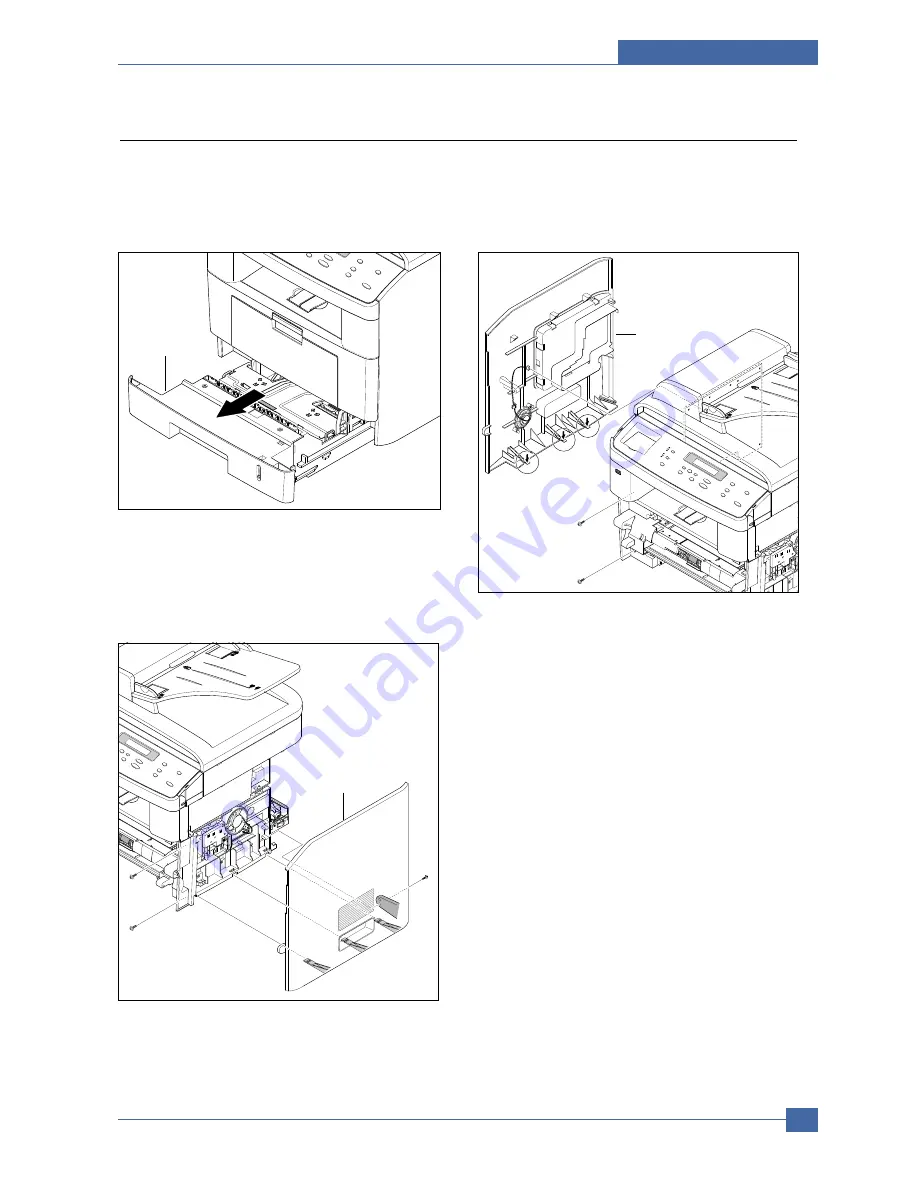
Precautions
Service Manual
5-3
Samsung Electronics
5.3 Side Cover (LH, RH)
1. Before you remove the Side Cover (LH, RH), you
should remove:
- Rear Cover (see page 5-2)
2. Take out the Cassette.
3. Open the front cover and remove 2 screws on the
front and 1 screw on the back. Release 3 clips under-
neath, ease the rear screw bracket over its locating
pin and pull the RH side cover to the right, taking care
not to damage the clips, to remove it from the Frame
Assembly.
Side Cover (LH)
Side Cover (RH)
Cassette
Содержание SCX-4520
Страница 10: ...Service Manual Reference Information 2 4 Samsung Electronics 2 3 2 A4 2 Pattern ...
Страница 11: ...Reference Information Samsung Electronics Service Manual 2 5 2 3 3 A4 IDC 5 Patten ...
Страница 14: ...Service Manual Reference Information 2 8 Samsung Electronics MEMO ...
Страница 24: ...Service Manual Specifications 3 10 Samsung Electronics MEMO ...
Страница 27: ...Summary of Product Service Manual 4 3 Samsung Electronics 4 1 3 Control Panel SCX 4720F ...
Страница 28: ...Service Manual Summary of Product 4 4 Samsung Electronics ...
Страница 51: ...Summary of Product Service Manual 4 27 Samsung Electronics MEMO ...
Страница 163: ...Service Manual Exploded View Parts List 8 28 Samsung Electronics MEMO ...
















































