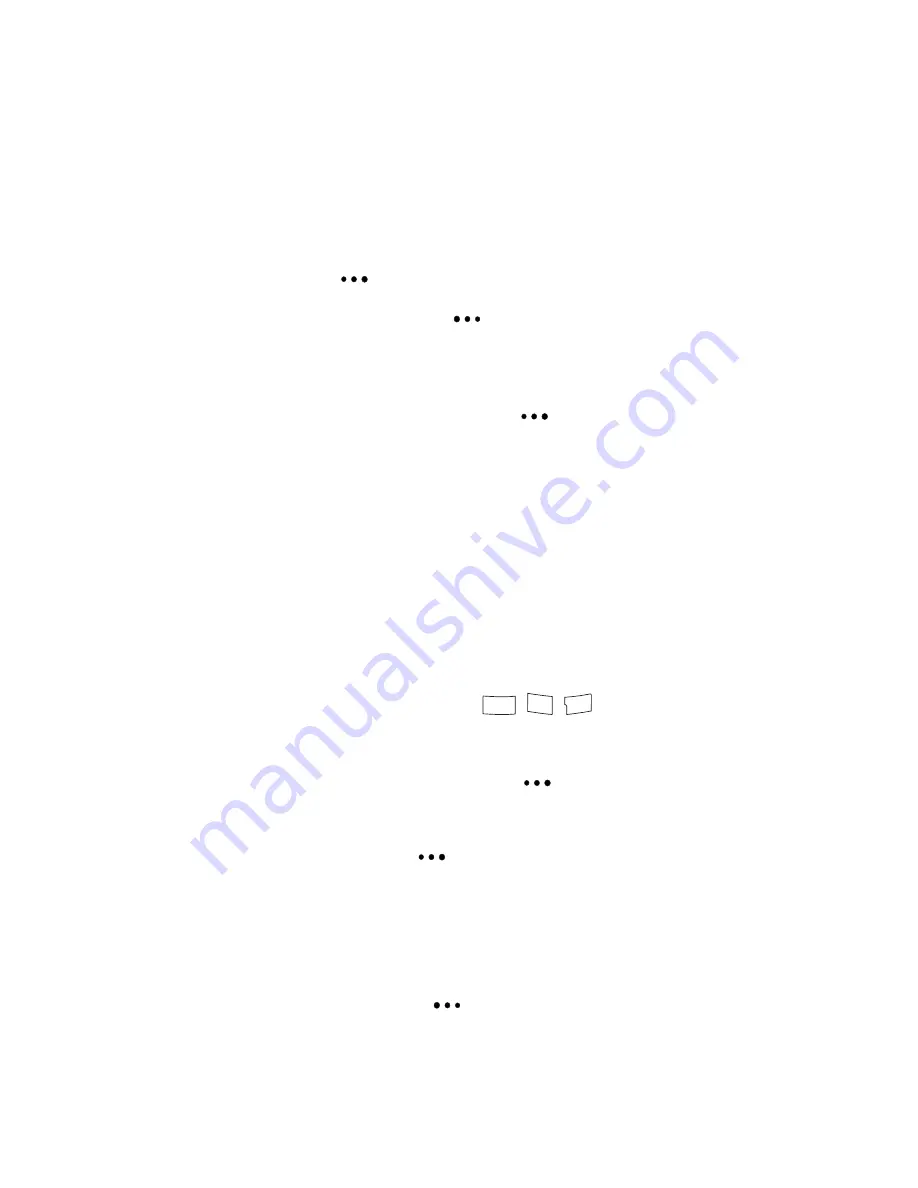
100 Tools & Apps
•
View Type
: allows you to switch the Scheduler view to
Monthly
,
Weekly
, or
Daily
.
•
Jump to date
: allows you to view the events for a specific day.
Press the left or right navigation key to highlight an option.
Then scroll down to enter the date information:
•
By Date
: allows you to enter a date to jump to. Press the
left soft key
for
OK
.
•
Press the right soft key
to go to today’s date.
•
By Term
: allows you to enter a range. Select
Before
or
After
, scroll down and use the keypad to enter the number
of days. Press the left soft key
for
OK
.
•
Erase All
: allows you to erase all events. Use the up or down
navigation key to select either
Yes
or
No
.
Using the Task List
You can use the Task List function as you would use a to-do list.
When the task has been completed, you can check it off as done.
To enter a Task:
1. Display the
Task List
(
Menu
).
2. If this is the first entry, enter a description of the task.
Otherwise, press the left soft key
for
Add New
and enter
the text. See "Entering Text" on page 27.
3. Press the left soft key
for
Next
.
4. Use the left and right navigation key to select a priority for
the task:
Low
or
High
.
5. Scroll down and use the keypad to enter the
Due Time
.
Press the right soft key
to select
AM
or
PM
.
8
tuv
tuv
7
rs
rs
q
p
3
def
def






























