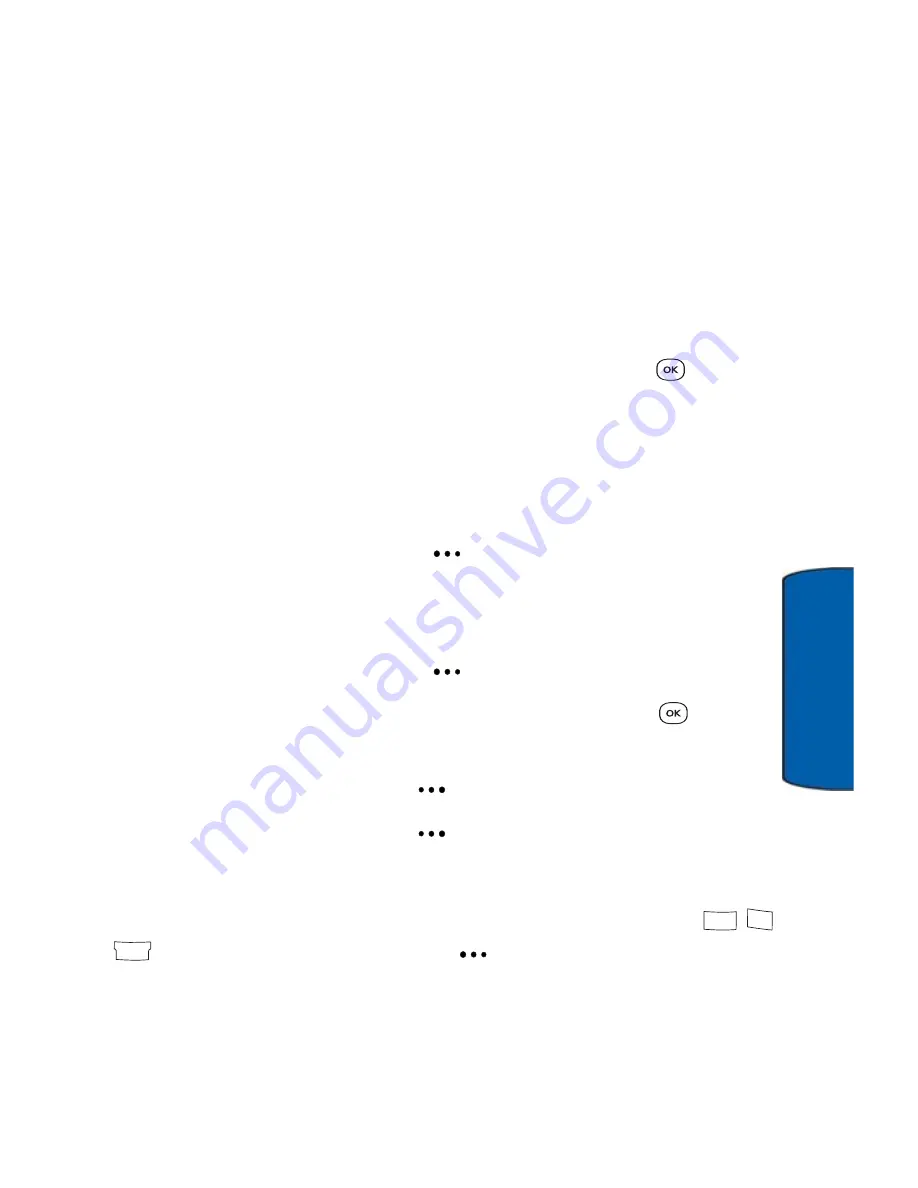
Tools & Apps
99
To
ols & App
s
4. Press the left or right navigation keys to set event type:
Appointment
,
Business
,
Personal
,
Vacation
, or
Birthday
.
5. Press the navigation key down once and press the left or
right navigation keys to select the amount of warning given
before the event:
10min before
,
30min before
,
1Hr before
,
No Alarm
, or
On Time
.
6. Press the navigation key down once and press the left or
right navigation keys to select how often the event occurs:
Once
,
Daily
,
Weekly
,
Monthly
, or
Yearly
.
7. Press the navigation key down once and press
to select
an alarm tone from
Single Tones
,
Ring Tones
,
Melodies
or
Downloaded
. See "Ringers" on page 115.
8. Press the navigation key down once and then use the
keypad to enter the
Start
time.
9. Press the right soft key
to select
AM
or
PM
.
10. Press the navigation key down once and then use the
keypad to enter the
End
time.
11. Press the right soft key
to select
AM
or
PM
.
12. Press the navigation key down once and press
to
select a
Contact
.
13. Press the left soft key
for
Assign
.
14. Press the left soft key
to select
Done
.
To view Scheduler options:
You can access the following options in the Scheduler (
Menu
) by pressing the right soft key
for
Options
:
•
Add New
: allows you to create a new Scheduler event.
8
tuv
tuv
7
rs
rs
q
p
2
abc
abc






























