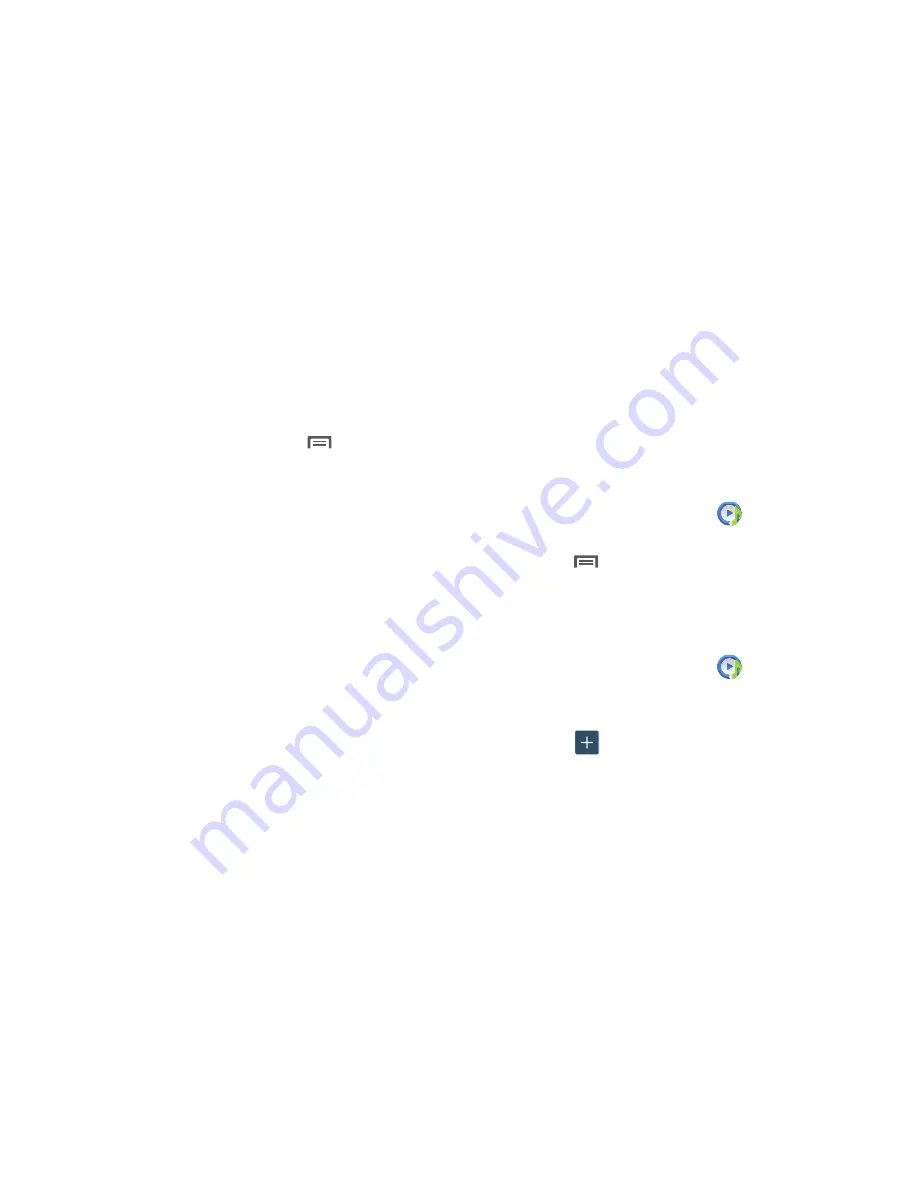
102
Music Player Settings
The Music Player Settings menu allows you to set
preferences for the music player such as whether you want
the music to play in the background, sound effects, and how
the music menu displays.
While in the Music Player, touch
➔
Settings
.
The follow settings are available:
• SoundAlive
: Set a type of equalization such as Normal, Pop,
Rock, Jazz, Dance, Classic, etc.
• Play speed
: Set the play speed anywhere between 0.5X and
2.0X using the slider.
• Music menu
: Select which categories you want to display in
the Music menu. Choices are: Albums, Artists, Genres, Music
square, Folders, Composers, Years, Most played, Recently
played, or Recently added.
• Lyrics
: When activated, the lyrics of the song are displayed if
available.
• Music auto off
: When activated, music will automatically turn
off after a set interval.
Using Playlists
Playlists are used to assign songs to a list of preferred media
which can then be grouped into a list for later playback.
These Playlists can be created via either the handset’s Music
Player options menu or from within a 3rd party music
application (such as Windows Media Player) and then
downloaded to the handset.
Creating a Playlist
1.
From the
Apps
screen, touch
Music
Player
.
2.
Touch the
Playlists
tab.
3.
Touch
➔
Create playlist
.
4.
Enter a name for this playlist in the field and touch
OK
.
Adding Music to a Playlist
To add files to the playlist:
1.
From the
Apps
screen, touch
Music
Player
.
2.
Touch the
Playlists
tab.
3.
Touch the playlist name in which to add music.
4.
Touch
Add music
.
5.
Touch a music file, or tap
Select all
to add all the music
tracks to this playlist then touch
Done
.
















































