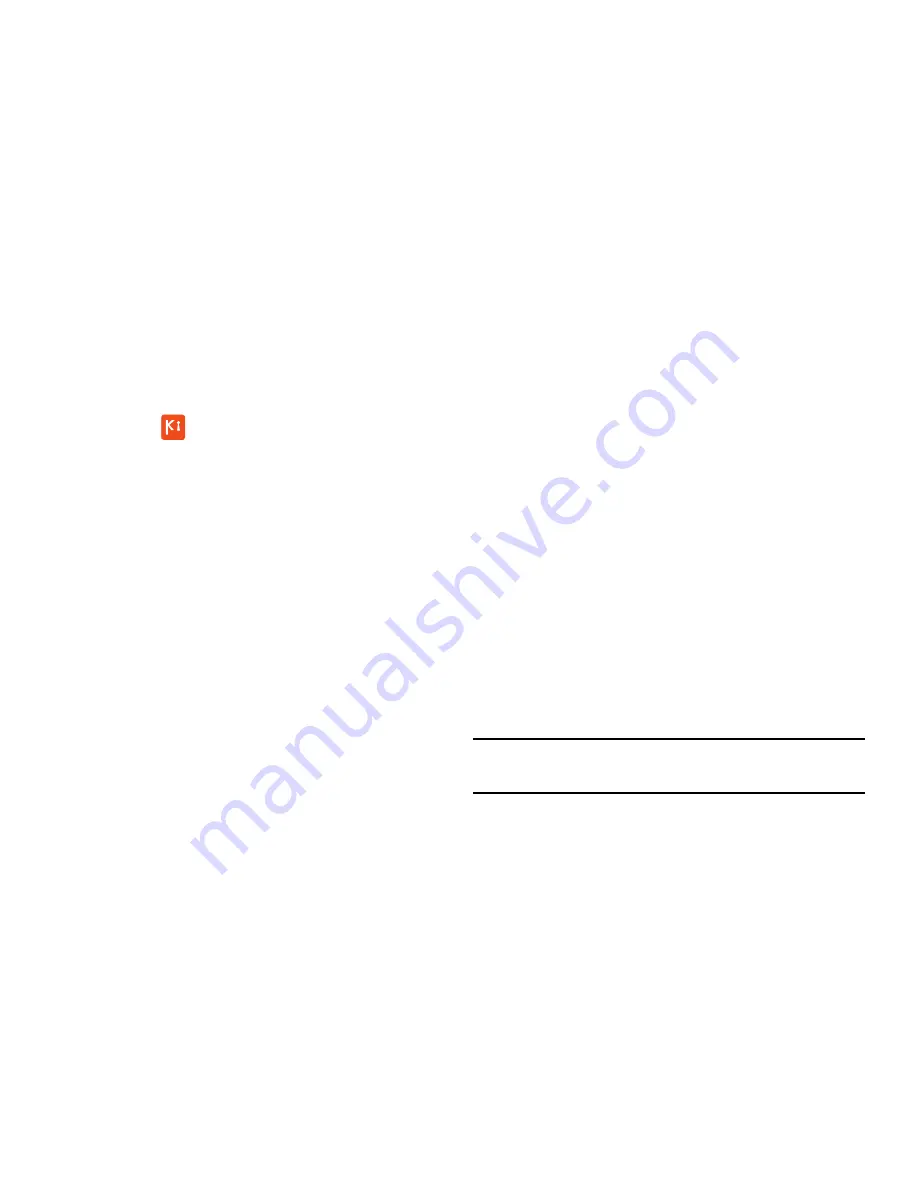
Connections 119
7.
From your PC, a security warning may be displayed
asking if you want to run this application. Click
Run
to
continue.
8.
On your PC, the Kies air screen is displayed. On your
phone, the
icon appears on the Status Bar.
9.
Follow the on-screen instructions to view and share
information between your phone and PC.
10.
To exit the Kies air application, touch
Stop
on your
phone, then exit the web browser on your PC.
Tethering
Use Tethering to share your phone’s internet connection with
a computer connected to your device using the USB data/
charging cable, or using Bluetooth.
For more information, refer to
“Tethering”
on page 134.
1.
From the
Settings
screen, under
Wireless and network
,
touch
More settings
➔
Tethering and portable hotspot
.
The
Tethering and portable hotspot
screen appears.
2.
Choose a tethering method:
• USB tethering
: Connect the computer to the phone via USB
cable, then touch
USB Tethering
to turn tethering On or Off.
When On, a check mark appears in the check box.
• Bluetooth tethering
: Connect your phone with the computer
using Bluetooth. Consult the computer’s documentation for
more information about using your computer to make a
Bluetooth connect. Touch
Bluetooth Tethering
to turn tethering
On or Off. When On, a check mark appears in the check box.
Note:
Using Tethering requires a subscription to your Wireless
Provider’s mobile data service.






























