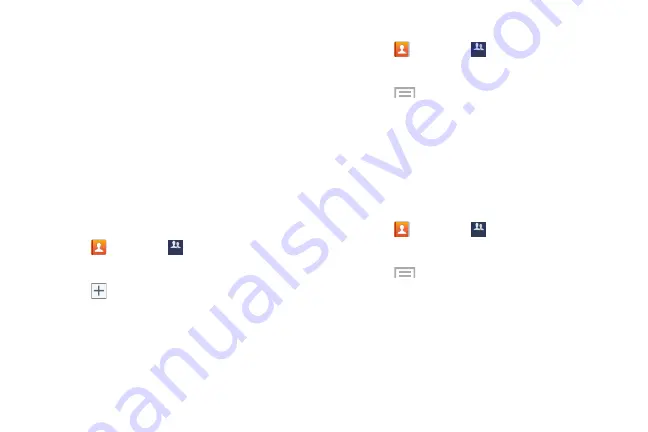
Contacts and Accounts 62
6.
Touch
Vibration pattern
to choose a vibration audio
file for assignment to this new group, then touch
OK
.
– or –
Touch
Create
and follow the onscreen instructions to
create your own vibration pattern.
7.
Touch
Add member
to add contacts to the new group.
Touch each contact you want to add to create a check
mark. You can also touch
Select all
.
Touch
Done
to add the members.
8.
Touch
Save
to save the new contact Group.
Adding a Contact to a Group
1.
Touch
Contacts
➔
Groups
2.
Touch a group entry.
3.
Touch
Add
to add to a member to the group.
4.
Touch contacts to add to the group or touch
Select all
.
5.
Touch
Done
.
Removing a Contact from a Group
1.
Touch
Contacts
➔
Groups
2.
Touch a group entry.
3.
Touch
Menu
➔
Remove member
.
4.
Touch each contact that you want to remove from this
group or touch
Select all
.
5.
Touch
Done
.
Editing a Group
To edit a Group entry, there must be at least one member as
part of the selected group.
1.
Touch
Contacts
➔
Groups
2.
Touch a group entry.
3.
Touch
Menu
➔
Edit group
.
4.
Make modifications to the Group name, Group
ringtone, Message alert, or Vibration pattern fields.
5.
Touch
Add member
to add more contacts to this
group. Touch
Done
to add the members.
6.
Touch
Save
to save the edited contact Group.
Groups
Groups
Groups






























