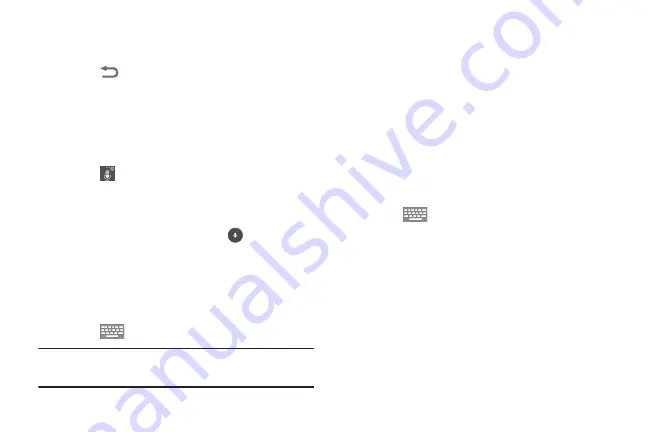
49
Closing the Keyboard
To close the keyboard:
Touch
Back
to close the keyboard.
Using Google Voice Typing
You can use your voice to enter text using the Google Voice
typing feature.
While entering text:
1.
Touch
Options
on the keyboard
.
For more information, refer to
2.
At the
Tap to speak
prompt, touch
and speak
clearly and distinctly into the microphone.
The software converts your voice to text, which
displays in the message.
3.
Keep speaking to add more text.
4.
Touch
to display the Samsung keyboard.
Note:
The feature works best when you break your message
down into smaller segments.
Entering Text Using Swype
Swype is a text input method that allows you to enter a word
by sliding your finger or stylus from letter to letter, lifting your
finger between words. Swype uses error correcting
algorithms and a language model to predict the next word.
Swype also includes a touch predictive text system.
Enabling and Configuring Swype
To enable the Swype keyboard while entering text:
1.
Touch the top of the screen and swipe downward, to
display the Notification Panel.
2.
Touch
Select input method
.
3.
Touch
Swype
.
4.
Touch
Continue
.
5.
Follow the onscreen instructions and touch
Register
or
Skip
.
6.
Touch
How to Swype
,
Gestures
, or
Swype
, or touch
Start Swyping
to use Swype.
The Swype keyboard displays.






























