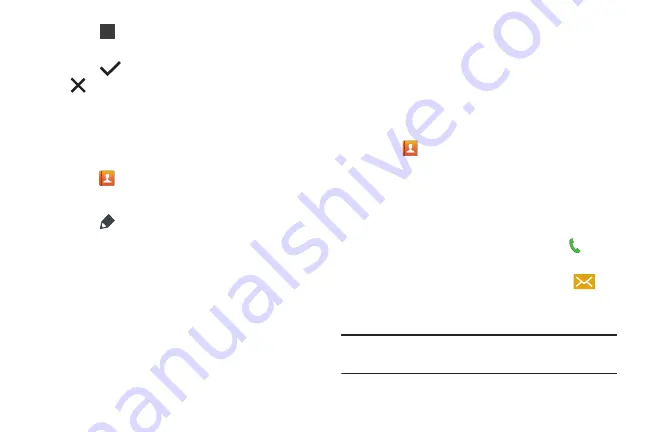
57
6.
Touch
and use the keypad to enter the additional
numbers
7.
Touch
Save
to save your changes or touch
Cancel
➔
OK
to cancel and discard changes.
Editing an Existing Contact
When editing an existing contact, you can touch a field and
change or delete the information, or you can add additional
fields to the contact’s list of information.
1.
Touch
Contacts
.
2.
Touch the name or number to open the Contact.
3.
Touch
to edit.
4.
Touch any of the fields to add, change, or delete
information.
5.
Touch
Save
to save the edited information.
Using Contacts
Dialing or Messaging from Contacts
Call contacts quickly by either using their phone number or
by using the Search field to locate a contact entry.
You can also send messages from Contacts.
Finding a Contact
1.
Touch
Contacts
.
2.
Within the Contacts list (sorted alphabetically), touch a
letter on the right side of the display to quickly jump to
the contacts beginning with that letter.
3.
Touch the contact you want to call or message.
4.
To make a phone call, touch the phone icon
.
– or –
To send a message, touch the message icon
.
For more information, refer to
Tip:
From the Contact list, swipe right over a listing to make a
call. Swipe left over a listing to send a message.
123






























