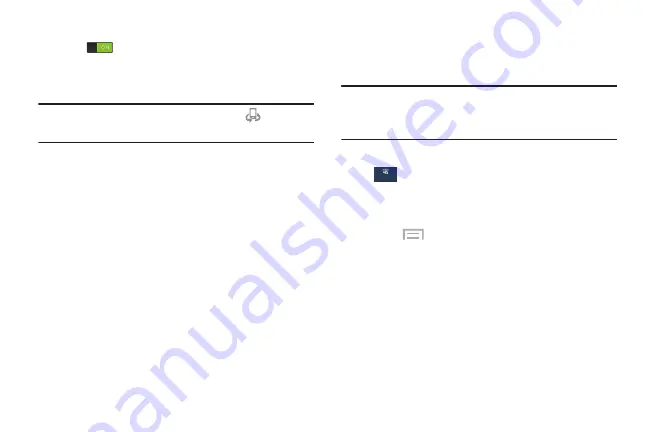
163
3.
Touch the
ON/OFF
button to turn Nearby devices
ON
and activate file sharing.
The device name displays under Device name. The
default is the model number: SCH-I545.
Note:
When enabled, the Nearby devices icon
displays in
the Status Bar.
4.
Touch
Shared contents
, then check the media you
would like to share. Touch
OK
.
5.
Touch
Allowed devices list
, then select the connected
devices you would like to allow.
6.
Touch
Not-allowed devices list
, then select the
connected devices you would like to not allow.
7.
Touch
Download to
, then select the destination of any
downloaded (shared) content. Choose from Device or
SD card.
8.
Touch
Upload from other devices
, then select the
actions you’ll take when you upload content from other
devices. Choose from either Always accept, Always
ask, or Always reject.
Screen Mirroring
Use the Screen Mirroring feature to share media files on your
phone with an HDMI device, such as an HDMI TV.
Note:
This feature requires an optional AllShare Cast dongle
accessory. See your Verizon Customer Service
Representative for more information.
1.
From the
Settings
screen, touch
Connections
➔
Screen Mirroring
.
2.
Connect the AllShare Cast dongle to the HDMI device
using an HDMI A-to-A cable.
3.
Touch
Menu
➔
Help
for Screen Mirroring help
information.
Connections






























