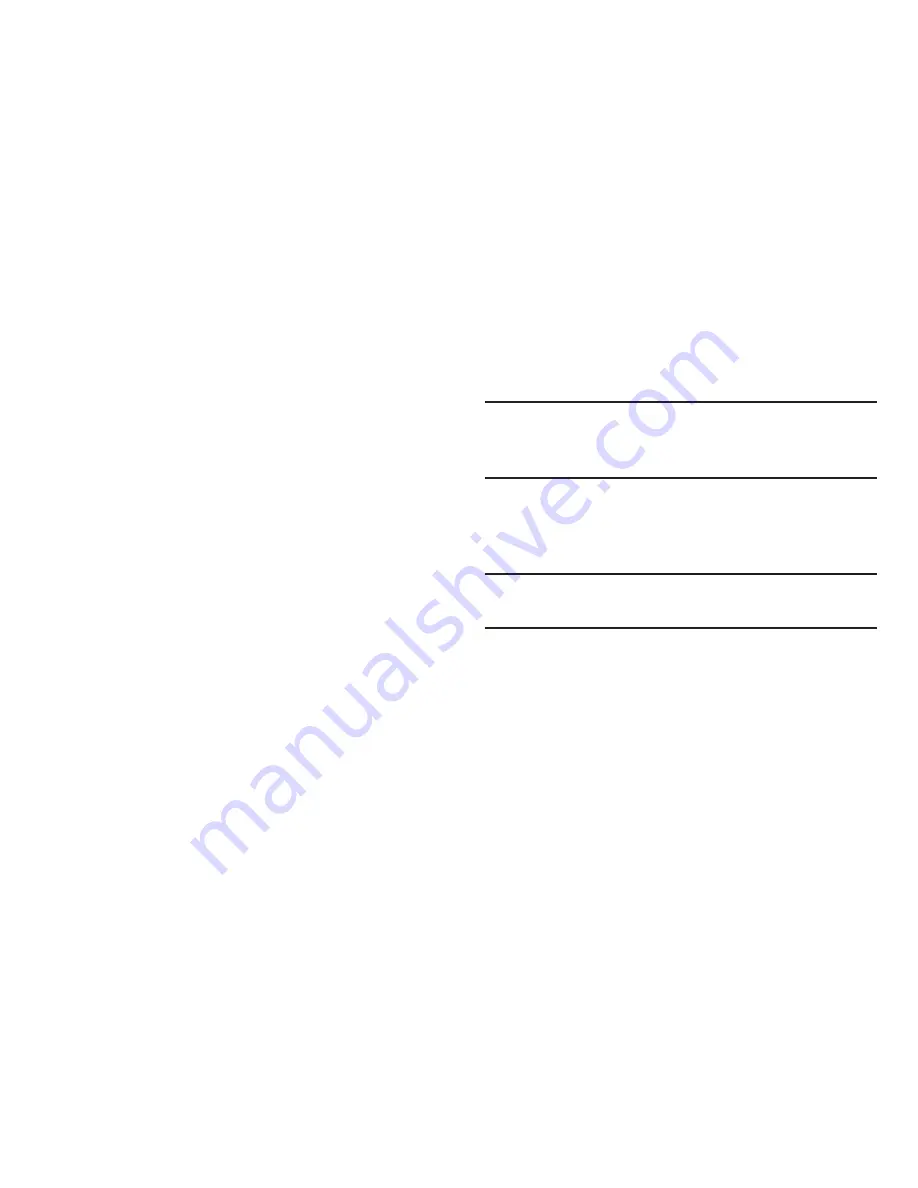
138
–
Advanced
: For more information, refer to
“Advanced Wi-Fi
settings”
on page 138.
Advanced Wi-Fi settings
1.
From the
Settings
menu, touch
Wireless & networks
➔
Wi-Fi settings
➔
Advanced
.
• Advanced
–
Wi-Fi sleep policy
: Specify when to switch from Wi-Fi to
mobile data for data communications. Touch to choose from
When screen turns off
,
Never when plugged in
, or
Never
.
–
MAC address
: View your phone’s MAC address, needed for
connecting to some secured networks (not configurable).
–
Proxy
: Touch to enter a proxy number.
–
Port
: Touch to enter a port number.
• IP settings
–
Use static IP
: Touch to use a static IP. When enabled, a check
mark appears in the check box.
–
IP address
: When using a static IP, enter the IP address.
–
Gateway
: When using a static IP, enter the Gateway.
–
Netmask
: When using a static IP, enter the Netmask.
–
DNS 1
: When using a static IP, enter the DNS 1 value.
–
DNS 2
: When using a static IP, enter the DNS 2 value.
Wi-Fi Direct settings
Wi-Fi Direct allows device-to-device Wi-Fi connections so
you can transfer large amounts of data.
Note:
For information on using Wi-Fi Direct, For more
information, refer to
“Enabling Wi-Fi Direct”
on page
108.
1.
From the
Settings
menu, touch
Wireless & networks
➔
Wi-Fi Direct settings
.
A
Search for device
prompt pops-up.
Note:
If you do not want this prompt to appear each time you
access Wi-Fi Direct settings, touch
Do not show again
.
2.
Touch
OK
.
The following options are available on the
Wi-Fi Direct
settings
screen:
• Wi-Fi Direct
: Touch to enable/disable Wi-Fi Direct.
• Device name
: Touch to change or enter a device name.
• Status
: Shows the current status of your phone’s Wi-Fi Direct
interface.
• Disconnect Wi-Fi- Direct
: Disconnect the current connection.






























