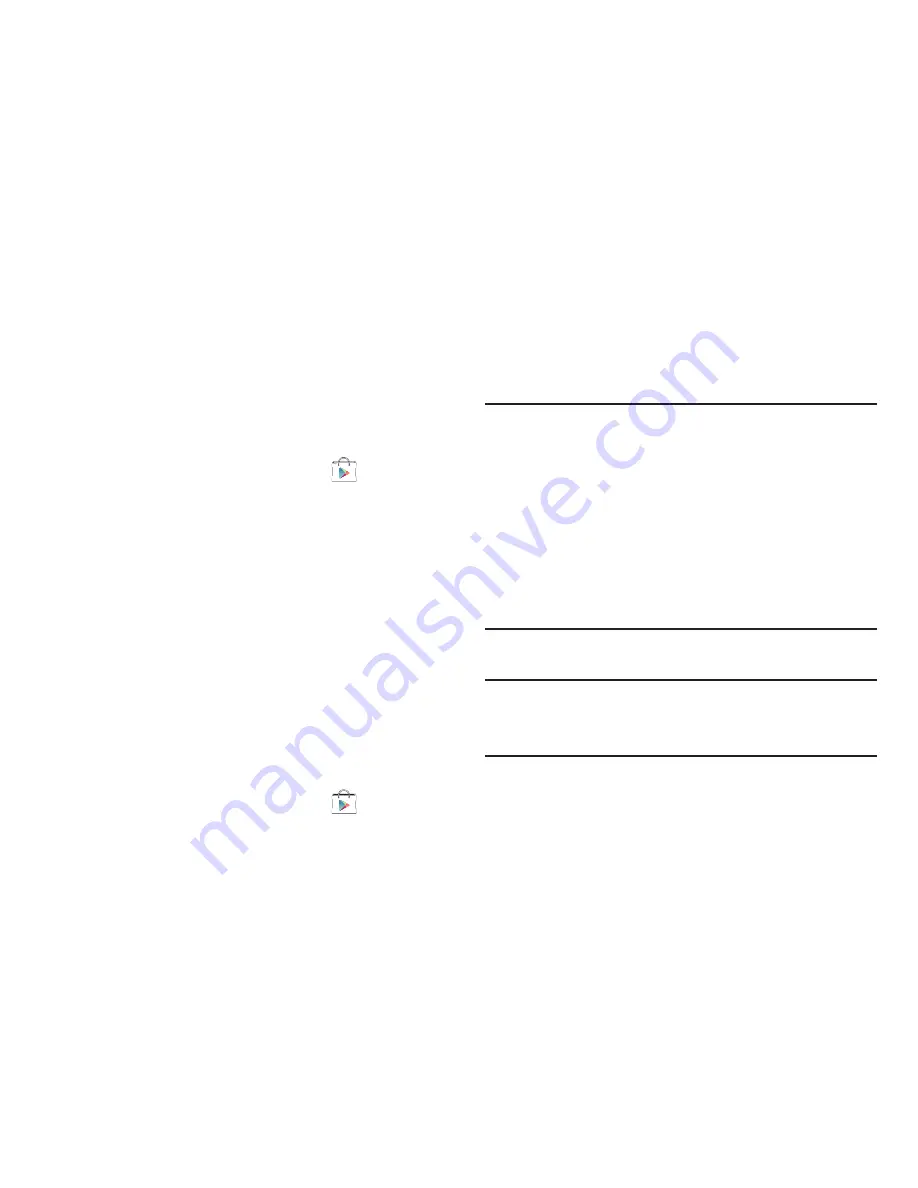
130
Play Store
Google Play Store provides access to downloadable
applications and games to install on your phone. Play Store
also lets you provide feedback and comments about an
application, or flag an application that might be incompatible
with your phone.
1.
From the
Applications
screen, touch
Play Store
.
2.
If not already logged in with your Google account,
touch
Next
.
3.
Touch
Sign in
and enter your Google account
information.
4.
Touch
Accept
to agree to the Android Market terms of
service.
Downloading a New Android Application
To download a new application, you will need to use your
Google account to sign in to Play Store. The Google Play
home page provides several ways to find applications. The
home page features applications and includes a list of item
applications by category, a list of games, a link to search,
and a link to My apps.
1.
From the
Applications
screen, touch
Play Store
.
2.
Browse through the categories, find an application
you're interested in, and touch the name.
3.
Read the application descriptions.
Important!:
If the selected application requires access to data
or control of a function on your phone, Play Store
displays the information the application will
access.
Touch
OK
if you agree to the conditions of the
application. Once you touch
OK
on this screen you
are responsible for using this application on the
phone and the amount of data it uses. Use this
feature with caution.
4.
Touch
Install
.
Note:
Use caution with applications which request access to
any personal data, functions, or significant amounts of
data usage times.
5.
If prompted, follow the on-screen instructions to pay
for the application.






























