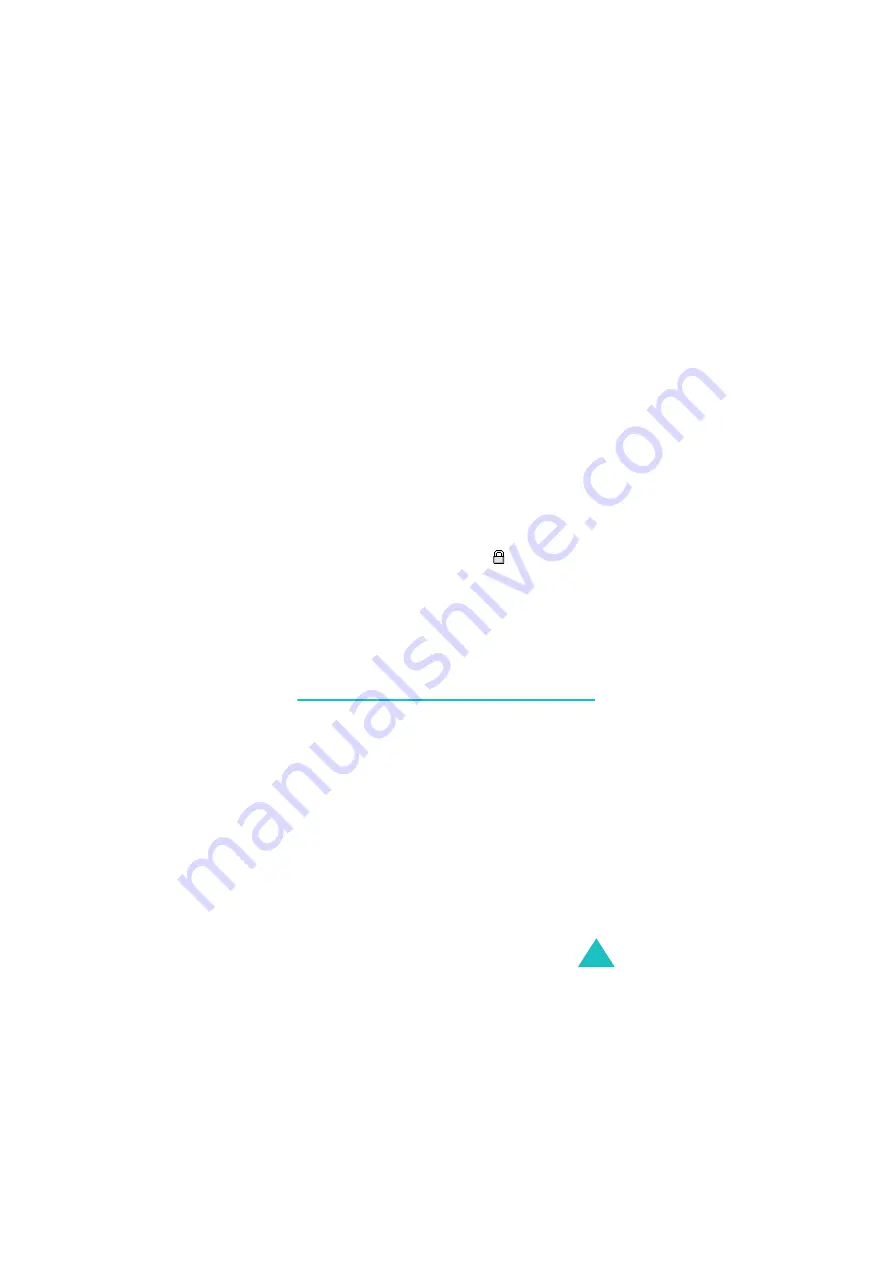
Camera
107
Set phonebook
: allows you to set the file as a
caller ID image for a Phonebook entry. This option
is only available for photos.
Rename
: allows you to change the file name.
Note
: When you change a file name, do not use the
special characters, such as /, \, ?, <, >, and so
on.
File info
: allows you to view information about the
file.
Lock
: allows you to lock the file so that other
people cannot access it without your lock code.
Locked items are indicated by the icon on the file
list.
Erase
: allows you to erase the currently selected
file.
Erase all
: allows you to erase all of the files.
Photo studio
(Menu 3-3)
Photo studio is a great tool for dealing with photos.
Using this feature, you can edit photos through
applying a special effect, resizing, conversion, and
adding comments.
Wizard effect
(Menu 3-3-1)
You can apply a special effect to a photo.
1. Select
Saved photo
and select a photo from the
My album
folder, or select
New photo
and take
a new photo.
Содержание SCH-E159
Страница 1: ...9 Users Manual ...
Страница 3: ...PORTABLE CELLULAR TELEPHONE SCH E159 User s Manual ...
Страница 4: ......
















































