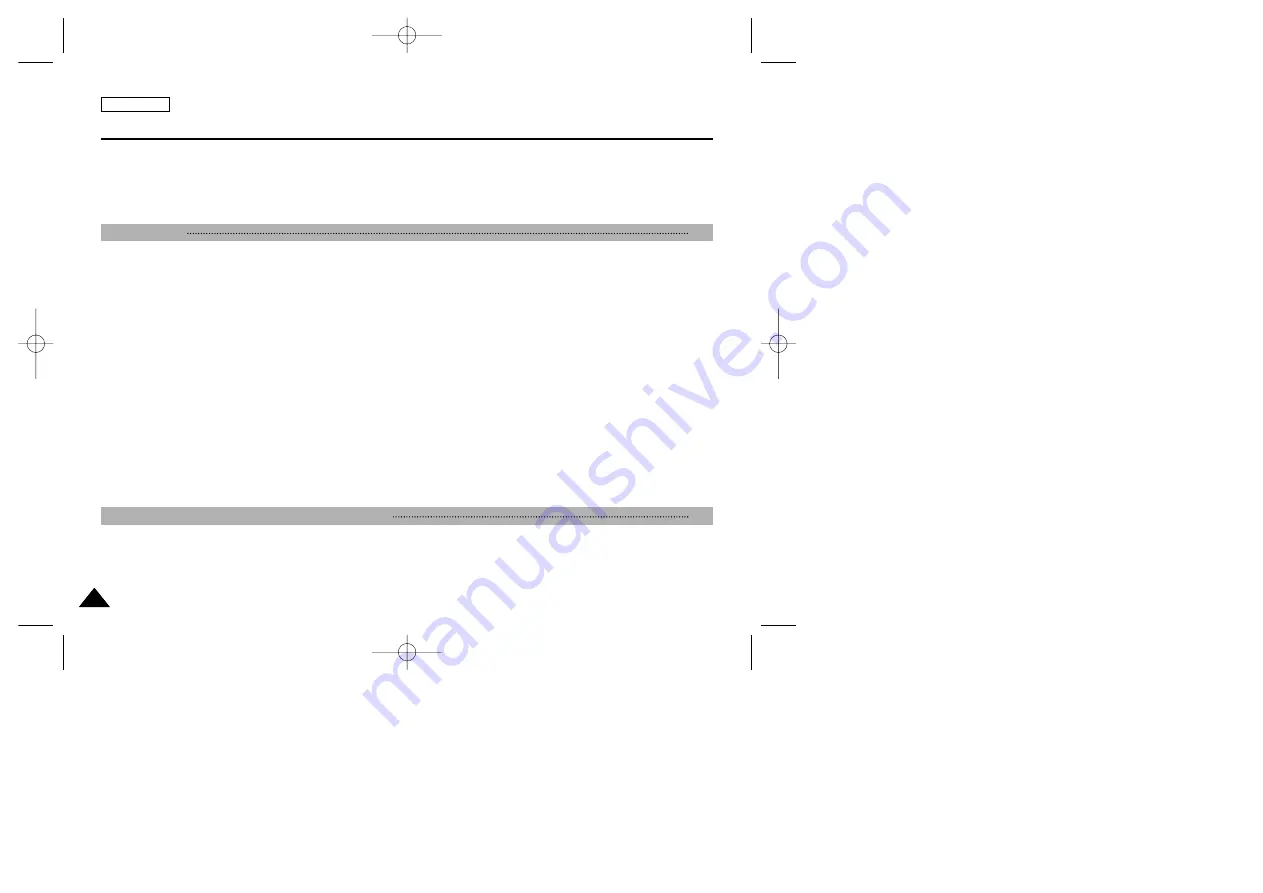
ENGLISH
4
4
Setting the Program AE (Programmed Auto Exposure) ......................................................................................................................................52
Setting the BLC (Backlight Compensation)..........................................................................................................................................................53
Setting the Effect...................................................................................................................................................................................................54
Setting the Digital Zoom .......................................................................................................................................................................................55
Setting the Backlight Auto Control........................................................................................................................................................................56
Capturing
.....................................................................................................................................................................................................................58
Capturing Images..................................................................................................................................................................................................58
Zooming In and Out ..............................................................................................................................................................................................59
Viewing
........................................................................................................................................................................................................................60
Viewing Photo files on the LCD Monitor...............................................................................................................................................................60
Selecting File Options
...............................................................................................................................................................................................61
Deleting Photo files ...............................................................................................................................................................................................61
Locking Photo files................................................................................................................................................................................................62
Copying Photo files ...............................................................................................................................................................................................63
Setting DPOF(Digital Print Order Format) Function ............................................................................................................................................64
Setting Multi Selection ..........................................................................................................................................................................................65
Setting Various Functions
.........................................................................................................................................................................................66
Setting the Photo file Size ....................................................................................................................................................................................66
Setting the Flash ...................................................................................................................................................................................................67
Setting the Focus ..................................................................................................................................................................................................68
Setting the White Balance ....................................................................................................................................................................................69
Setting the BLC (Backlight Compensation)..........................................................................................................................................................70
Setting the Backlight Auto Control........................................................................................................................................................................71
MP3 Mode
....................................................................................................................................................................................................................73
Storing Music in the CAM
.........................................................................................................................................................................................73
Copying Music files to the CAM ...........................................................................................................................................................................73
Playing
.........................................................................................................................................................................................................................74
Playing Music files ................................................................................................................................................................................................74
Contents
Photo Mode
57
MP3/Voice Recorder Mode/Using File Browser
72
00906C SC-M2100 USA~007 7/25/05 3:56 PM Page 4









































