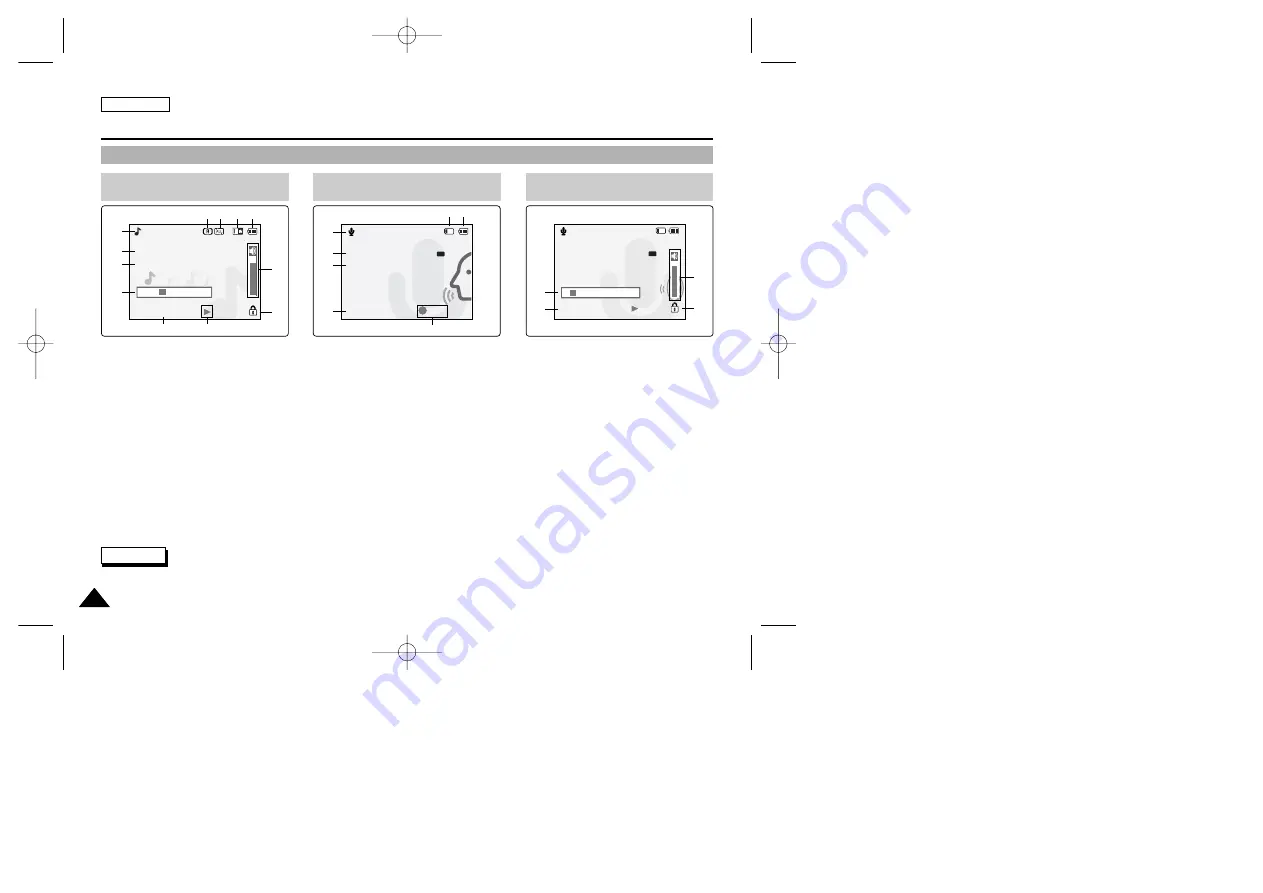
ENGLISH
18
18
Name of Each Part : LCD Display
OSD (On Screen Display in MP3 Play Mode / Voice Record Mode/ Voice Play Mode)
1.
Mode indicator
2.
File name/File format
3.
Sampling Rate/Bit Rate
4.
Progress Bar
5.
Elapsed time/Full time
6.
Operation indicator
7.
Lock indicator
8.
Volume indicator
9.
Battery life indicator
10. Memory type indicator
11. Repeat all/one indicator
12. Random Play indicator
1.
Mode indicator
2.
File number/Date and Time
3.
Sampling Rate/Bit Rate
4.
Elapsed time/Full time
5.
Operation indicator
6.
Battery life indicator
7.
Memory type indicator
1.
Progress Bar
2.
Volume indicator
3.
Lock indicator
4.
Elapsed time/Full time
MP3 Play Mode
MP3
Play
I believe i can fly.mp3
Stereo 44.1KHz 128Kbps
00:00:34 / 00:03:46
1
2
3
4
Voice Record Mode
2 2005/01/01 12:51:04
Stereo 8KHz 64Kbps
00:00:12/35:17:51
AM
Voice Record
REC
10
11
12
9
Voice Play Mode
Voice Play
2 2005/01/01 12:51:04
5.0 Kbytes
Stereo 8KHz 64Kbps
00:00:12/00:05:12
AM
1
4
2
3
8
7
6
5
5
1
2
3
4
7
6
✤
Functions will be retained when the CAM is turned off.
Note
00906C SC-M2100 USA~035 7/25/05 4:02 PM Page 18






























