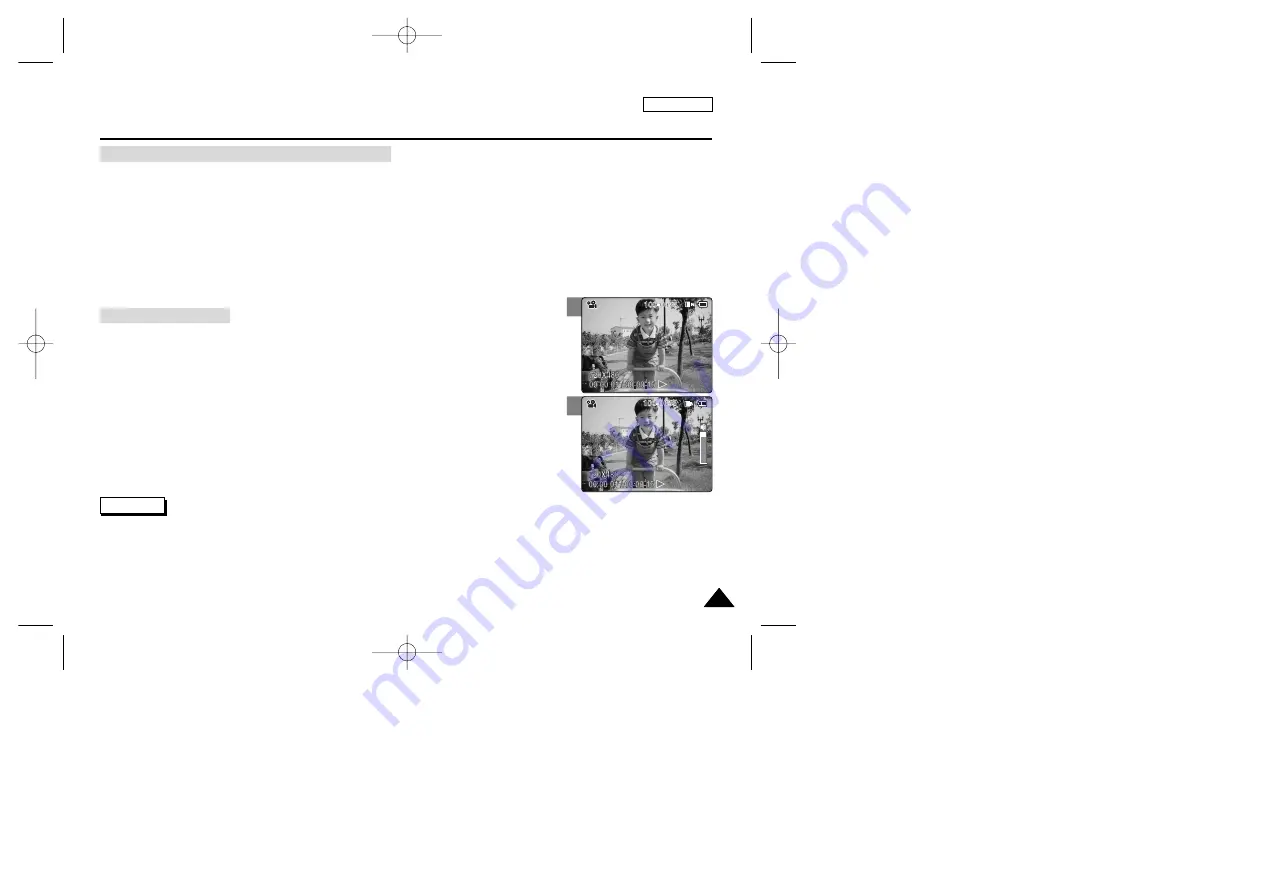
ENGLISH
39
39
1
2
Video Mode : Playing
1. Press the [OK] button to play the video file.
2. Press the VOL [+] button to increase the volume.
◆
Each time you press the [+] button, the volume bar increases and the sound level will get louder.
◆
The volume bar disappears after 1~2 seconds.
3. Press the VOL [-] button to decrease the volume.
◆
Each time you press the [-] button, the volume bar decreases and the sound level will get quieter.
◆
The volume bar disappears after 1~2 seconds.
BLC
Video Play
BLC
Video Play
Notes
✤
You can adjust the volume up to 10 steps.
✤
You can also play the video file on a TV screen by connecting the CAM to a TV. (Refer to page 111)
✤
CODEC for CAM is required to see the video files recorded on the CAM through the ordinary video file playback programme.
Install the software provided in the CD Bundle to have the CODEC automatically installed in the system. If you do not have the CD, search
the product model name on the Download Center in the Samsung Electronics home page to get the CODEC installation file.
(refer to page 116)
[OK] button: Play or pause the video file
[W] button: The Multi-play screen appears.
[
œ
] button: In Video Play mode: Press it to move to the beginning of the current file.
Press and hold it to use RPS function. (RPS rate:
œœ
2x
➝
4x
➝
8x
➝
16x
➝
32x
➝
64x
➝
128x)
[
√
√
] button: In Video Play mode: Press it to move to next file.
Press and hold it to use FPS function. (FPS rate:
√
√√
√
2x
➝
4x
➝
8x
➝
16x
➝
32x
➝
64x
➝
128x)
In Video Play mode: Press and hold it to play slowly when paused.
Press it to play the frame by frame when paused.
The buttons you use when playing the video file
Adjusting the Sound
00906C SC-M2100 USA~057 7/25/05 4:04 PM Page 39






















