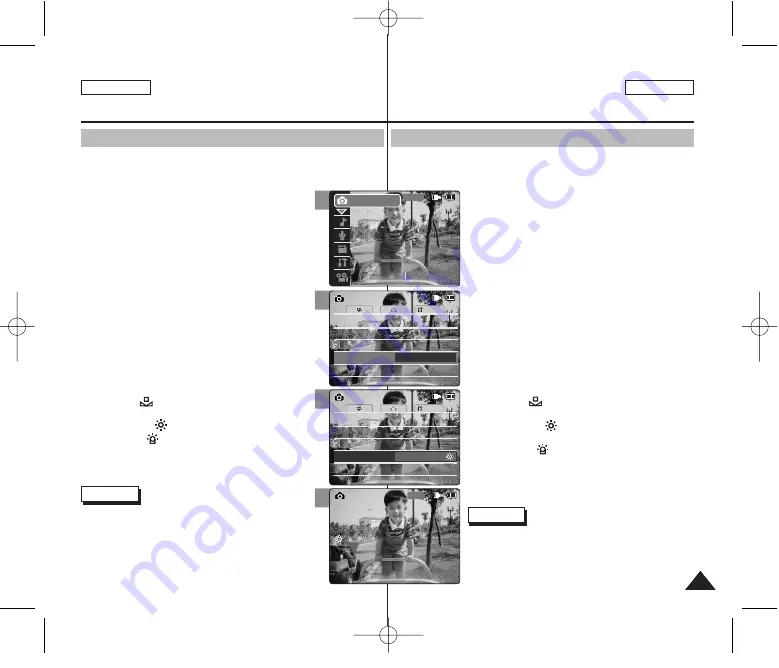
Ajuste del balance de blanco
El balance de blanco puede variar dependiendo de las condiciones de luz.
White Balance (Balance de blanco) se utiliza para conservar los colores
naturales bajo diferentes condiciones de luz.
1. Baje el [Selector POWER/MODE] para encender
la CAM.
◆
Aparece la pantalla Video Record.
2. Baje el [Selector POWER/MODE] hasta
seleccionar
Photo
mode y presione el botón [OK].
◆
El sistema cambia automáticamente al modo
seleccionado en dos segundos tras pulsar el
botón [OK].
◆
Aparece la pantalla Photo Capture.
3. Presione el botón [MENU].
4. Mueva el botón [W/T] hasta seleccionar <White
Balance> y presione el botón [
√
].
5. Mueva el botón [W/T] hasta seleccionar el ajuste
que desea y presione el botón [OK].
◆
Auto:
ajusta el color automáticamente
dependiendo de las condiciones.
◆
Hold ( )
: graba con el primer color
seleccionado sin ajustar el color.
◆
Outdoor ( )
: graba con el balance de luz.
(Luz natural)
◆
Indoor ( )
: graba con el balance de luz.
(Lámpara brillante, luz de estudio o luz de vídeo)
6. Presione el botón [MENU] para finalizar el ajuste.
◆
Aparece el icono de la función seleccionada.
◆
Si selecciona <Auto> no aparece ningún icono.
Notas
✤
Si selecciona el botón [
œ
] en el menú, aparece el
menú anterior.
✤
Los cambios realizados en la configuración del modo
Video se mantienen en el Photo.
ESPAÑOL
ENGLISH
Photo Mode : Setting Various Functions Modo Foto: Ajustes de diversas funciones
69
4
5
6
Setting the White Balance
The White Balance may vary depending on the lighting conditions.
The White Balance is used to preserve natural colors under different
lighting conditions.
1. Move [POWER/MODE Selector] down to turn on
the CAM.
◆
The Video Record screen appears.
2. Move [POWER/MODE Selector] down again to
select
Photo
mode and press the [OK] button.
◆
The system is automatically converted into the
selected mode in two seconds even when the
[OK] button is not pressed.
◆
The Photo Capture screen appears.
3. Press the [MENU] button.
4. Move the [W/T] button to select <White Balance>
and press the [
√
] button.
5. Move the [W/T] button to select the desired
setting and press the [OK] button.
◆
Auto
: The color is adjusted automatically
depending on the conditions.
◆
Hold( )
: Records and Holds (Locks) selected
White Balance setting.
◆
Outdoor( )
: Record with natural light.
◆
Indoor( )
: Records with indoor lighting.
6. Press the [MENU] button to finish setting.
◆
The selected function icon is displayed.
◆
If you select <Auto>, no icon is displayed.
Notes
✤
If you select [
œ
] button in the menu, the previous
menu appears.
✤
Changes in the set-up made in the Video mode are all
retained in the Photo mode.
System
Auto
Size
Size
White Balance
Auto
BLC
Off
BLC
Off
Photo Settings
Photo Settings
1600
×
1200
1600
×
1200
Flash
Auto
Flash
Auto
Focus
AF
Focus
AF
System
Auto
Size
Size
White Balance
Outdoor
BLC
Off
BLC
Off
Photo Settings
Photo Settings
1600
×
1200
1600
×
1200
Flash
Auto
Flash
Auto
Focus
AF
Focus
AF
1600
Photo Capture
2
00:00:00 / 00:43:41
F / 720i
Photo
STBY
STBY
00906E M2100 USA+ESP ~072 2/14/06 10:45 AM Page 69






























