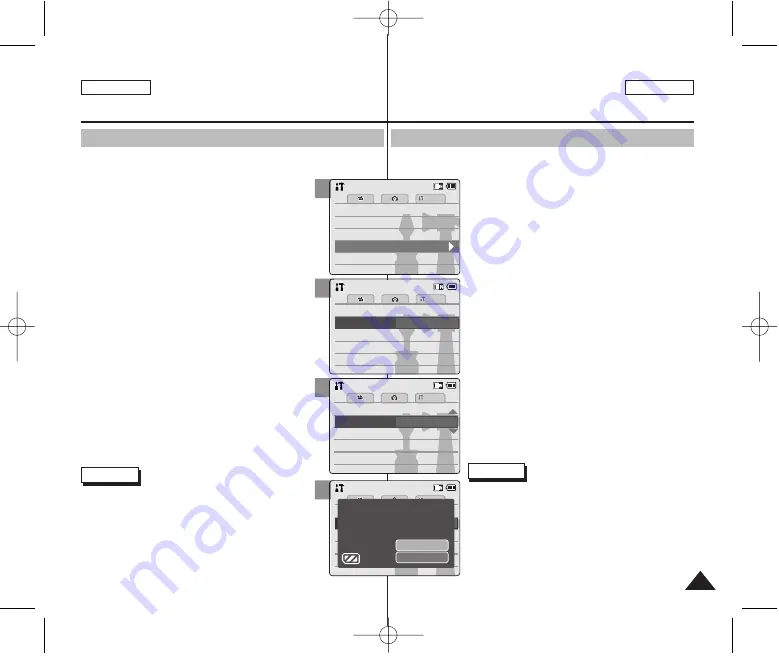
Formato de la memoria
Puede formatear la memoria interna y la memoria externa para borrar todos
los archivos.
1. Baje el [Selector POWER/MODE] para encender
la CAM.
◆
Aparece la pantalla Video Record.
2. Baje el [Selector POWER/MODE] de nuevo hasta
seleccionar el modo
System Settings
y presione
el botón [OK].
◆
El sistema cambia automáticamente al modo
seleccionado en dos segundos tras pulsar el
botón [OK].
◆
Aparece el menú System Settings.
3. Mueva el botón [W/T] hasta seleccionar
<Memory> y presione el botón [
√
].
4. Mueva el botón [W/T] hasta seleccionar <Format>
y presione el botón [
√
].
◆
Si no insertó una tarjeta de memoria, no podrá
seleccionar ‘External’.
5. Mueva el botón [W/T] hasta seleccionar el ajuste
que desea y presione el botón [OK].
◆
Internal:
formatea la memoria interna.
Si selecciona <Internal>, aparece el mensaje de
confirmación.
◆
External:
formatea la memoria externa.
Si selecciona <External>, aparece el mensaje de
confirmación.
6. Presione el botón [OK] para dar formato.
◆
Seleccione <Cancel> para cancelar el formateo.
Notas
✤
Si selecciona el botón [
œ
] en el menú, aparece el
menú anterior.
✤
Tras finalizar el ajuste, presione el botón
[Record/Stop] para salir de la pantalla del menú.
✤
No puede darse ninguna garantía a la tarjeta de
memoria que no se formatee en esta CAM. Asegúrese
de formatear la tarjeta de memoria en la CAM.
✤
La información anterior no se puede recuperar tras el
formateo.
ESPAÑOL
ENGLISH
Setting the CAM : Setting Memory
Ajuste de la CAM: Ajuste de la memoria
103
Formatting the Memory
You can format the internal memory or the external memory to erase all files.
1. Move [POWER/MODE Selector] down to turn on
the CAM.
◆
The Video Record screen appears.
2. Move [POWER/MODE Selector] down again to select
System Settings
mode and press the [OK] button.
◆
The system is automatically converted into the
selected mode in two seconds even when the
[OK] button is not pressed.
◆
The System Settings menu appears.
3. Move the [W/T] button to select <Memory> and
press the [
√
] button.
4. Move the [W/T] button to select <Format> and
press the [
√
] button.
◆
If a Memory Card is not inserted, you cannot
select ‘External’.
5. Move the [W/T] button to select the desired
setting and press the [OK] button.
◆
Internal
: Format the internal memory.
If you select <Internal>, a confirmation message
is displayed.
◆
External
: Format the external memory.
If you select <External>, a confirmation message
is displayed.
6. Press the [OK] button to format.
◆
Select <Cancel> to cancel formatting.
Notes
✤
If you select [
œ
] button in the menu, the previous
menu appears.
✤
After you finish setting, press the [Record/Stop] button
to exit from the menu screen.
✤
Performance cannot be guaranteed when using a
memory card not formatted on this CAM.
✤
Previous settings can not be restored after formatting.
3
4
5
6
System
Date/Time
Date/Time
Language
Language
Language
English
English
English
Display
Display
System Settings
System Settings
System Settings
System
System
Display
Memory
System
Memory Space
Memory Space
Storage T
Storage Type
ype
Internal
Internal
Memory Space
778MB/983MB
778MB/983MB
778MB/983MB
Back
Back
Back
Format
Internal
Storage Type
Internal
System
Settings : Memory
Settings : Memory
Memory Space
Memory Space
System
Storage T
Storage Type
ype
Internal
Internal
Memory Space
778MB/983MB
778MB/983MB
778MB/983MB
Back
Back
Back
Format
External
Storage Type
Internal
Settings : Memory
Settings : Memory
System
OK
Cancel
Are you sure you want to
format the external memory,
all files will be erased?
Settings : Memory
Settings : Memory
00906E M2100 USA+ESP ~110 2/14/06 10:46 AM 페이지103 001 PagePro 9100






























