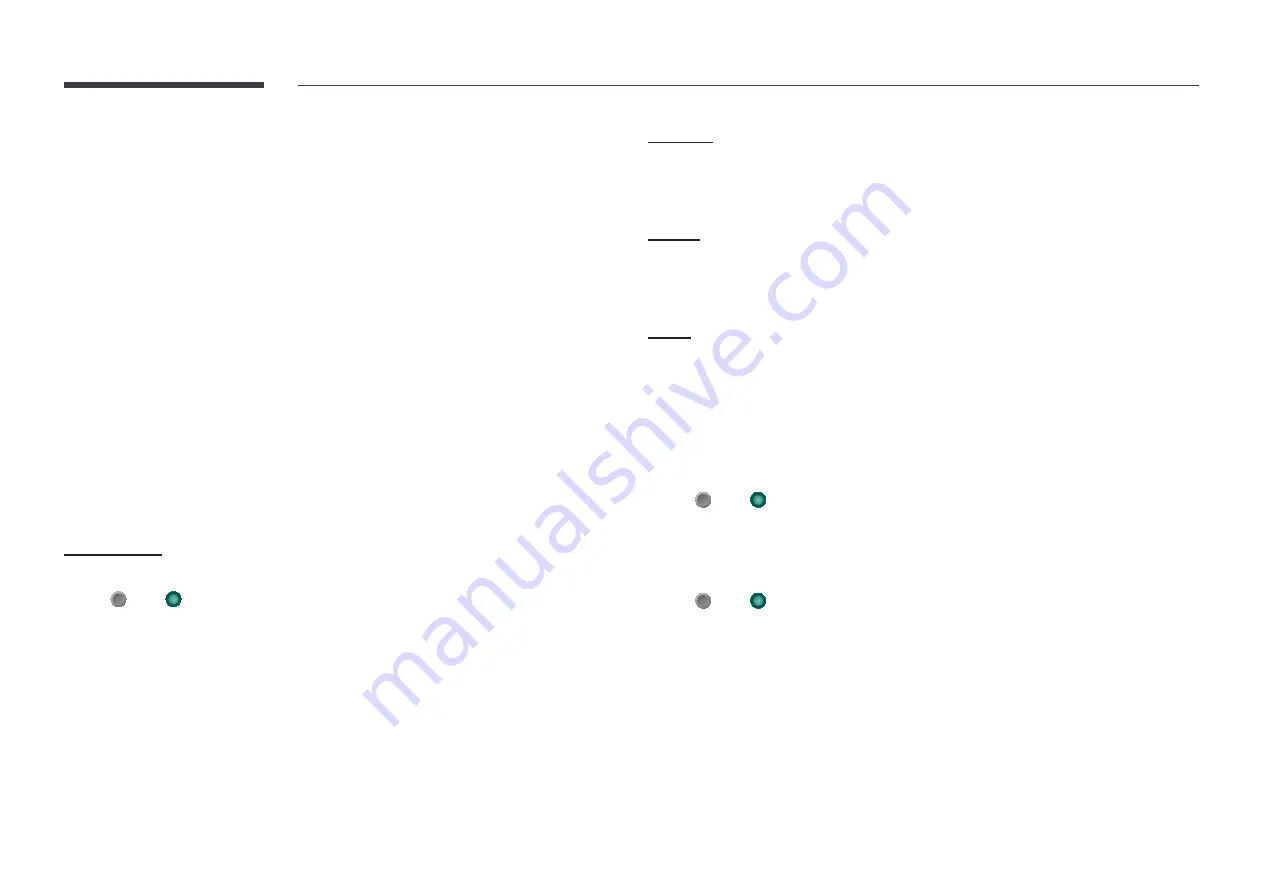
54
Accessibility
×
→
¿
Settings
→
¿
More
→
General
→
Accessibility
Accessibility Shortcuts
allows quick access to various settings to accommodate special needs.
Press the volume button for 1 second or longer. Quickly enable or disable options such as
Voice
Guide
,
High Contrast
,
Enlarge
,
Grayscale
, and
Color Inversion
.
"
Alternatively, press the subtitle button or mute button on the bundled remote control.
"
Audio guide for
Accessibility Shortcuts
remains active even when
Voice Guide
is set to
Off
.
Voice Guide Settings
Audio guide to product use is available to ensure convenient use regardless of visual
impairment or blindness.
When enabled, Voice Guide provides audio descriptions for setting basic options such as the
screen and volume adjustment, accessing information about the current and next listings, and
setting viewing schedule.
Users can also listen and navigate various smart services such as
Internet
and
Search
.
Enable or disable the option by navigate to
Voice Guide
and pressing the select button.
Voice Guide
Enable or disable the Voice Guide feature. Voice Guide will be provided in the current language.
•
Off
( ) /
On
( )
"
Volume
,
Speed
and
Pitch
are enabled only when
Voice Guide
is set to
On
.
Volume
Adjust the volume of
Voice Guide
.
•
Loud
/
Medium
/
Soft
Speed
Adjust the tempo of
Voice Guide
.
•
Very Fast
/
Fast
/
Normal
/
Slow
/
Very Slow
Pitch
Adjust the pitch of
Voice Guide
.
•
High
/
Medium
/
Low
High Contrast
Set the background and font to high-contrast colors in Menu. Menu transparencies become
opaque when the option is selected.
•
Off
( ) /
On
( )
Grayscale
Convert the screen colors to shades of gray to clarify the line details.
•
Off
( ) /
On
( )
"
Some of the
Accessibility
menu options are not available while
Grayscale
is enabled.




























