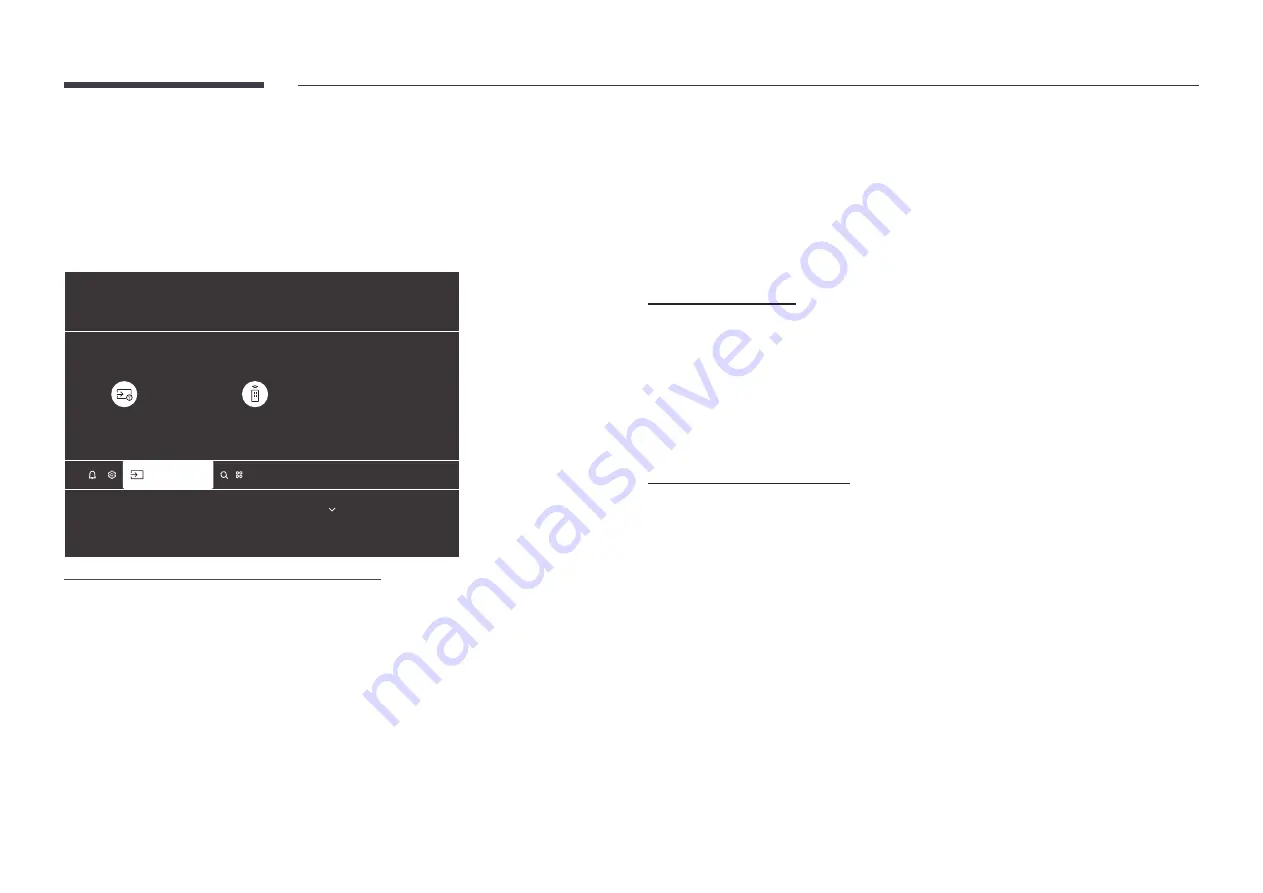
26
Changing the Input source
Sources
×
→
s
Source
ENTERTAINMENT
Sources
Connection Guide
Universal Remote Setup
Source
AMBIENT
"
The displayed image may differ depending on the model.
s
Source
allows you to select a variety of sources and change source device names.
You can display the screen of a source device connected to the product. Select a source from
source list to display the screen of the selected source.
"
After connecting the source, press
×
→
s
Source
on the remote control to select the
connected device.
"
The screen may not display correctly if an incorrect source is selected for the source device
you want to convert to.
Connection Guide
×
→
s
Source
→
Connection Guide
View detailed information about supported source devices.
•
The list can include the following source devices. Source devices on the list differ
depending on the selected source.
Video Device
/
Game Console
/
Audio Device
/
PC
/
SmartPhone
/
External Storage
/
Input
Device
Universal Remote Setup
×
→
s
Source
→
Universal Remote Setup
Select Start to set up Samsung The Wall remote as a universal remote for easy control of all
your devices. First turn on the device you want to add and connect the device to The Wall.
•
Start
/
Exit
Cable/Satellite Box
/
Home Theater
/
OTT Box/Game Console
/
Blu-ray disc player
"
Point Samsung The Wall remote at Samsung The Wall, and make sure there are no obstacles
between M-Box(Front/Rear) The Wall and the device.
"
This function may not be supported depending on the device and geographical area.






























