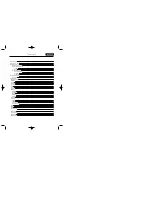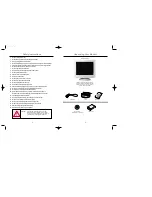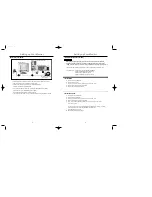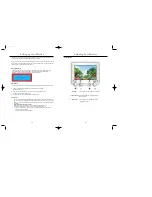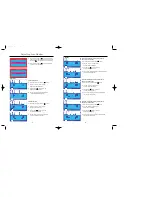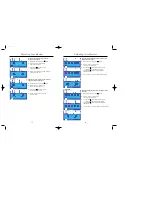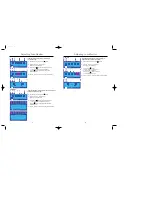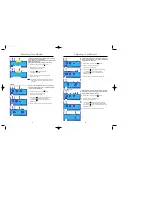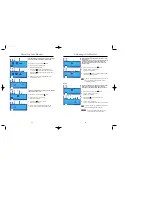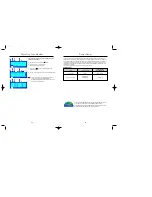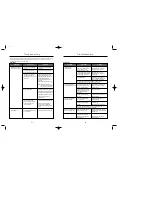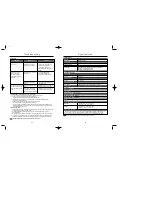3
2
Unpacking Your Monitor
Safety Instructions
1.
Do not use a damaged or loose plug.
2.
Do not pull the plug out by the wire nor touch the plug with wet hands.
3.
Use only a properly grounded plug and recepticle.
4.
Do not excessively bend the plug and wire nor place heavy objects upon them, which could cause damage.
5.
Disconnect the plug from the outlet during storms or lightening or if it is not used for a long period of time.
6.
Do not connect too many extension cords or plugs to an outlet.
7.
Do not cover the vents on the monitor cabinet.
8.
Put your monitor in a location with low humidity and a minimum of dust.
9.
Do not drop the monitor when moving it.
10.
Place the monitor on a flat and stable surface.
11.
Set down the monitor carefully.
12.
Do not place the monitor face down on the screen.
13.
Do not use the monitor without the monitor stand.
14.
Do not spray detergent directly on the monitor.
15.
Use the recommended detergent with a smooth cloth.
16.
If the connector between the plug and the pin is dusty or dirty, clean it properly with a dry cloth.
17.
Do not set a glass of water, chemicals or any small metal objects on the monitor.
18.
Do not remove cover(or back). No user serviceable parts inside.
19.
If your monitor does not operate normally - in particular, if there are any unusual sounds or
smells coming from it - unplug it immediately and contact an authorized dealer or service center.
20.
Do not place any heavy objects on the monitor.
21.
For each hour of looking at the monitor, you should let your eyes rest for 5 minutes.
22.
Do not use or store inflammable substances near the monitor.
23.
Do not try to move the monitor by pulling on the wire or the signal cable.
24.
Do not move the monitor right or left by pulling only the wire or the signal cable.
25.
Never insert anything metallic into the monitor openings.
26.
Keep the monitor away from any magnetic substances.
Caution :
Use a recommended detergent only, as other
surfactants containing large amounts of alcohol,
solvent or other strong substances, can discolor or
crack the monitor or damage the coated CDT
Monitor and Stand
(Some models include a stand attached. )
Please make sure the following items are
included with your monitor. If any items are
missing, contact your dealer.
Power Cord
Stand
User Guide
Monitor Driver
(Not available in all locations)
USB (Option)