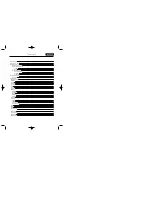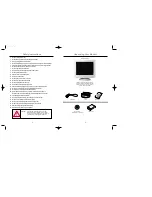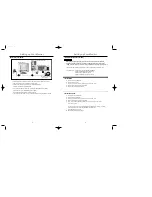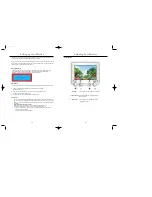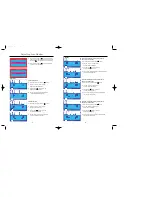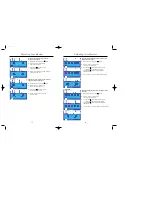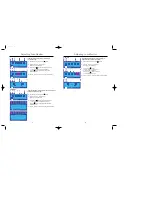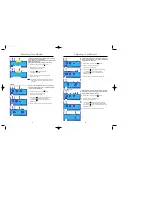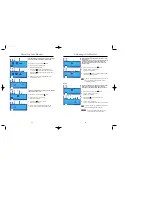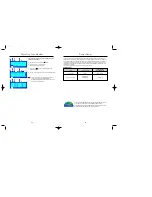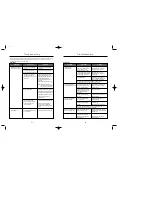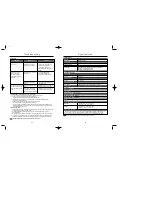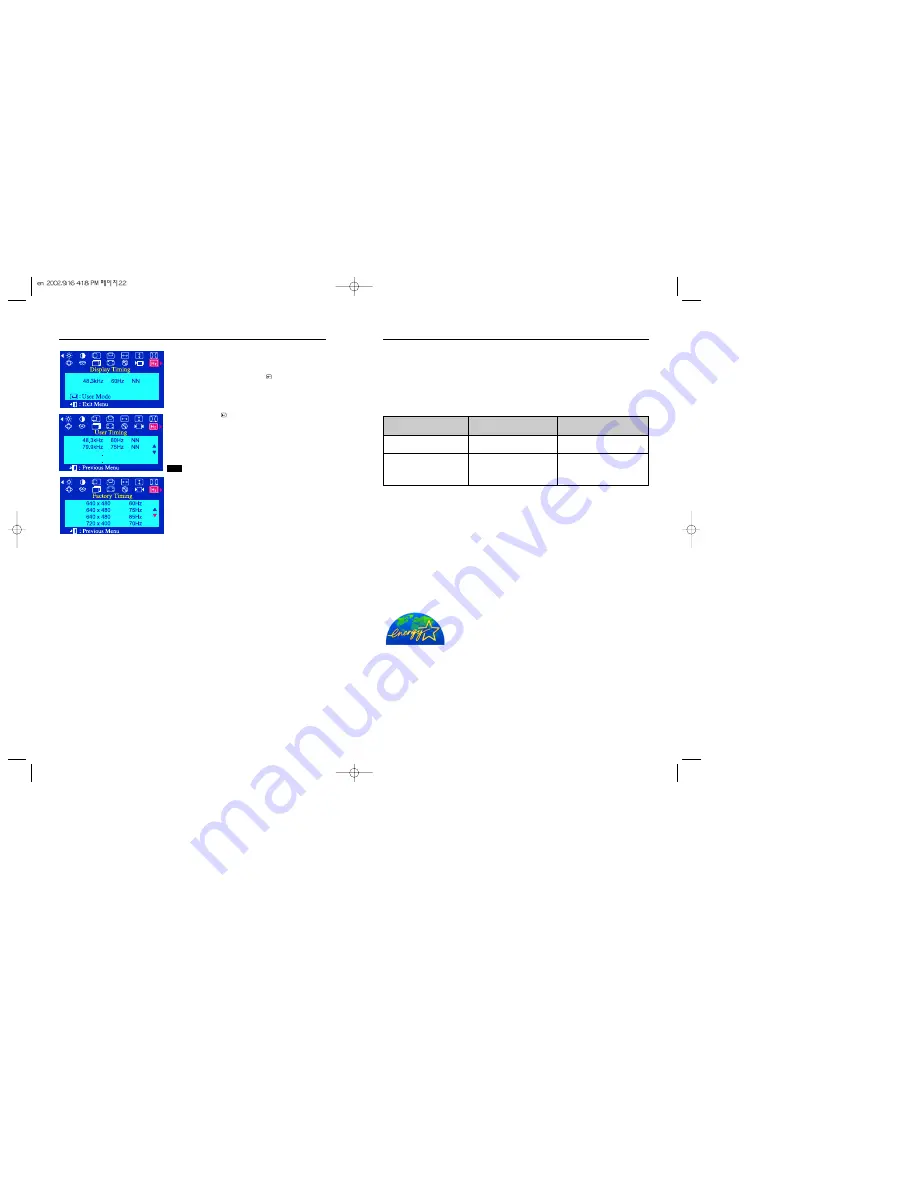
Power Saver
23
This monitor has a built-in power management system called PowerSaver. This system saves energy by
switching your monitor into a low-power mode when it has not been used for a certain amount of time. The
monitor automatically returns to normal operation when you move the computer's mouse or press a key on
the keyboard. For energy conservation, turn your monitor OFF when it is not needed, or when leaving it
unattended for long periods. The PowerSaver system operates with a VESA DPMS compliant video card
installed in your computer.
Use a software utility installed on your computer to set up this feature.
This monitor is EPA ENERGY STAR
®
compliant and ENERGY2000 compliant
when used with a computer equipped with VESA DPMS functionality.
As an ENERGY STAR
®
Partner, SAMSUNG has determined that this product
meets the ENERGY STAR
®
guidelines for energy efficiency.
State
Normal Operation
Power- off mode
EPA/ ENERGY 2000
Power Indicator
Power Consumption
80W (Nominal)
90W (Maximum)
Less than 2W
Green
Green, Blinking
Adjusting Your Monitor
22
Display Timing
SAMTRON 76DF
The information on this screen shows Display Timing , User
Timing and Factory Timing.
1
With the menu off, push the menu ( ) button.
2
Push the - button or + button until the
Display Timing screen is displayed.
3
Push the menu ( ) button to open the Display Timing
adjustment screen.
4
Use the - button to see user control mode and thedefault mode.
Note
You can see the frequency(user control mode) used by
the user, the polarity of the operational signals,
the default frequency(default mode) set when you buy the
monitor and the resolution level.