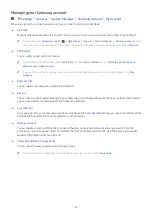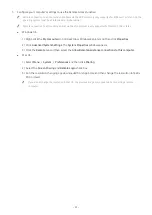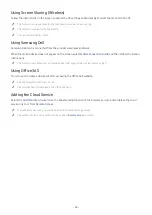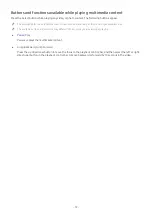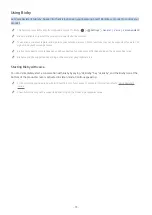- 60 -
Using Remote Access
Use the product to access your PC via
Remote PC
,
Screen Sharing (Wireless)
or
Cloud Service
.
Source
Remote Access
You can use the product to access your PC via Remote PC, Screen Sharing (Wireless) or Cloud Service.
"
For easy computer use, connect a keyboard and a mouse to your product in advance.
Access to remote PC and your work resources with this function.
Remote Access secured by Knox
Featured Functions
Added Cloud Services
Remote PC
Add Cloud Service
Screen Sharing
(Wireless)
Samsung DeX
Office 365
"
The image on your product may differ from the image above depending on the model and geographical area.
Connecting a Remote PC
Provides
Remote Desktop Connection (RDP)
for remotely connecting to a PC running on Windows and
Virtual
Network Computing (VNC)
for a PC running on Mac. To remotely connect to a PC, you must enter the IP address of
the remote PC or select a saved profile. Enter a correct username and password and select a correct protocol. If
there is any computer that can be accessed via the same network, the found IP and protocol are displayed.
"
To register a frequently used PC, move the focus to
Manage User Profiles
, and then press the Select button. When a pop-
up window appears, select
Add
, and then enter the PC information.
"
When your PC enters in power saving mode, connection is not available. It is recommended to cancel the power saving
mode.