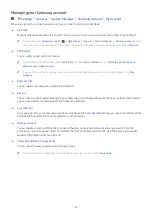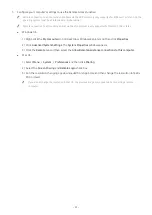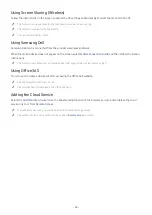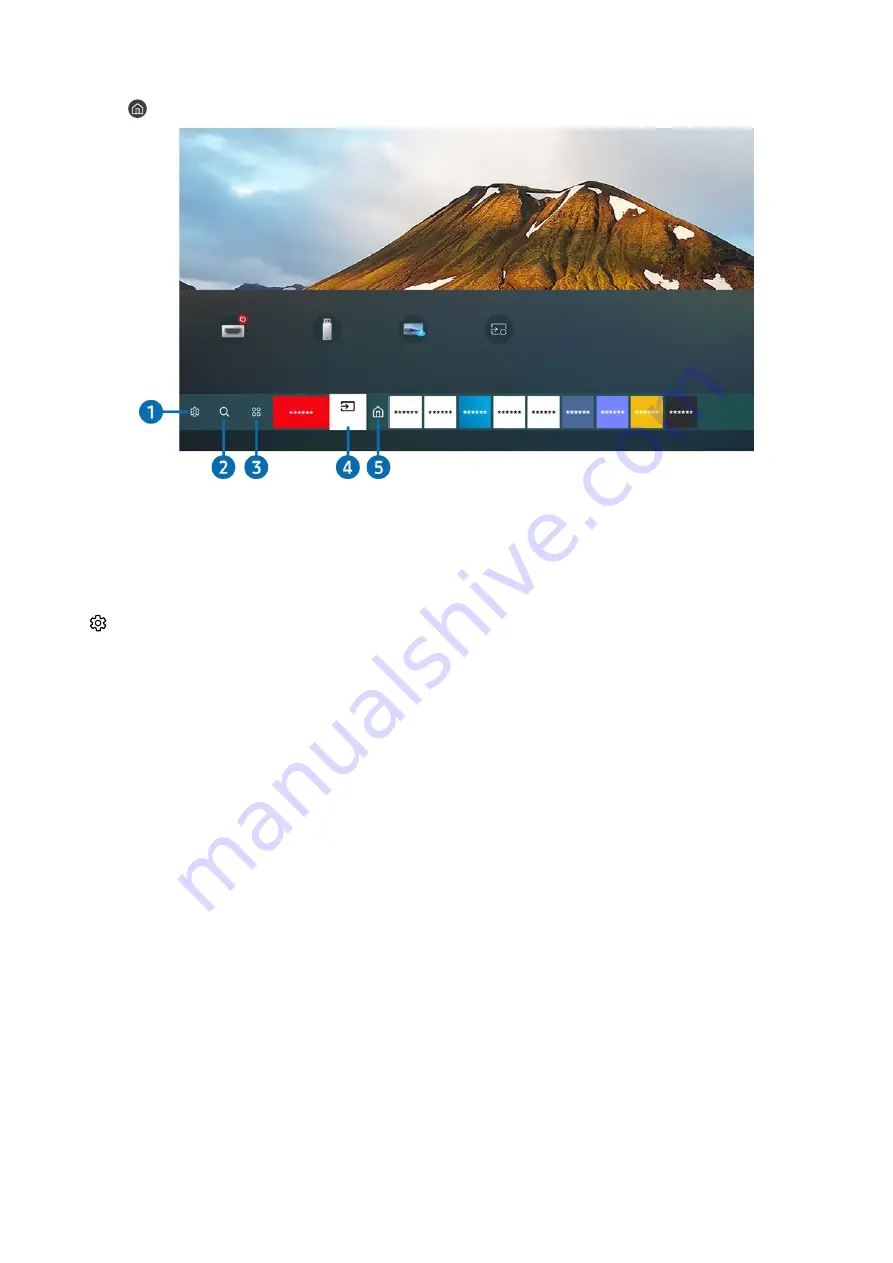
- 52 -
Displaying the Home Screen
Press the button.
Sources
HDMI 1
USB
Remote Access
Connection Guide
Sources
"
The image on your product may differ from the image above depending on the model and geographical area.
On the Home Screen, you can easily run the apps you have used previously or frequently. The apps can also be moved
or deleted from the screen.
1
Settings
When the focus is moved to
Settings
, a list of quick settings icons appears above the top of the menu. You can
quickly set frequently used functions by clicking the icons.
●
Picture Mode
You can select the picture mode that provides the best viewing experience. To change the picture mode, press
the Select button. To make fine adjustments, press the up directional button, and then select
Picture Setup
.
●
Sound Mode
You can select a sound mode to optimize your listening experience. To change the sound mode, press the
Select button. To make fine adjustments, press the up directional button, and then select
Equalizer Setup
.
●
Sound Output
You can select which speakers the product uses for audio output. To change the audio output, press the Select
button. To connect to a Bluetooth speaker, press the up directional button, and then select
Bluetooth Speaker
List
.
"
Connecting Bluetooth speaker may not be supported depending on the model or geographical area.