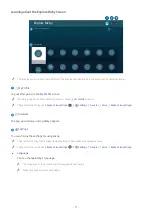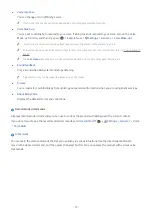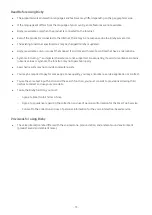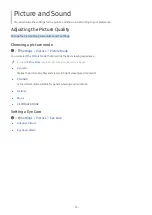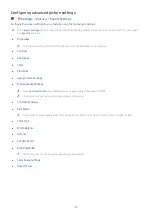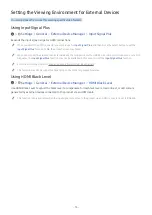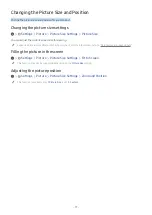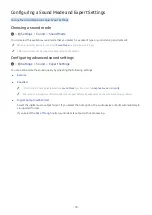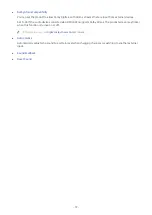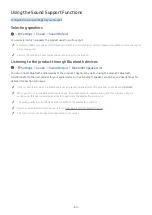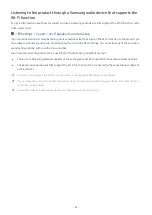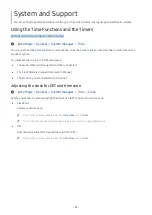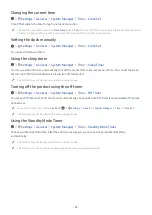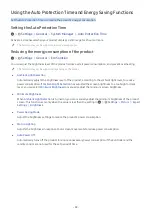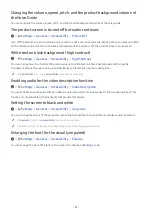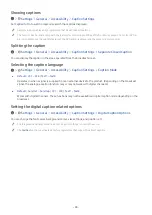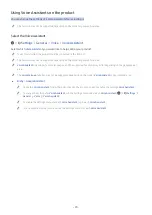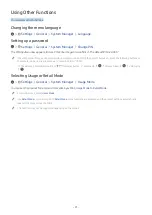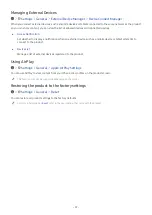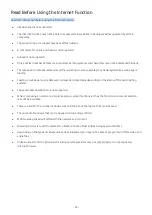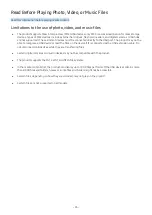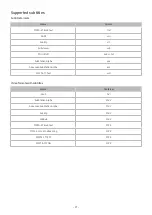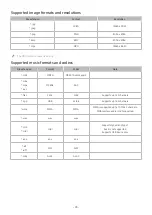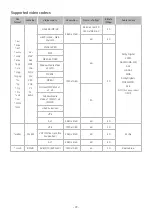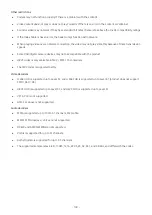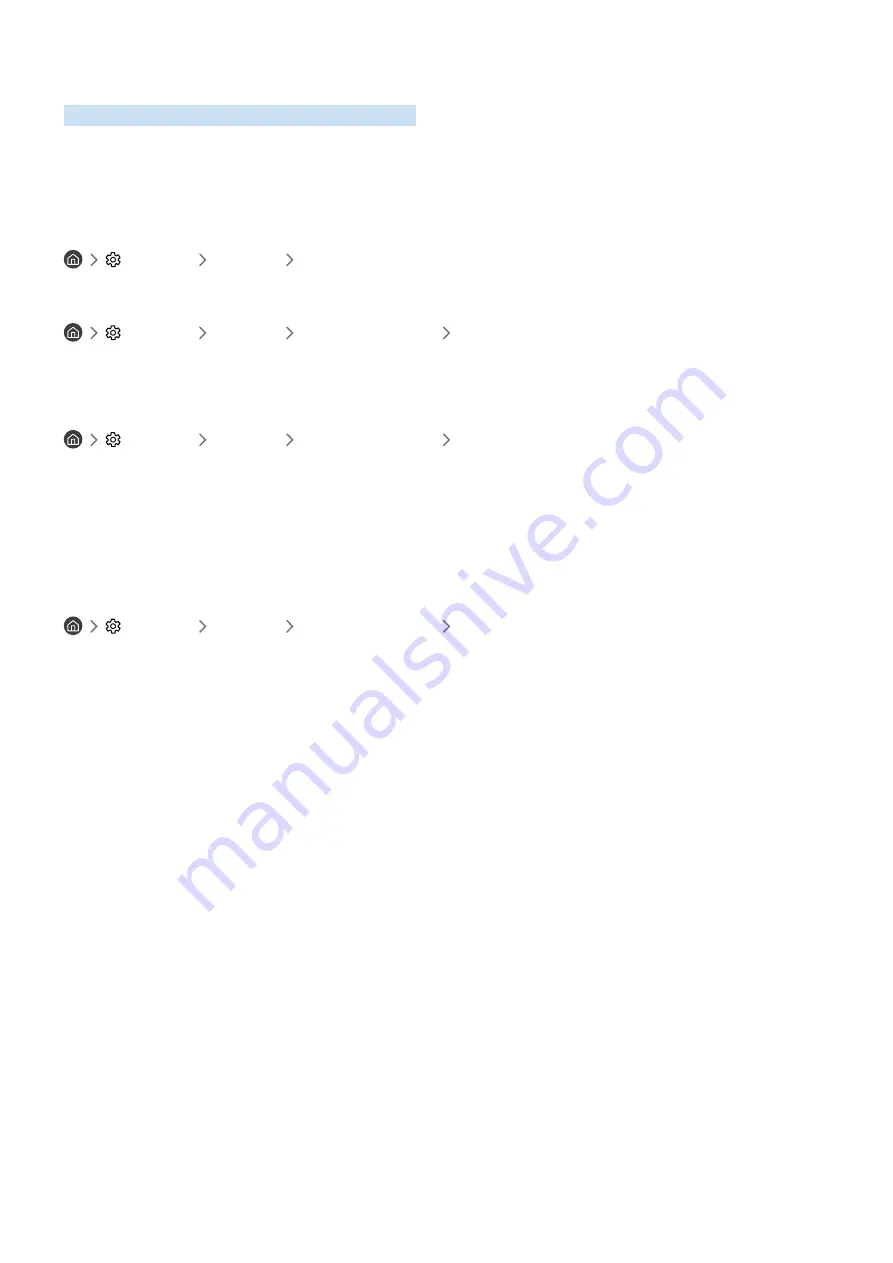
- 85 -
Updating the Software
View your software version and update it if necessary.
[
DO NOT turn off the product’s power until the update is complete. The product will turn off and on
automatically after completing the software update. Video and audio settings may be reset to their defaults
after a software update.
Settings
Support
Software Update
Updating through the Internet
Settings
Support
Software Update
Update Now
"
Updating from the Internet requires an active Internet connection.
Updating through a USB device
Settings
Support
Software Update
Update Now
After downloading the update file from the Samsung website and storing it on a USB device, connect the USB device
to the product to update.
"
To update using a USB device, download the update package from Samsung.com to your computer. Then, save the update
package in the USB device's top-level folder. Otherwise, the product will not be able to locate the update package.
Updating the product automatically
Settings
Support
Software Update
Auto Update
If the product is connected to the Internet, you can have the product’s software update itself automatically while
you are watching the product. When the background update is completed, it is applied the next time the product is
turned on.
If you agree to the Smart Hub terms and conditions,
Auto Update
is set to
On
automatically. If you want this function
disabled, use the Select button to turn it off.
"
This function may take a longer time if another network function is running concurrently.
"
This function requires an Internet connection.