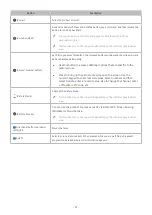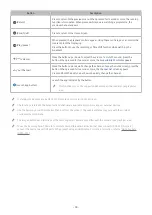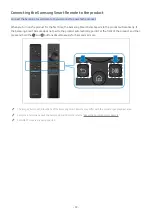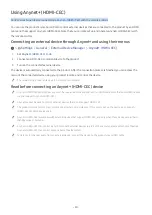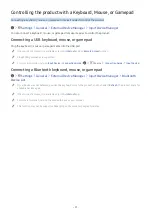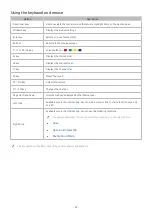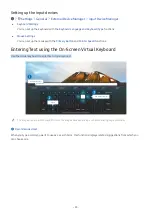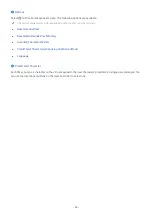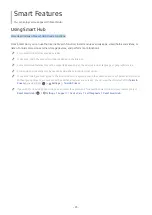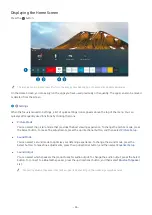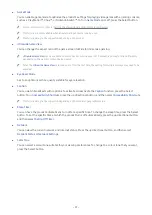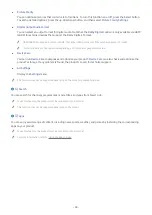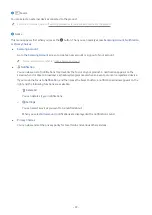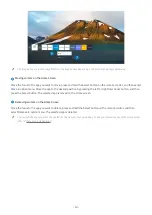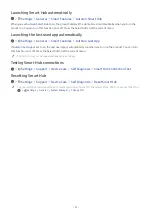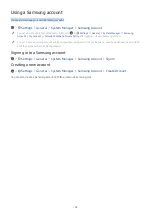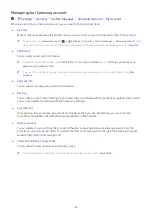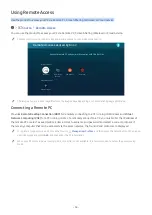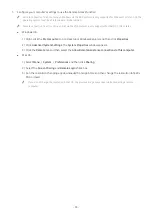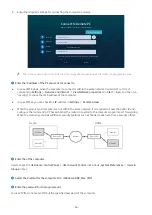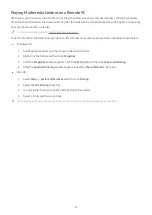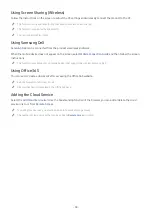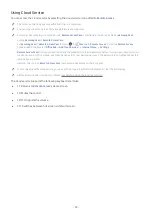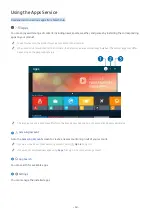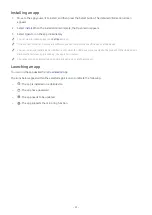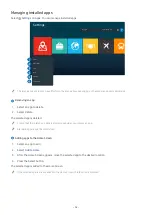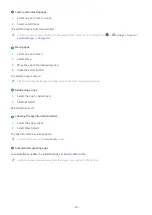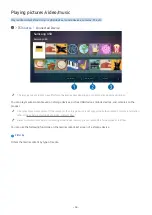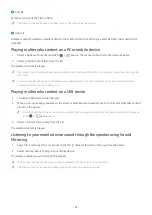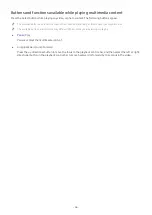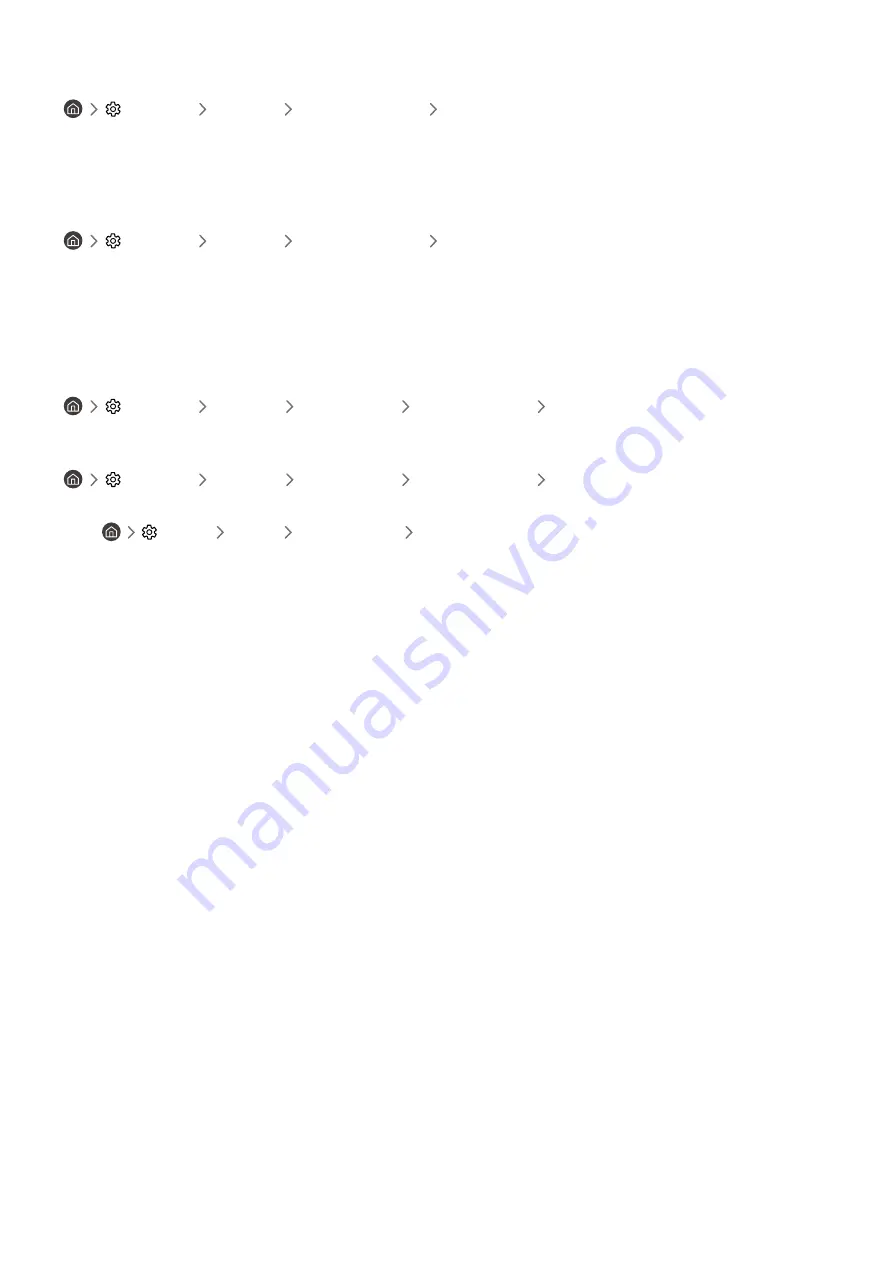
- 51 -
Launching Smart Hub automatically
Settings
General
Smart Features
Autorun Smart Hub
When you set
Autorun Smart Hub
to on, the product displays the Home Screen automatically when you turn the
product on. You can turn this function on or off. Press the Select button at the current menu.
Launching the last used app automatically
Settings
General
Smart Features
Autorun Last App
If
Autorun Last App
is set to on, the last used app is automatically run when you turn on the product. You can turn
this function on or off. Press the Select button at the current menu.
"
This function may not be supported depending on the app.
Testing Smart Hub connections
Settings
Support
Device Care
Self Diagnosis
Smart Hub Connection Test
Resetting Smart Hub
Settings
Support
Device Care
Self Diagnosis
Reset Smart Hub
"
You can reset the Smart Hub settings. To reset Smart Hub, enter the PIN. The default PIN is "0000". You can set the PIN in
Settings
General
System Manager
Change PIN
.