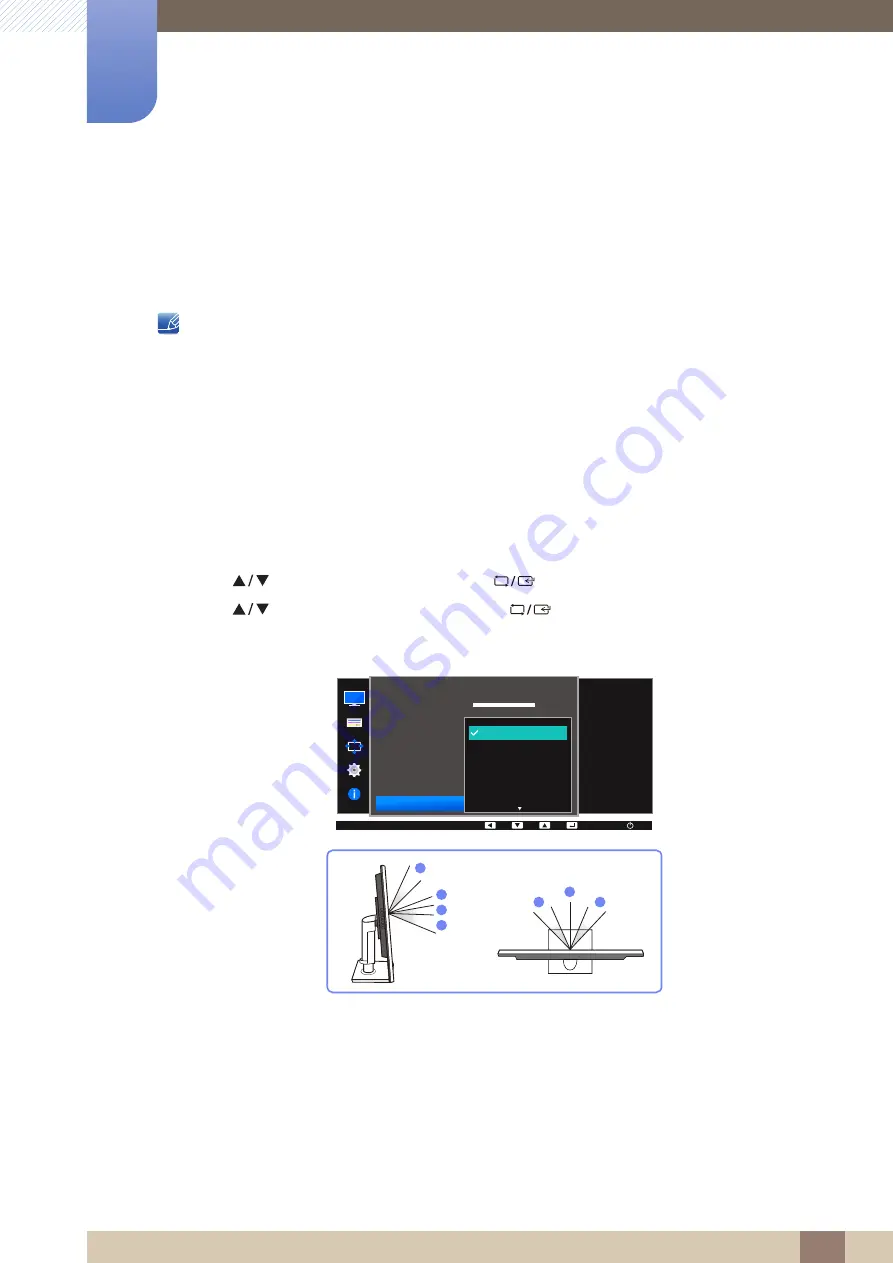
60
Screen Setup
3
3 Screen Setup
3.7
SAMSUNG MAGIC Angle (S22E450F / S24E450F)
Angle
allows you to configure the settings to obtain the optimum picture quality according to your
viewing angle.
This menu is not available when
Bright
is in
Cinema
or
Dynamic Contrast
mode.
This menu is not available when
Game Mode
or
Eye Saver Mode
is enabled.
The functions available on the monitor may vary depending on the model. Refer to the actual
product.
You can customize the angle to suit your preferences.
3.7.1
Configuring SAMSUNG MAGIC Angle
1
Press any button on the front of the product to display the Key Guide. Next, press [
] to display
the corresponding menu screen.
2
Press [
] to move to
PICTURE
and press [
] on the product.
3
Press [
] to move to
Angle
and press [
] on the product.
The following screen will appear.
Off
: Select this option to view directly in front of the product.
Lean Back Mode 1
: Select this option to view from a place slightly lower than the product.
Lean Back Mode 2
: Select this option to view from a place lower than
Lean Back Mode 1
.
Standing Mode
: Select this option to view from a place higher than the product.
Side Mode
: Select this option to view from either side of the product.
Group View
: Select this option for more than one viewer to view from places
,
, and
.
Custom
:
Lean Back Mode 1
will be applied by default if
Custom
is selected.
SAMSUNG
MAGIC
SAMSUNG
MAGIC
MENU
SAMSUNG
MAGIC
100
75
60
50
50
2200
0
100
75
60
Custom
Off
Off
Wide
AUTO
Off
Lean Back Mode 1
Lean Back Mode 2
Standing Mode
Side Mode
Brightness
Contrast
Sharpness
Eye Saver Mode
Game Mode
SAMSUNG
M A G I CBright
SAMSUNG
M A G I CAngle
Select an angle that
best suits your
viewing position.
PICTURE
AUTO
AUTO
4
2
3
1
1
5
5
①
②
③
④
⑤
① ④
⑤






























