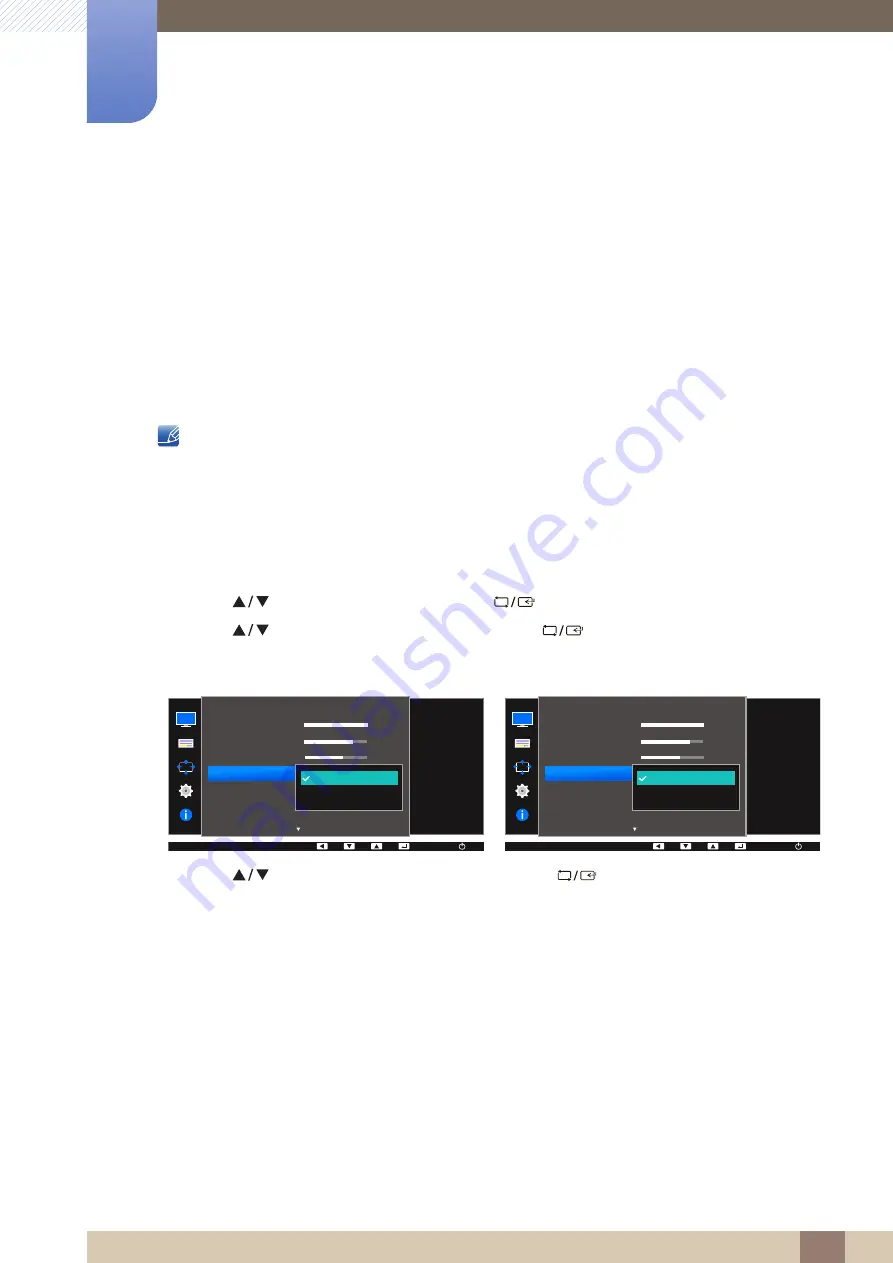
56
Screen Setup
3
3 Screen Setup
3.4
Eye Saver Mode
3.4.1
Configuring Eye Saver Mode
1
Press any button on the front of the product to display the Key Guide. Next, press [
] to display
the corresponding menu screen.
2
Press [
] to move to
PICTURE
and press [
] on the product.
3
Press [
] to move to
Eye Saver Mode
and press [
] on the product.
The following screen will appear.
4
Press [
] to move to the option you want and press [
].
5
The selected option will be applied.
MENU
PICTURE
SAMSUNG
M A G I CBright
SAMSUNG
M A G I CUpscale
Set to an optimum
picture quality suitable
for eye relaxation.
100
75
60
Off
Off
Custom
Off
Off
On
Brightness
Contrast
Sharpness
Eye Saver Mode
Game Mode
AUTO
AUTO
SAMSUNG
M A G I CBright
SAMSUNG
M A G I CAngle
Set to an optimum
picture quality suitable
for eye relaxation.
AUTO
100
75
60
Off
Off
Custom
Off
Off
On
Brightness
Contrast
Sharpness
Eye Saver Mode
Game Mode
PICTURE
AUTO
AUTO
AUTO
The functions available on the monitor may vary depending on the model. Refer to the actual product.
Set to an optimum picture quality suitable for eye relaxation.
TÜV Rheinland “Low Blue Light Content” is a certification for products which meet requirements for lower
blue light levels. When
Eye Saver Mode
is '
On
', the blue light that wavelength is around 400nm will
decrease, and it will provide an optimum picture quality suitable for eye relaxation.
At the same time, the
blue light level is lower than in the default settings, and it was tested by TÜV Rheinland and certified as it
met the requirements of TÜV Rheinland “Low Blue Light Content” standards.
















































