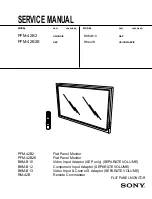73
7 INFORMATION Menu and Others
7
INFORMATION Menu and Others
7.1
INFORMATION
View the current input source, frequency and resolution.
7.1.1
Displaying INFORMATION
1
Press any button on the front of the product to display the Key Guide. Next, press [
] to display
the corresponding menu screen.
2
Press [
] to move to
INFORMATION
. The current input source, frequency and resolution will
appear.
The displayed menu items may vary depending on the model.
MENU
SETUP&RESET
Analog
**kHz **Hz NP
**** x ****
Optimal Mode
**** x **** **Hz
PICTURE
COLOR
MENU SETTINGS
INFORMATION
AUTO
EXIT