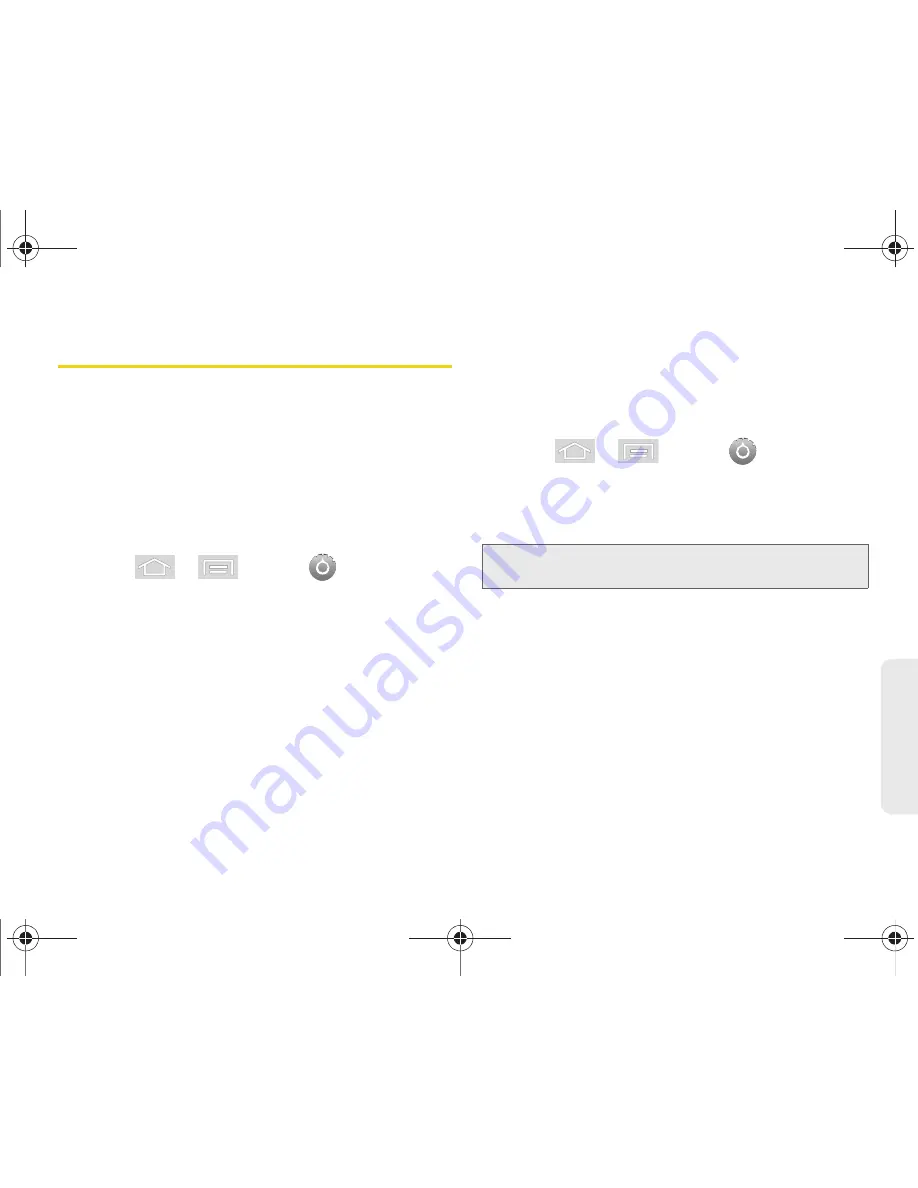
2B. Settings
65
Setti
ngs
Synchronizing Accounts
Your device provides the ability to synchronize data
from a variety of different sources or sites. These
accounts can range from Google, a Corporate
Exchange Email Server, and other social sites such as
Facebook, Twitter, and MySpace.
Corporate and Google accounts provide the ability to
synchronize Calendar events and Contacts.
To enable the auto-sync feature:
1.
Press
>
and tap
> Accounts &
sync.
2.
Tap
Auto-sync
. A checkmark indicates the feature
is enabled.
䡲
This feature enables the synchronization of data
between your device and external sites or servers.
䡲
The two main components are Contacts and
Calendar Events. Before these can be
synchronized, they must be added to the
managed accounts list.
Synchronizing Your Google Account
By default, there are no accounts managed by the
device. These must be manually added.
To add an existing Google account:
1.
Press
>
and tap
> Accounts &
sync.
2.
Tap
Add account > Google
.
3.
Click
Next > Sign in
.
4.
Touch the
Username
(@gmail.com) and
Password
fields and enter your information. See “Entering
Text with the Onscreen Keyboard” on page 49 or
“Entering Text using the QWERTY Keyboard” on
page 52.
5.
Tap
Sign in
. Your device then communicates with
the Google servers to confirm your information.
Your existing Gmail account then appears within
the
Managed accounts
area of the screen.
䡲
Any changes or updates to your Gmail account is
then automatically updated to your device.
Note:
If you do not have a Google account, touch
Create
and
follow the prompts to create your new account.
M580.book Page 65 Wednesday, September 21, 2011 4:52 PM
Содержание Replenish
Страница 14: ...M580 book Page viii Wednesday September 21 2011 4 52 PM ...
Страница 15: ...Section 1 Getting Started M580 book Page 1 Wednesday September 21 2011 4 52 PM ...
Страница 24: ...M580 book Page 10 Wednesday September 21 2011 4 52 PM ...
Страница 25: ...Section 2 Your Phone M580 book Page 11 Wednesday September 21 2011 4 52 PM ...
Страница 141: ...Section 3 Sprint Service M580 book Page 127 Wednesday September 21 2011 4 52 PM ...
Страница 200: ...M580 book Page 186 Wednesday September 21 2011 4 52 PM ...
Страница 201: ...Section 4 Safety and Warranty Information M580 book Page 187 Wednesday September 21 2011 4 52 PM ...
Страница 230: ...M580 book Page 216 Wednesday September 21 2011 4 52 PM ...






























