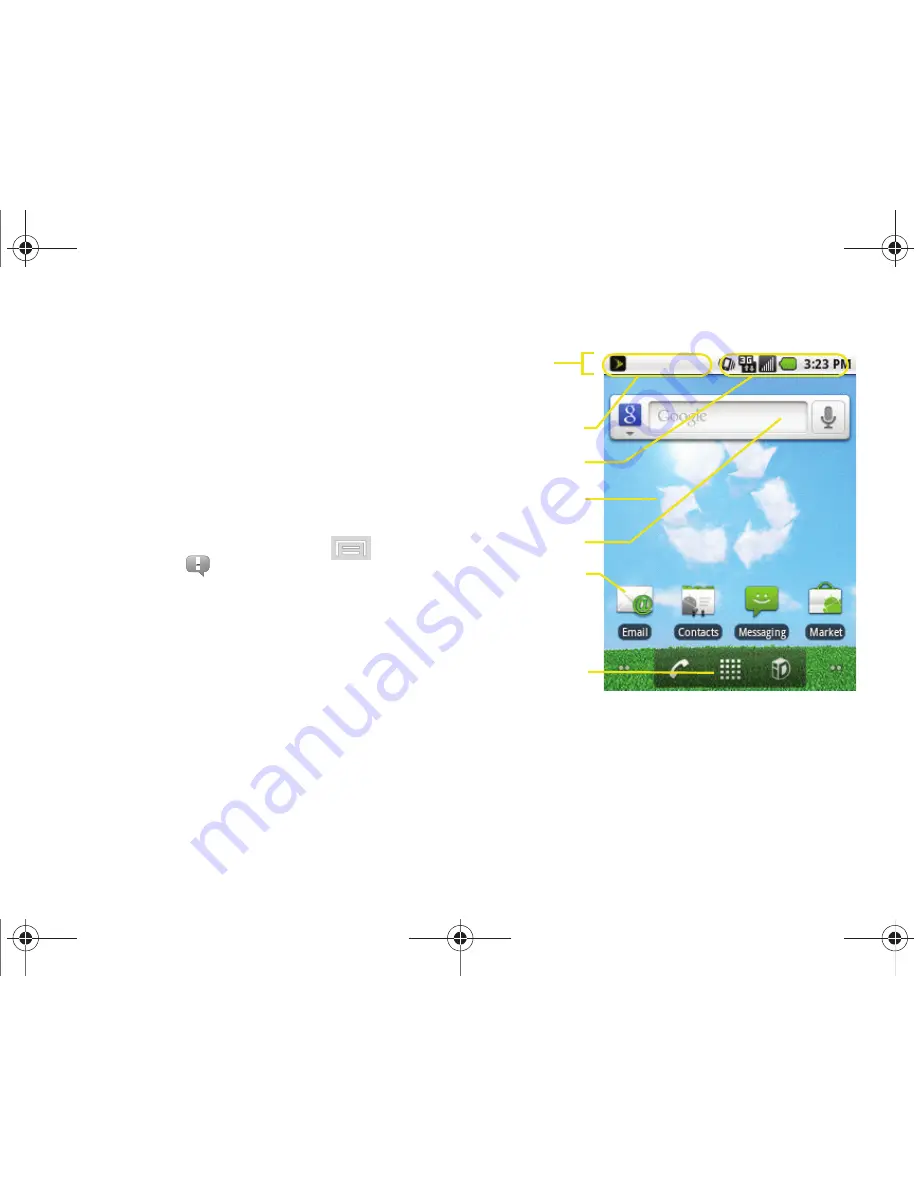
28
2A. Device Basics
䢇
Notification area
displays icons associated with end-
user notifications such as: email messages, calls
(missed, call in progress), new voicemail, upcoming
event, USB connection, emails, Text/MMS messages.
See “Using the Notifications Panel” on page 40.
䡲
These notifications appear at the top-left of the
screen (within the Status bar) and display
important user information.
䡲
This information can be accessed by either
swiping down from the Status bar (page 40) or by
accessing the Notifications panel
>
Notifications
(
)
.
䢇
Status area
displays icons associated with the status
of the device such as communication, coverage,
Bluetooth and Wi-Fi communication, battery levels,
GPS, etc.
䢇
Main Home Screen:
a customizable screen that
provides information about notifications and device
status, allows access to application widgets.
Status bar
Main Home
Shortcuts
Notification area
Status area
Screen
Google search/
Application tab
Widget
M580.book Page 28 Wednesday, September 21, 2011 4:52 PM
Содержание Replenish
Страница 14: ...M580 book Page viii Wednesday September 21 2011 4 52 PM ...
Страница 15: ...Section 1 Getting Started M580 book Page 1 Wednesday September 21 2011 4 52 PM ...
Страница 24: ...M580 book Page 10 Wednesday September 21 2011 4 52 PM ...
Страница 25: ...Section 2 Your Phone M580 book Page 11 Wednesday September 21 2011 4 52 PM ...
Страница 141: ...Section 3 Sprint Service M580 book Page 127 Wednesday September 21 2011 4 52 PM ...
Страница 200: ...M580 book Page 186 Wednesday September 21 2011 4 52 PM ...
Страница 201: ...Section 4 Safety and Warranty Information M580 book Page 187 Wednesday September 21 2011 4 52 PM ...
Страница 230: ...M580 book Page 216 Wednesday September 21 2011 4 52 PM ...






























