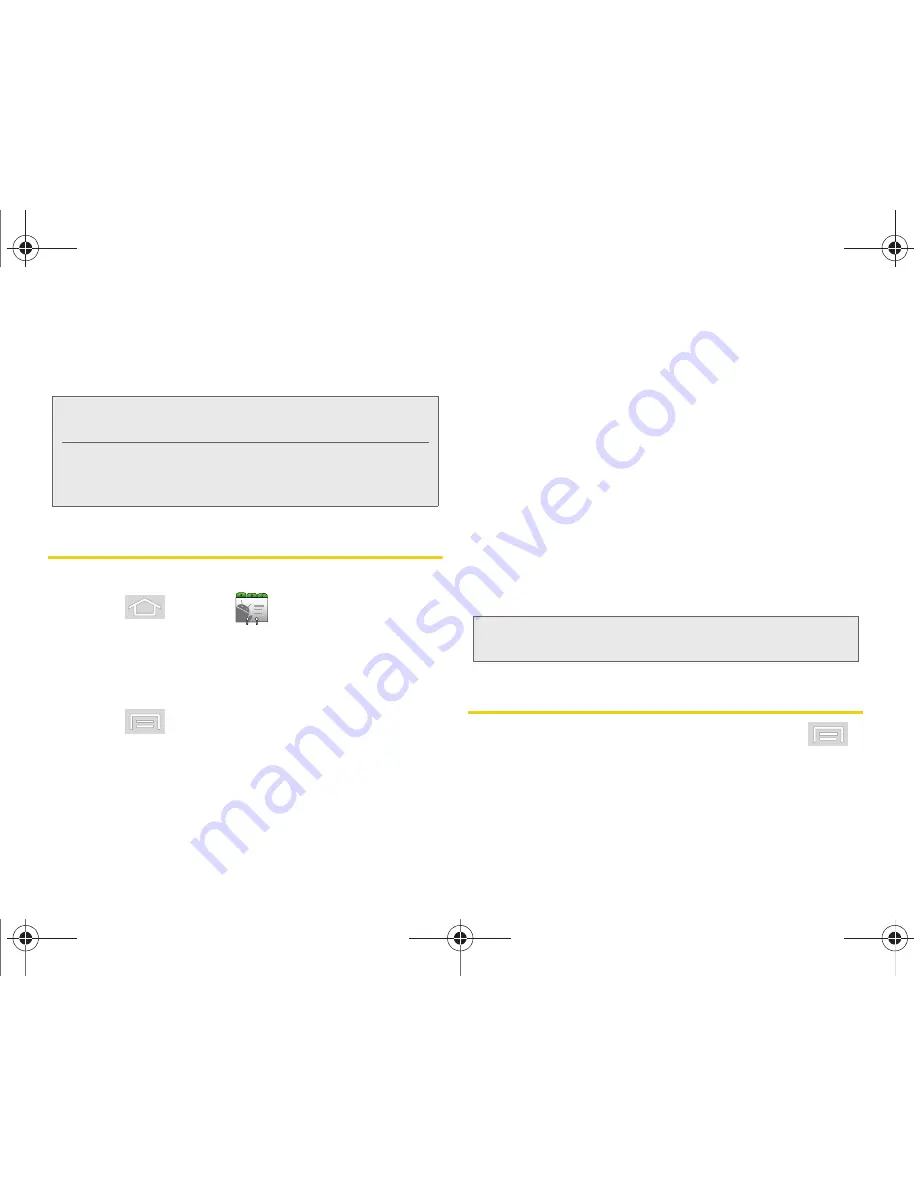
90
2D. Contacts
䡲
Delete contact
to erase the currently selected
Contacts entry. (See “Deleting Entries” on
page 92.)
Contacts Entry Options
To display a Contacts entry:
1.
Press
and tap
.
2.
Touch an entry to display the Contact entry’s
overview screen. This screen contains Name,
History, contacts numbers, email, and linked
contact information.
3.
Press
to reveal the context menu specific to
this entry.
4.
Tap an available option:
䡲
Edit contact
to access the details page for the
entry and begin editing its information.
䡲
Share
to send the current Contact entry’s
information to an external recipient via either:
●
Bluetooth
to transmit this contact to another
bluetooth-compatible device.
●
to attach the contact card to a new
outgoing email (Exchange or Internet).
●
Gmail
to attach the contact card to a new
outgoing Internet-based email.
䡲
Options
to assign a specific
Ringtone
to the
contact and select whether or not the contact’s
Incoming calls
should be sent directly to
voicemail.
䡲
Delete Contact
to remove the contact from the list.
Editing a Contacts Entry
1.
From the Contact’s overview screen, press
and tap
Edit contact.
Tap an option to begin editing.
䡲
[image icon]
to assign a picture to the entry. See
“Assigning a Picture to an Entry” on page 92.
Note:
Prior to using the Bluetooth feature, it must first be
enabled, and the recipient’s device must be visible.
Only a Contact’s information can be sent via Bluetooth.
No other file type (video, image, or audio) can be sent
using Bluetooth.
Note:
Prior to using this feature, Bluetooth must first be
enabled, and the recipient’s device must be visible.
M580.book Page 90 Wednesday, September 21, 2011 4:52 PM
Содержание Replenish
Страница 14: ...M580 book Page viii Wednesday September 21 2011 4 52 PM ...
Страница 15: ...Section 1 Getting Started M580 book Page 1 Wednesday September 21 2011 4 52 PM ...
Страница 24: ...M580 book Page 10 Wednesday September 21 2011 4 52 PM ...
Страница 25: ...Section 2 Your Phone M580 book Page 11 Wednesday September 21 2011 4 52 PM ...
Страница 141: ...Section 3 Sprint Service M580 book Page 127 Wednesday September 21 2011 4 52 PM ...
Страница 200: ...M580 book Page 186 Wednesday September 21 2011 4 52 PM ...
Страница 201: ...Section 4 Safety and Warranty Information M580 book Page 187 Wednesday September 21 2011 4 52 PM ...
Страница 230: ...M580 book Page 216 Wednesday September 21 2011 4 52 PM ...






























