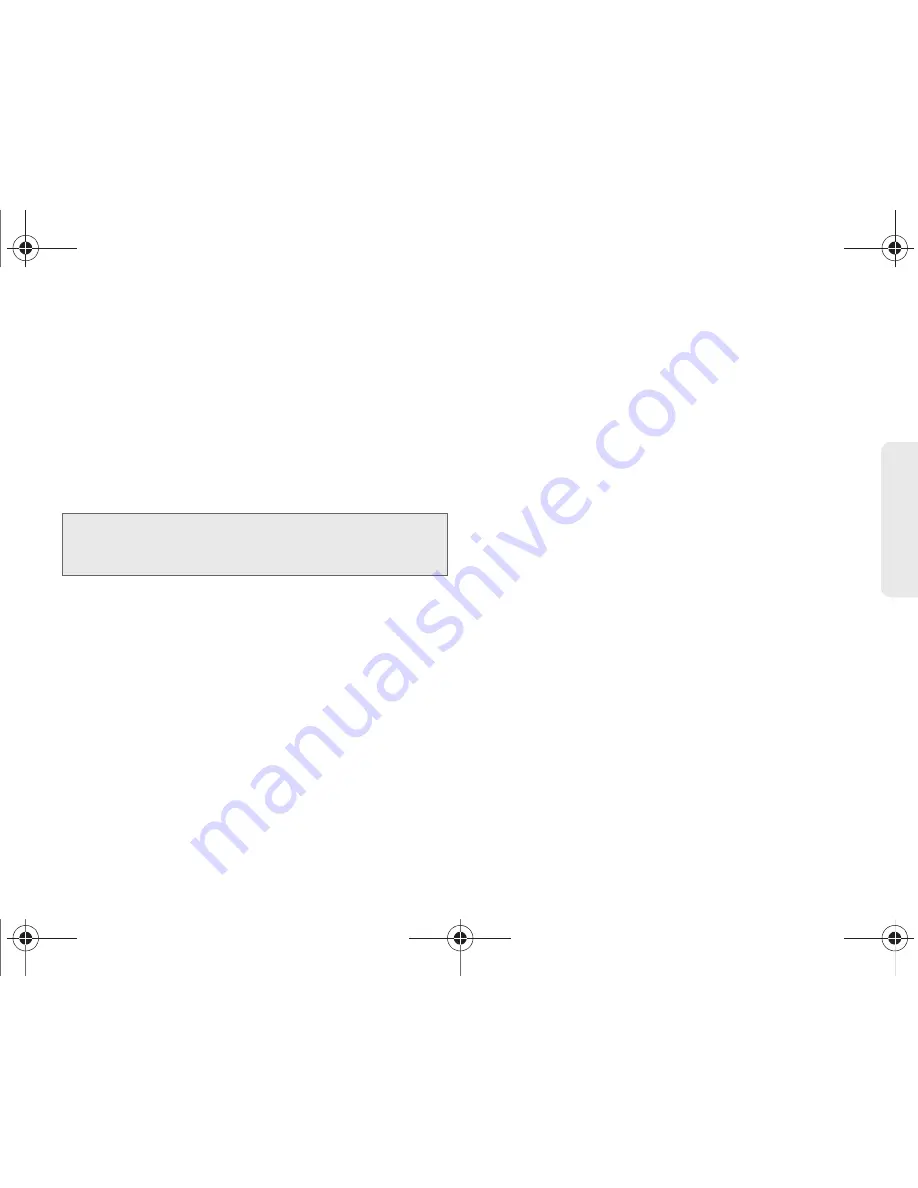
2A. Device Basics
57
Phone Bas
ics
4.
Log into your provided email address, locate the
email from Google, and respond to the new email
to both confirm and activate your new account.
Signing Into Your Google Account
1.
Launch the application that requires a Google
account (such as Android Market or Gmail).
2.
Click
Next > Sign in
.
3.
Touch the
Username
and
Password
fields and
enter your information. See “Entering Text with the
Onscreen Keyboard” on page 49 or “Entering Text
using the QWERTY Keyboard” on page 52.
4.
Tap
Sign in
. Your device then communicates with
the Google servers to confirm your information.
5.
Create a new Gmail username by entering a prefix
for your
@gmail.com
email address.
For additional information about synchronizing
accounts, see “Synchronizing Accounts” on page 65.
Note:
If you do not already have a Google account, touch
Create
and follow the onscreen prompts to create your
new account.
M580.book Page 57 Wednesday, September 21, 2011 4:52 PM
Содержание Replenish
Страница 14: ...M580 book Page viii Wednesday September 21 2011 4 52 PM ...
Страница 15: ...Section 1 Getting Started M580 book Page 1 Wednesday September 21 2011 4 52 PM ...
Страница 24: ...M580 book Page 10 Wednesday September 21 2011 4 52 PM ...
Страница 25: ...Section 2 Your Phone M580 book Page 11 Wednesday September 21 2011 4 52 PM ...
Страница 141: ...Section 3 Sprint Service M580 book Page 127 Wednesday September 21 2011 4 52 PM ...
Страница 200: ...M580 book Page 186 Wednesday September 21 2011 4 52 PM ...
Страница 201: ...Section 4 Safety and Warranty Information M580 book Page 187 Wednesday September 21 2011 4 52 PM ...
Страница 230: ...M580 book Page 216 Wednesday September 21 2011 4 52 PM ...






























