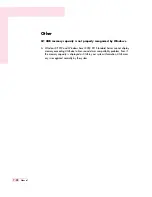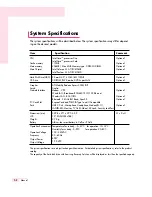SAMSUNG Notebook Computer Global Warranty
1.
What is Global Warranty System (GWS) ?
Warranty Repair Service will be provided by Samsung Electronics Co., Ltd as required during Warranty period.
2.
What is process ?
a.
The GWS service only applies to the regions mentioned below.
b.
Only products that are subject to GWS, and are within the guar-
antee period apply.
c.
When the computer unit is damaged (outside of the region pur-
chased), please contact and receive repair services from the
local SAMSUNG appointed service center (ASC). Since the
repair methods may be different for products purchased locally,
please check with the local ASC.
d.
Consultations made locally (outside of the region purchased) can
be given in the local language.
e.
Whether a product can or cannot be fixed will be determined
after a thorough examination, and the damaged product may not
be repaired to its original state, as circumstances may dictate.
f.
When a product cannot be repaired locally (outside of the region
purchased) please contact the national SAMSUNG appointed
service center for further enquiries.
g.
The only warranty provided under GWS is repair where reason-
ably practicable, replacement or credit is not supported under this
scheme.
h.
The length of time needed to obtain spare parts may depend on
the type of part, and in some cases may not be replaceable.
i.
Accessories (such as the battery) or the AC cable, are excluded
from the warranty.
j.
The User's Guide, drivers, and the operating system will not be
provided and are not purchasable locally (outside of the region
purchased).
k.
Software and operating system consultation and repair services
will not be provided. When moving abroad (outside of the region
purchased), please ensure that the Recovery CD, Software CD,
and the User's Guide are taken along as well.
l.
All costs arising from customs duties when moving abroad (out-
side of the region purchased) are the user's responsibility.
m.
Malfunctions and damages caused by the user's abuse and
neglect, or through other circumstances such as fires, earth-
quakes, floods, lightning, natural disasters, environmental pollu-
tion, and abnormal electricity currents will not be covered by the
warranty. All other circumstances are subject to conditions in the
warranty.
Korea - Samsung Electronics Service Co., Ltd.
416, Maetan-3Dong, Yeongtong-Gu, Suwon-City, Gyeonggi-Do, Korea
Tel:
82 1588 3366
E-mail: [email protected]
U.S.A. - InteliSol
1001 NE Loop 820 Dock 5 Forth Worth, TX 76131, U.S.A.
Tel:
1 817 230 5293
FAX:
1 817 230 5045
E-mail: [email protected]
Canada - HINET
425 Superior BLVD. #4 Mississauga, Ontario L5T 2W5, Canada
Tel:
1 905 565 1211
FAX:
1 905 565 1911
Homepage: [email protected]
United Kingdom / Ireland - Samsung Call Center
Tel:
44 870 242 0303
Homepage: www.Samsung.co.uk
Germany / Switzerland - Samsung Call Center
Tel:
49 1805 121 213
FAX:
49 1805 121 214
Homepage: www.samsung.de
France - Samsung Call Center
Tel:
33 8 2508 6565
Homepage: www.samsung.fr
Spain - Samsung Call Center
Tel:
34 902 101 130
FAX:
34 93 262 6766
Homepage: www.samsung.es
Portugal - Samsung Call Center
Tel:
351 808 200 128
FAX:
351 21 425 1001
E-mail: [email protected]
Australia - Thomas Electronics ESG Australia
4 Sheridan Close, Milperra NSW 2214, Australia
Tel:
61 2 9773 7400
FAX : 61 2 9773 7177
E-mail: [email protected]
New Zealand - Datacom Repair Center
Ground Floor 160 Grafton Road Auckland 1005 New Zealand
Tel:
64 9 356 1452
FAX:
64 9 356 1493
E-mail: [email protected]
Please refer to http://www.samsungcomputer.com . Rev. 1.3
Japan - Samsung Japan Service Center
2-6-38, Sinonome, Koto-Ku, Tokyo, 135-0062, Japan
Tel:
81 03 3527 5500
FAX:
81 03 3527 5533
E-mail: [email protected]
Hong Kong - Samsung Electronics H.K. CO., Ltd.
11/F, Phase2, MTL Warehouse Building, Berth One, Kwai Chung, NT, Hong
Kong
Tel:
852 2862 6001
FAX:
852 2862 6971
E-mail: [email protected]
China - Samsung Electronics China Service Center
2/F,B-Building,No.2,LiZeZhongYuan 2 Road, ChaoYang District, Beijing,
China
Tel:
800 810 5858
FAX:
86 10 6874 7513
86 10 6475 1880
E-mail: [email protected]
India - Samsung Electronics India Service Center
22-Community Center East of Kailash, New Delhi -110065
Tel:
1600-11- 0011 or 3030-8282
E-mail: [email protected]
Singapore - Samsung Electronics Singapore Service Center
176 Orchad Road, Centerpoint #03-01A Singapore
Tel:
1800 726 7864
Homepage: www.samsung.com.sg
Malaysia - Samsung Malaysia Electronics Service Center
3B-1-1. Level 1, Block 3B, Plaza Sentral, Jalan Stesen Sentral 5, KL
Sentral, 50470 Kuala Lumpur, Malaysia
Tel:
1 800 88 9999
Homepage: www.samsung.com/my
Thailand - Samsung Customer Service Plaza (Bangkok)
1 floor Boonmitr Building 138 Silom Rd., Suriyawong, Bangrak, Bangkok,
10500
Tel:
1800-29-3232 (0-2689-3232) FAX:
0-2689-3298
E-mail: [email protected]
Содержание R45
Страница 58: ...3 32 Manual ...
Страница 93: ...System Management This chapter provides information on efficient computer management Chapter 5 Chapter 5 ...
Страница 104: ...5 12 Manual ...
Страница 116: ...6 12 Manual ...
Страница 145: ...Appendix System specifications software types and safety instructions are provided here Appendix Appendix ...