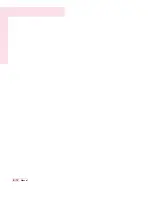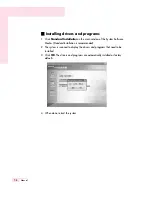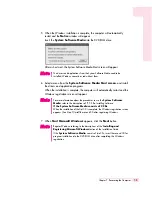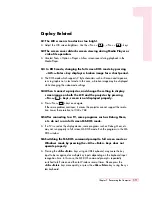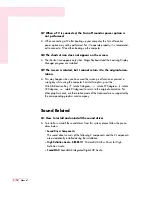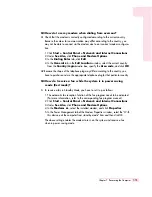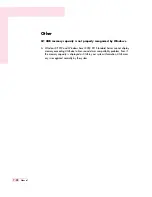7-14
Manual
Modem Related
Q1 I cannot hear the modem sound.
A1 Check that the telephone line is properly connected to the modem.
A2 Check that the modem driver is installed properly.
1. Click
Start > Control Panel > Performance and Maintenance >
System
.
2. Select
Hardware
tab
> Device Manager > Modems
in the
System
Properties
window, and check if there is a yellow exclamation mark on the
installed modem icon. If there is, delete the modem device driver and reinstall
the driver, because the yellow exclamation mark represents a not properly
installed driver.
3. If there is no yellow exclamation mark, double-click the installed modem, and
click
Diagnostics
tab
> Query Modem
in the
Modem Properties
win-
dow to diagnose the modem.
No message in either of Command and Response in the
Diagnostics
tab means
that the modem is not operating properly.
Diagnose the modem again after restarting the system or reinstalling the driver.
(You have to exit all programs using modem in the advance of diagnostics of the
modem).
Q2 I cannot make a call using an extension line.
A In general, the dial tone of a PABX or a digital phone switching system is not a
continuous one, unlike that of a trunk line.
Therefore, the modem may not make a call because the modem mistakes the dial
tone from a PABX or a digital phone switching system as a busy tone.
In this case, complete the following procedures.
Using an AT command
As an initialization command, use the command, ATX3.
Otherwise, enter the ATX3 command manually before making a call.
It can correct this problem by skipping the dial tone check step.
Configuring the Modem through the Control Panel
1. Click
Start > Control Panel > Network and Internet Connections
2. Under
See Also
, click
Phone and Modem Options
.
3. In the
Modems
tab, select the installed modem, and click
Properties
.
4. In the
Modem
tab of the
Modem Properties
window, clear the ‘
Wait for
dial tone before dialing
’ check box.
5. When the configuration is completed, click
OK
.
Содержание R45
Страница 58: ...3 32 Manual ...
Страница 93: ...System Management This chapter provides information on efficient computer management Chapter 5 Chapter 5 ...
Страница 104: ...5 12 Manual ...
Страница 116: ...6 12 Manual ...
Страница 145: ...Appendix System specifications software types and safety instructions are provided here Appendix Appendix ...