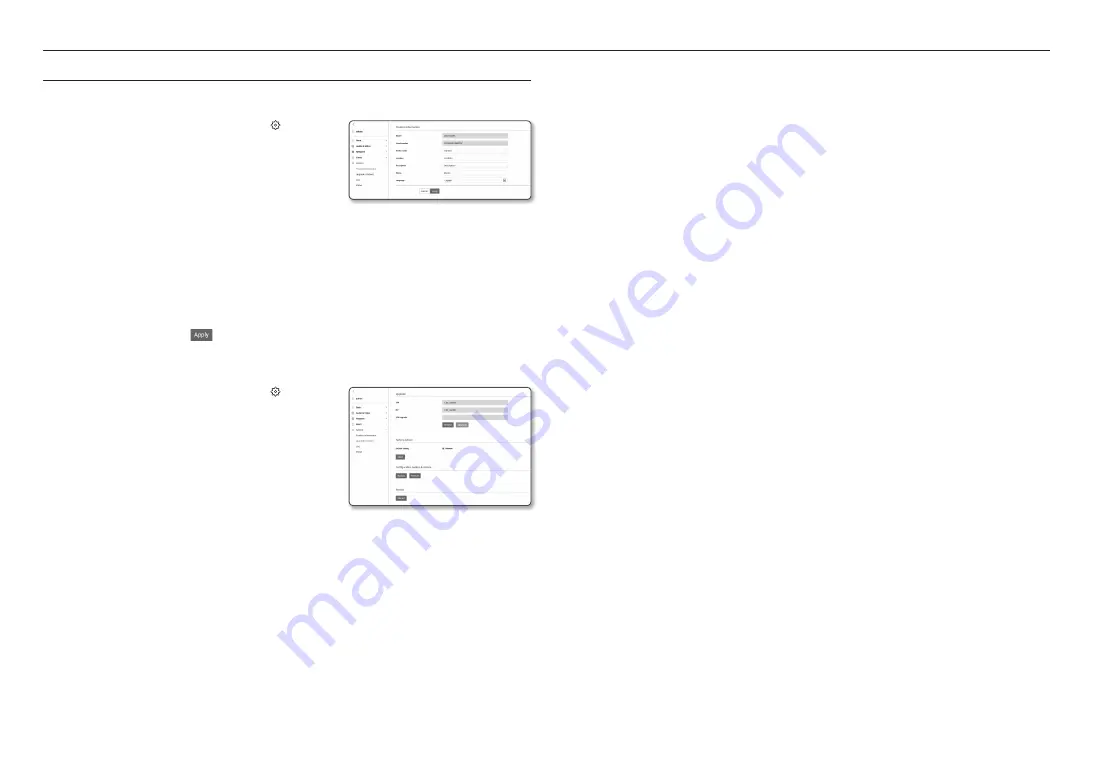
setup screen
58_
setup screen
SyStem Setup
product information
1.
From the Setup menu, select the <
System ( )
> tab.
2.
Click <
product information
>.
3.
Check the camera information, or provide details according
to your network environment.
•
Model : Model name of the product.
•
Serial number : Product serial number.
•
Device name : Provide a device name that will be displayed on the Live screen.
•
Location : Specify the location where the camera is installed.
•
Description : Provide detailed information about the camera location.
•
Memo : Provide an explanation about the camera for better understanding.
•
Language : Select a preferred language for the Web Viewer OSD.
M
`
The default language is set to <
English
>.
4.
When done, click [
apply (
)
].
upgrade / reboot
1.
From the Setup menu, select the <
System ( )
> tab.
2.
Click <
upgrade / reboot
>.
3.
Select a desired item and set it appropriately.
•
Upgrade : Performs upgrading the system.
•
Factory default : Initializes all setting information including
the camera settings to the factory reset state. (however,
logs are not initialized)
- Exclude Setting : If you select the <
network
> check box,
network settings are not initialized.
`
The IP addressing system will be defaulted to DHCP if you reset the camera. If no DHCP server is found, the previous settings
will be restored automatically.
•
Configuration backup & Restore : Backs up the current system settings before performing the
restoration process. The system is automatically restarts after backup or restoration.
•
Restart : Restarts the system.
to perform the upgrade
1.
Click [
Browse
] and specify a file to upgrade.
2.
Click [
upgrade
].
3.
An “
upgrade
” progress bar is prompted to show the upgrading status.
4.
Once completed upgrading, the browser exits and the camera restarts.
M
`
It may take a max of 10 minutes for the upgrade process.
If you forcibly terminate the upgrade process, upgrade will not be completed properly.
`
During restarting the system, accessing with web viewer will not be made.
`
You can download the latest version from the Hanwha Techwin web site.
to back up the current settings
1.
Click [
Backup
].
2.
A file in a “
.bin
” file format is saved in “
Library
” -> “
Document
” -> “
Downloads
”.
to restore the backup settings
1.
To restore the backup settings, click [
restore
].
2.
Select a desired backup file.
M
`
If you perform the backup or restoration, the web browser will be closed and the camera will reboots.
`
If you try to recover the config file backed up in other model, some functions may malfunction and you need to change the
setting manually.






























