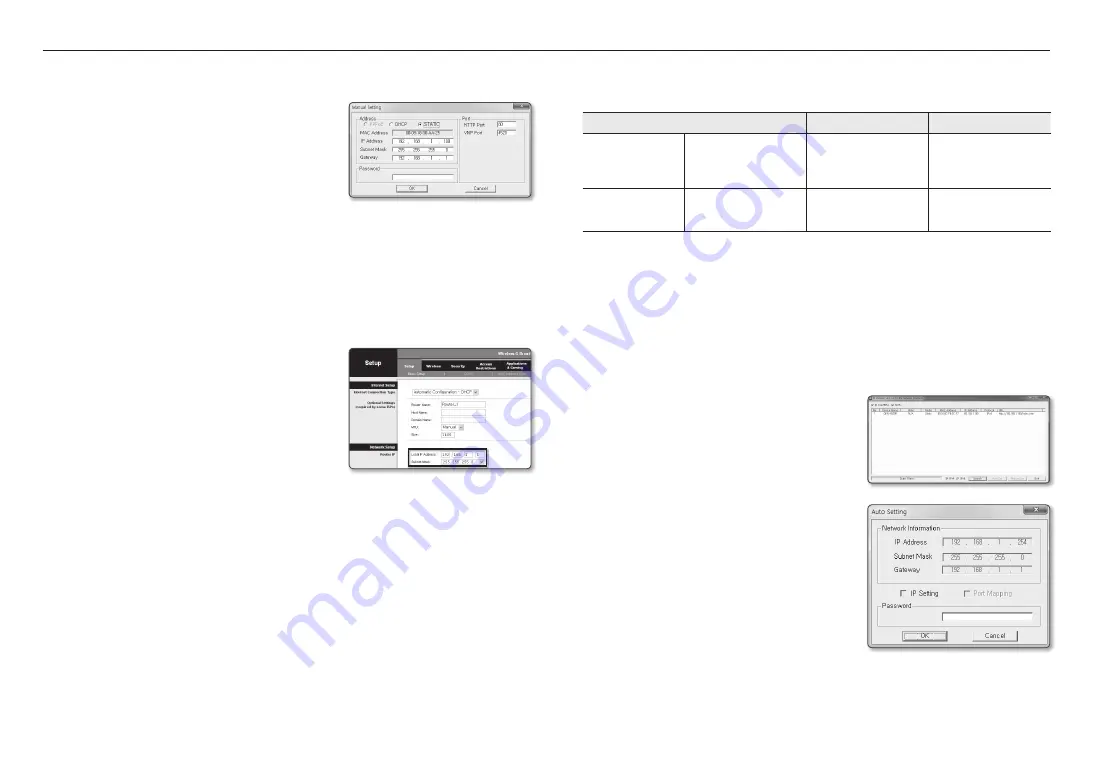
network connection and setup
26_
network connection and setup
if not using a Broadband router
For setting <
ip address
>, <
Subnet mask
>, and <
Gateway
>, contact your network administrator.
4.
In the <
port
> pane, provide necessary information.
•
HTTP Port : Used to access the camera using the Internet
browser, defaulted to 80.
•
VNP Port : Used to control the video signal transfer,
defaulted to 4520.
5.
Enter the password.
Enter the password of “
admin
” account, which was used to
access the camera.
J
`
For the security purposes, you are recommended to use a combination of numbers, alphabets uppercase and lowercase and
special characters for your password.
`
If you want to change the password, refer to “
Administrator password change
” of the user setup. (page 41)
6.
Click [
oK
].
Manual network setup will be completed.
if using a Broadband router
•
IP Address : Enter an address falling in the IP range provided
by the Broadband Router.
ex) 192.168.1.2~254, 192.168.0.2~254,
192.168.XXX.2~254
•
Subnet Mask : The <
Subnet mask
> of the Broadband Router
will be the <
Subnet mask
> of the camera.
•
Gateway : The <
Local ip address
> of the Broadband Router
will be the <
Gateway
> of the camera.
M
`
The settings may differ depending on the connected Broadband
Router model.
For more information, refer to the user manual of the applicable router.
`
For more information about port forwarding of the broadband router, refer to “
Port Range Forward (Port Mapping) Setup
”.
(Page 27)
if the Broadband router has more than one camera connected
Configure the IP related settings and the Port related settings distinctly with each other.
ex)
Category
Camera #1
Camera #2
IP related settings
IP Address
Subnet Mask
Gateway
192.168.1.100
255.255.255.0
192.168.1.1
192.168.1.101
255.255.255.0
192.168.1.1
Port related settings
HTTP Port
VNP Port
8080
4520
8081
4521
M
`
If the <
HTTP Port
> is set other than 80, you must provide the <
Port
> number in the address bar of the Internet browser
before you can access the camera.
ex) http://IP address : HTTP Port
http://192.168.1.100:8080
auto network Setup
Run <
ip installer_v2.XX.exe
> to display the camera search list.
At the initial startup, both [
auto Set
] and [
manual Set
] will be grayed out.
M
`
For cameras found with the IPv6 setting, these buttons will be grayed out as the cameras do not support this function.
1.
Select a camera in the search list.
Check the MAC address of the camera on the camera’s label.
Both the [
auto Set
] and [
manual Set
] buttons will be
activated.
2.
Click [
auto Set
].
The Auto Setting dialog appears.
The <
ip address
>, <
Subnet mask
>, and <
Gateway
> will
be set automatically.
3.
Enter the password.
Enter the password of “
admin
” account, which was used to
access the camera.
J
`
For the security purposes, you are recommended to use a
combination of numbers, alphabets uppercase and lowercase and
special characters for your password.
`
If you want to change the password, refer to “
Administrator
password change
” of the user setup. (page 41)
4.
Click [
oK
].
Auto network setup will be completed.






























